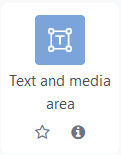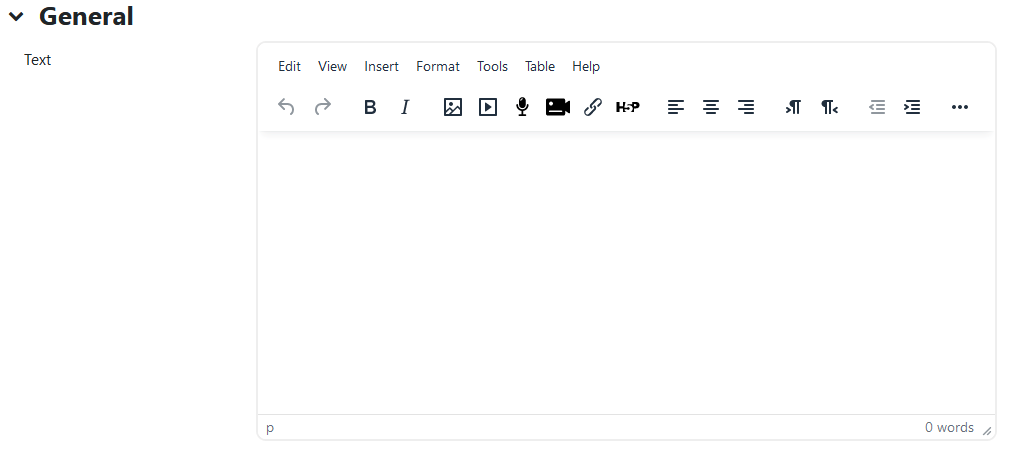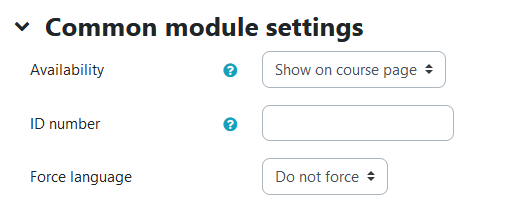|
Adding Text and Media (Labels) to your course page
Last modified on 04 July 2023 03:07 PM
|
|
|
New in 2023 The label activity has been replaced with "Text and media area", which better describes the function of the activity. These can be added anywhere in your eClass course and are commonly used as headers to organize content, callouts drawing attention to specific areas, etc. A text and media area can consist of simple text, horizontal bars, images, videos or even more complex HTML code. Anything that you want to display on the main page of your course can be added this way. An additional benefit of using labels is that once added, they can be moved around your course home page however you need. Adding a Label
General
Restrict access
| |
|
|