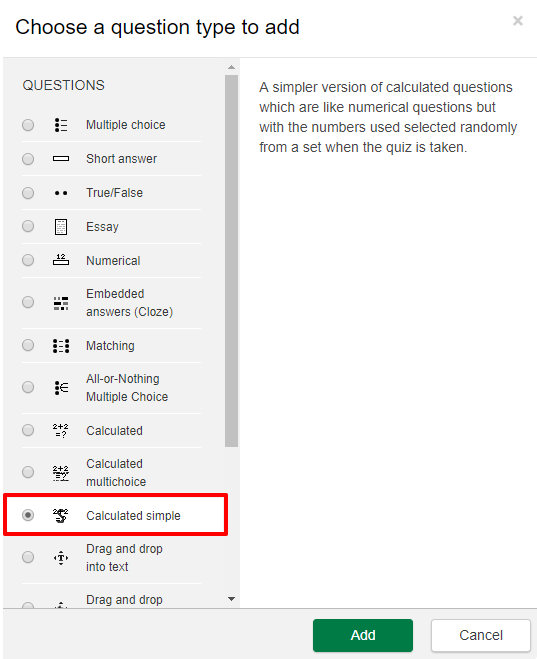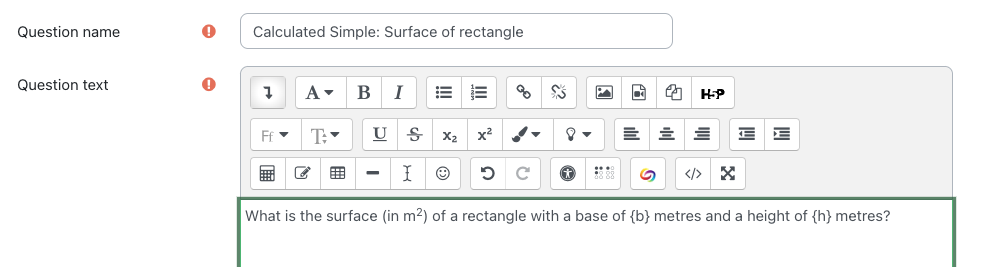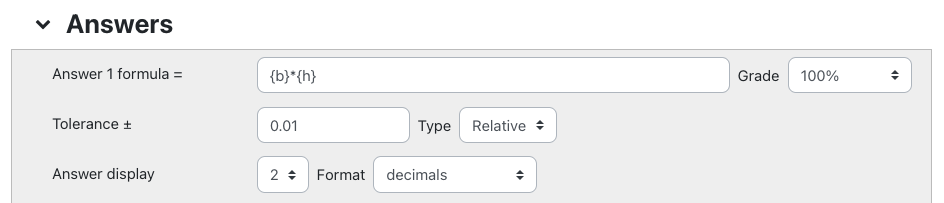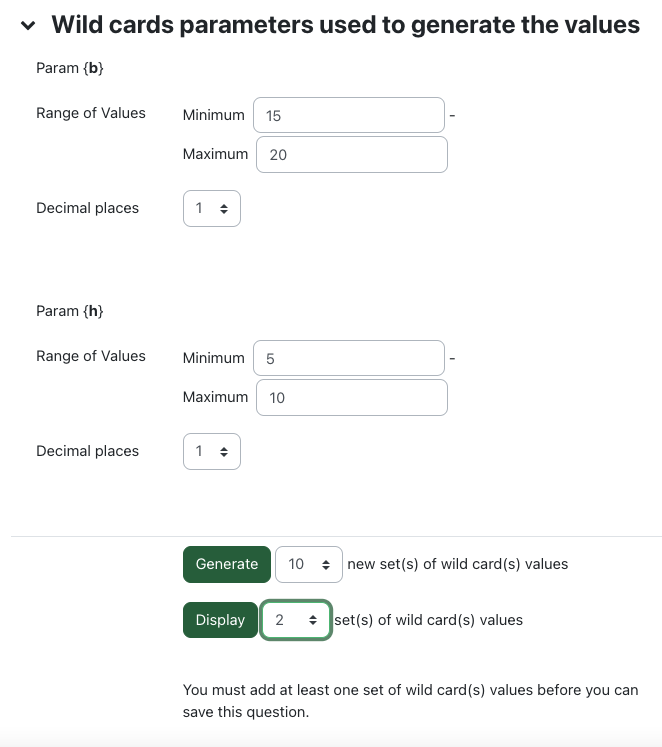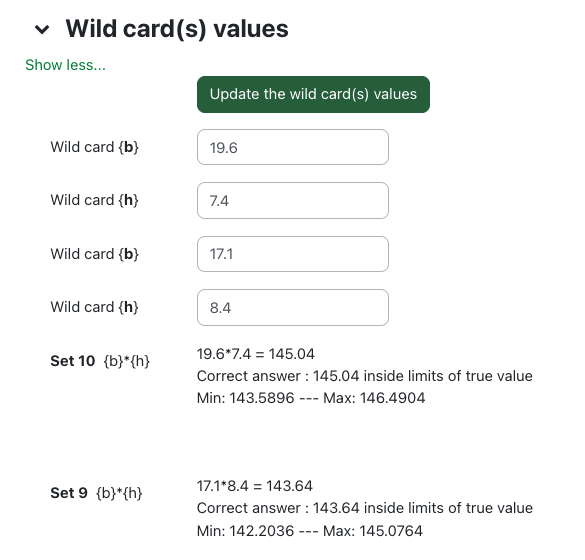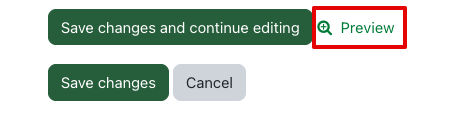Simple calculated questions are a simpler version of calculated questions which are like numerical questions but with the numbers used selected randomly from a set when the quiz is taken. These questions use a numerical formula which contains variable number values by use of wildcards (i.e., {x}, {y}) that are substituted with random values.
To create a simple calculated question, start by adding a question to a new or existing quiz. (Adding Questions and Editing Quizzes)
- Choose 'Calculated simple' from the list of question types.
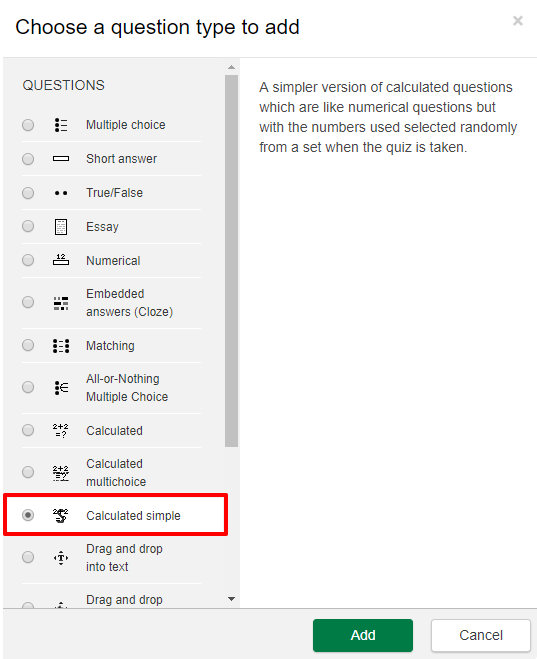
- Enter the 'Question name'.
- Enter the question text while using the brackets {} to enclose a variable name that you designate, to indicate a random parameter in the question text.
Example:
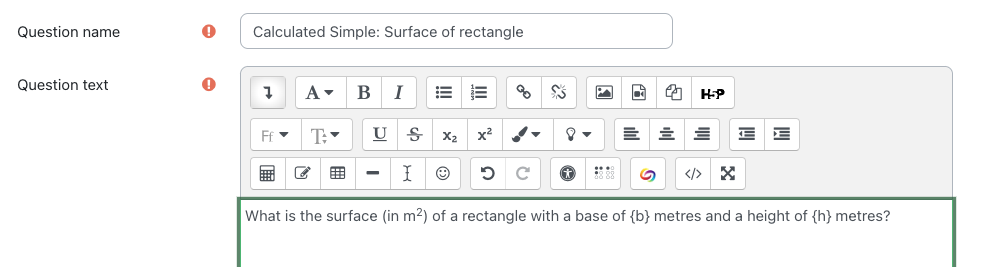
- Enter the 'Default mark'.
- Enter the parameters for the 'Answers' section.
Example:
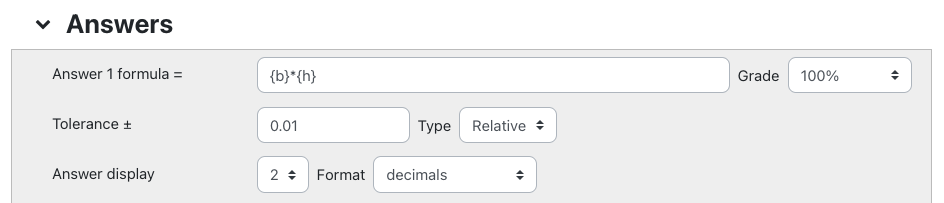
- Click the button: 'Find the wild cards {x...} present in the correct answer formulas. This will refresh the page and populate the 'Wild cards parameters used to generate the values' section.

- Open the wild cards section to specify the maximum and minimum for each of the different values and the decimal point for each. The wild card section appears just above the Generate and Display buttons to review the wild card values.
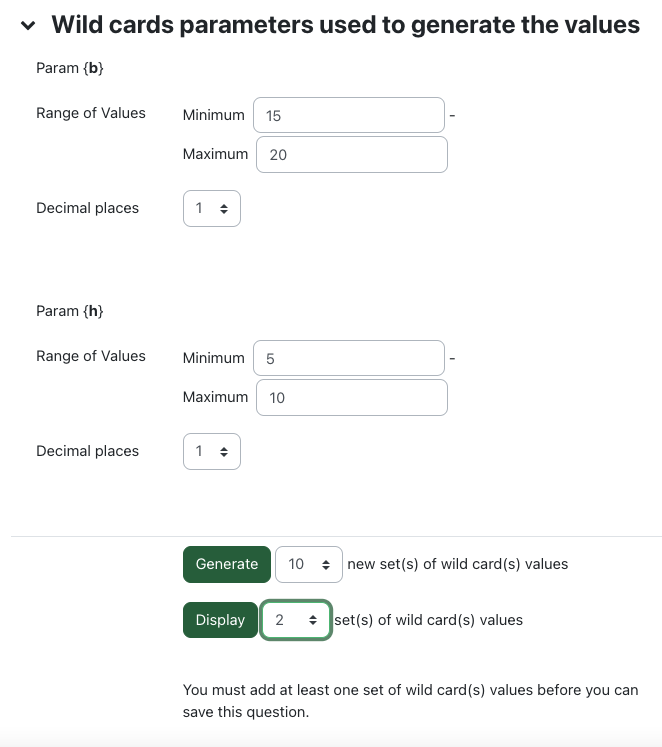
- At the bottom of that section, there will be two buttons used for generating or displaying wild card values so you can validate whether your values are acceptable.
Click 'Generate'. and with the settings above, you will be shown something similar to below.
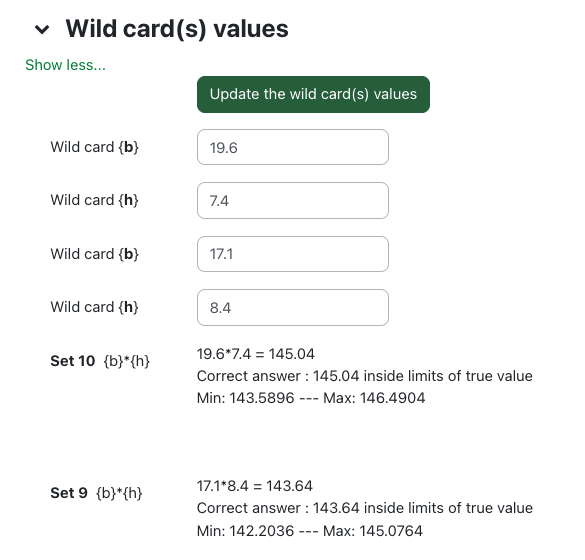
- Save changes.
You can then preview the question and test it.
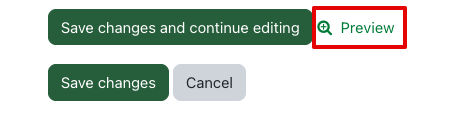
For questions about the other Simple Calculated Question settings, please contact eclass@ualberta.ca.
Known Issue with Decimal Places:
- Datasets generated for Calculated Questions in Quizzes will continue to produce values with decimal places despite setting values to contain no decimals.
|