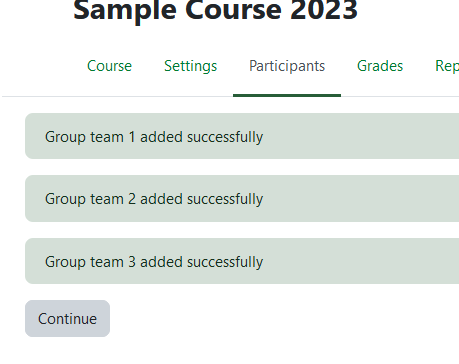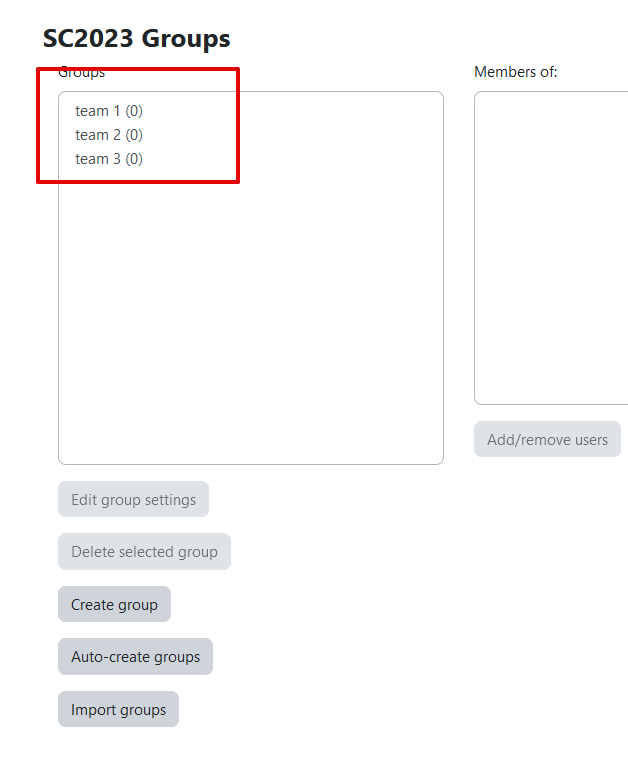|
Import Groups from a Spreadsheet
Last modified on 05 July 2023 05:18 PM
|
|
|
While Groups can be entered manually on eClass, it is possible to create and import groups from a spreadsheet (CSV). This tool can be used only for importing empty groups. Students must be added manually after the groups are created. It is also important to note that combined courses will have groups set up by default for each section within the course. CSV Setup: A spreadsheet can be made in Excel and saved as a CSV file to use for importing groups: Here are some of the column names available: Required:
Optional:
The sample CSV file above can be downloaded here. Import Procedure: Once you have created your .csv, in order to import groups from a file:
| |
|
|
Comments (0)