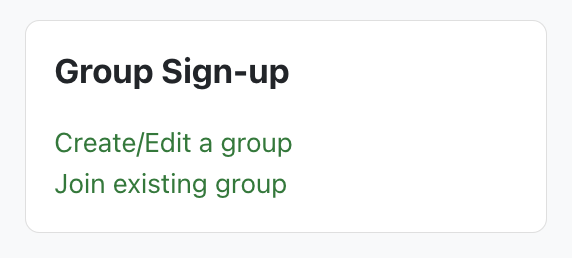|
Using the Group Sign-Up block (Instructors)
Last modified on 05 July 2023 02:41 PM
|
|
|
As an extension of the Groups/Groupings functionality, the Group Sign-up block allows students to create or join pre-created groups for collaborating in eClass activities without the instructor needing to manually add them to the groups. The block allows instructors to pre-create groups in a grouping they want students to self-select into or allow students to create and then join their own groups. This article describes how instructors can use the Group Sign-up block in their eClass course. The block can additionally be used in conjunction with a pre-survey to have students create well-matched teams for group work. For more information on that option see Advanced Use of the Group Sign-up block.
Contents:
The Group Sign-up block requires that there is a grouping in the course in which the groups will be added/self-created. Instructors must create a grouping - basically a collection of groups to serve a purpose in a course activity (projects/assignments/discussions/etc). This grouping will be used so students can either sign-up for groups or will allow students to create their own groups. Any groups created will be associated specifically with this grouping and will categorize the groups created to differentiate them from other associated activities.
1. Add the Group Sign-up Block. (How to add blocks) 2. Once the block is added, click Edit skills group settings to specify the parameters:
3. The 'Inputs' section is only required if using the advanced features of the block. 4. Under 'Outputs':
5. Save changes.
After you save changes, students can access the Group Sign-up block. The sign-up block allows them to:
For more information on how students interact with it, please see Using the Group Sign-Up block (Students).
Final steps: Associate groups to activities 1. Create an activity. 2. After specifying the parameters for your activity, scroll down to the 'Common module settings' section. 3. Under the 'Grouping' dropdown, choose the grouping that you created in the initial step. * Note: If you are using an Assignment activity, you may be interested in Group submission settings. | |
|
|