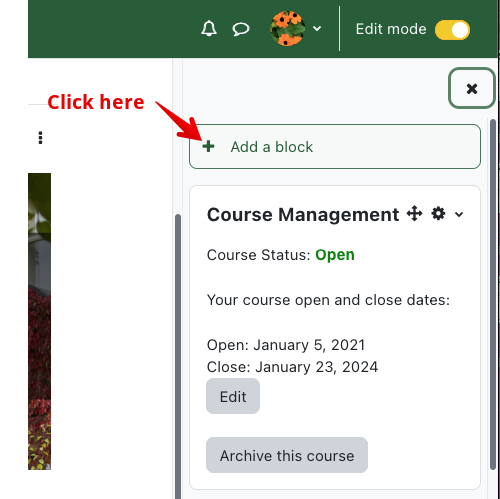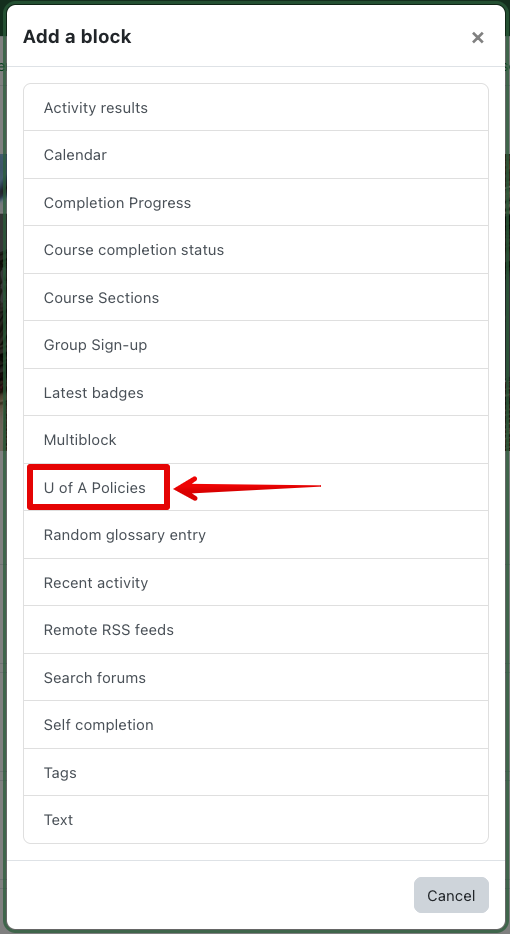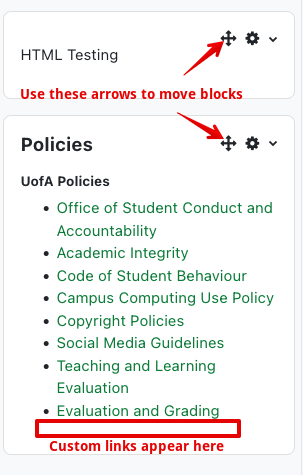|
Using the U of A Policies Block
Last modified on 05 July 2023 03:09 PM
|
|
|
At the request of the Faculty of Nursing, the eClass team added a site-wide block making it easy for instructors to add links to general U of A policies into their courses. The block can also be configured to have a section with policies pertaining to the specific faculty or program where a course is offered. The block is available as a standard right-side block to be added into courses. To add the U of A Policies block to your course:
| |
|
|
Comments (0)