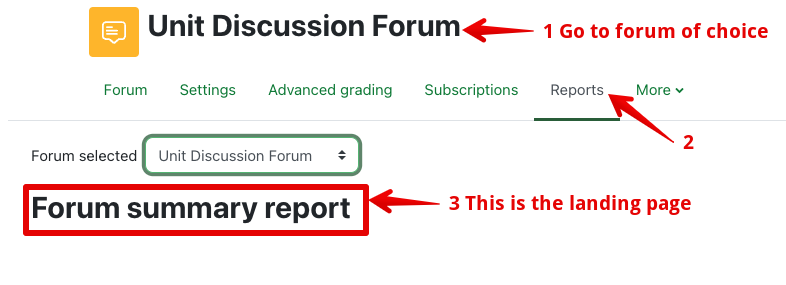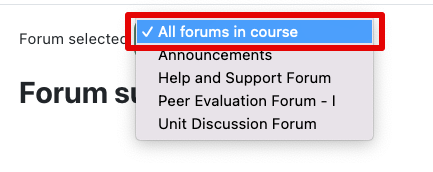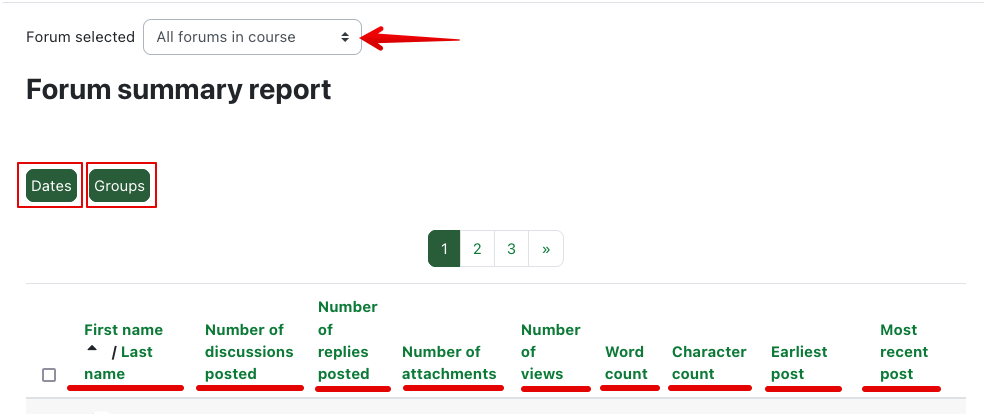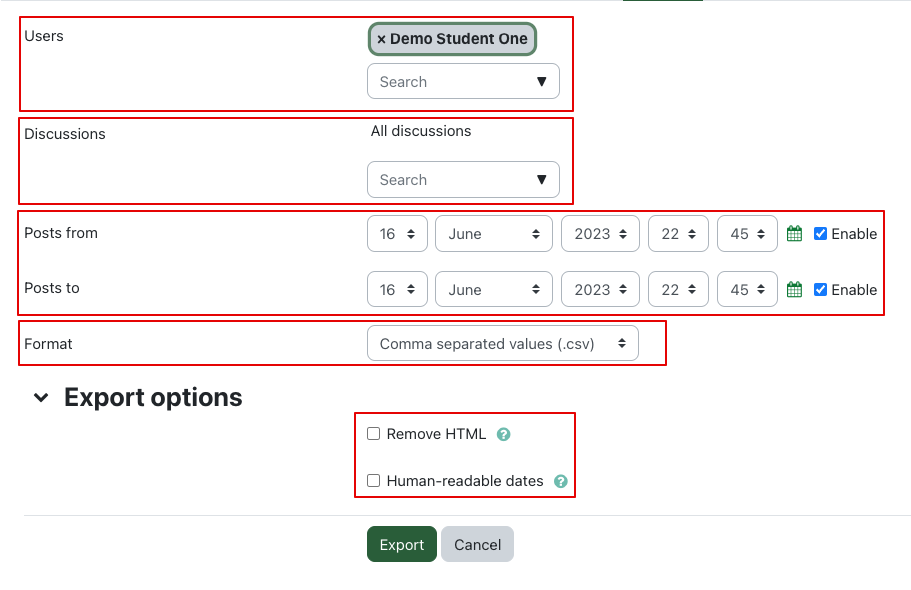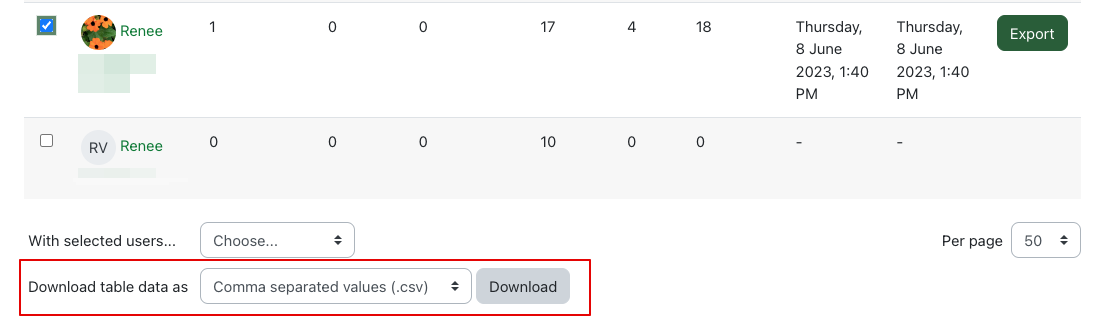|
Forum Summary Reports
Last modified on 05 July 2023 06:50 PM
|
|
|
To view the Forum Summary Report:
Note: This may take a minute or longer depending on the complexity and size of the forum.
The 'Forum summary report' includes a wide range of data about the activity of each user in the forum:
Users are able to filter by Date or by Groups (if a group mode has been set up in the forum).
Clicking on Export will give you options for a more detailed breakdown. You can narrow it to:
You may also specify what format it is to be downloaded as:
To improve legibility, the Export options allow the data to be customized and remove any HTML and/or alter the dates to a more conventional format. Depending on how you intend to use the data, (ie. if performing further analysis in a separate statistics program), instructors may wish to leave the Export options at their defaults.
Note: The table data for the Summary Report may also be downloaded in the same formats as described above.
| |
|
|