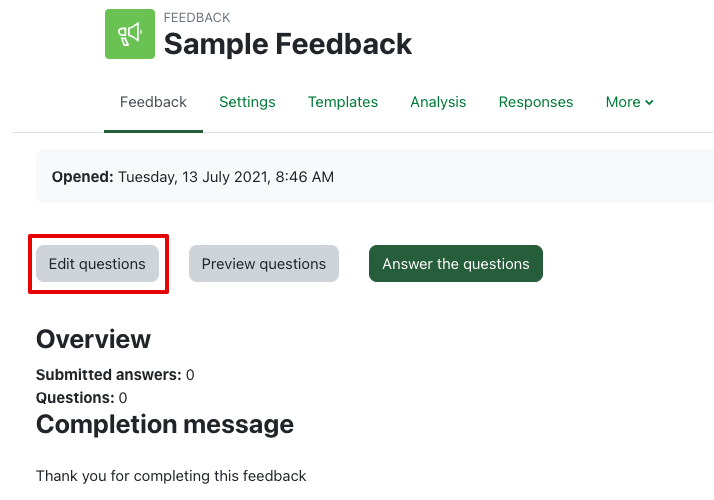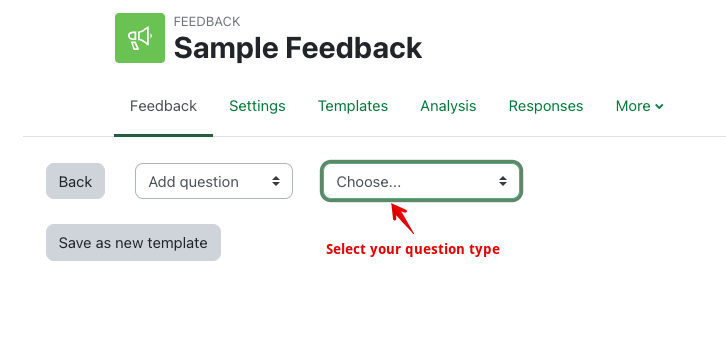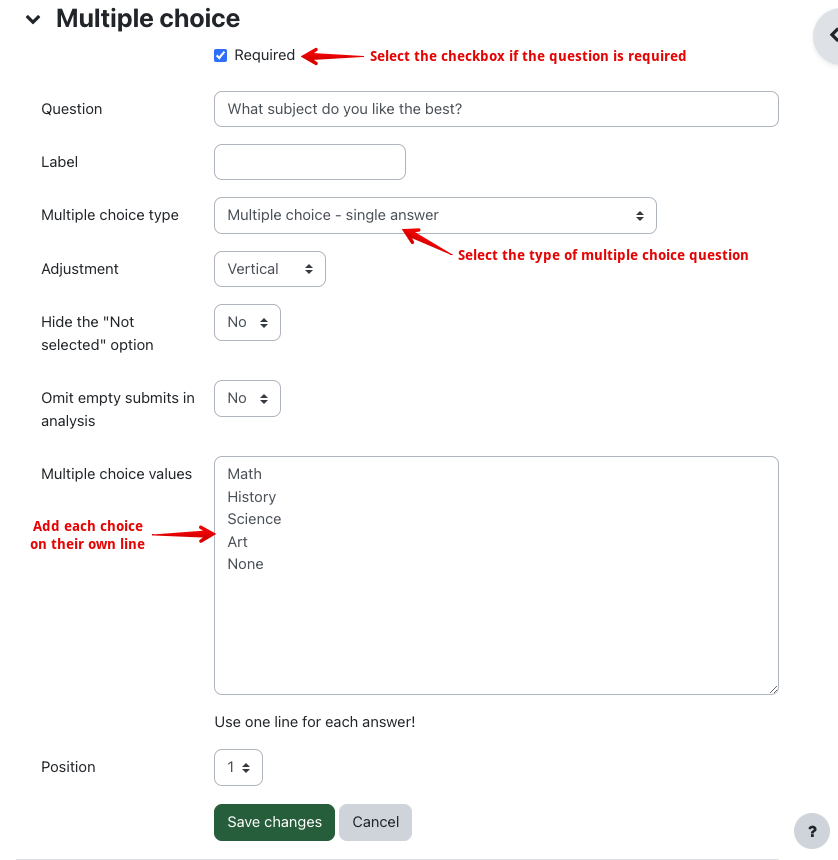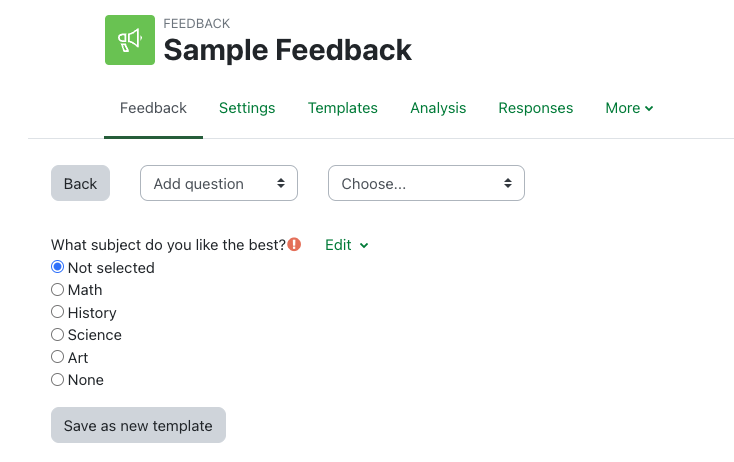|
Using the Feedback Activity
Last modified on 05 July 2023 05:15 PM
|
This article describes how instructors can use the Feedback activity to deliver questions to students. Please see Adding Feedback activities to complete the initial setup.
Managing Feedback Activities
Inside of the Feedback activity, there are several tabs used for setting up and managing your activity:
- Overview: Displays the number of questions and submissions in addition to a link to complete/test the feedback activity.
- Edit questions: Add, modify, reorder, or remove questions.
- Templates: Tools for using or creating a template.
- Analysis: Overview of submitted responses and corresponding statistics.
- Show responses: Displays individual responses. Also allows for the deletion of responses which can be helpful when testing.
Adding Questions
The first tab is the Edit questions which allows you to build your feedback survey.
- First, from within the feedback activity, click on the Edit questions tab:
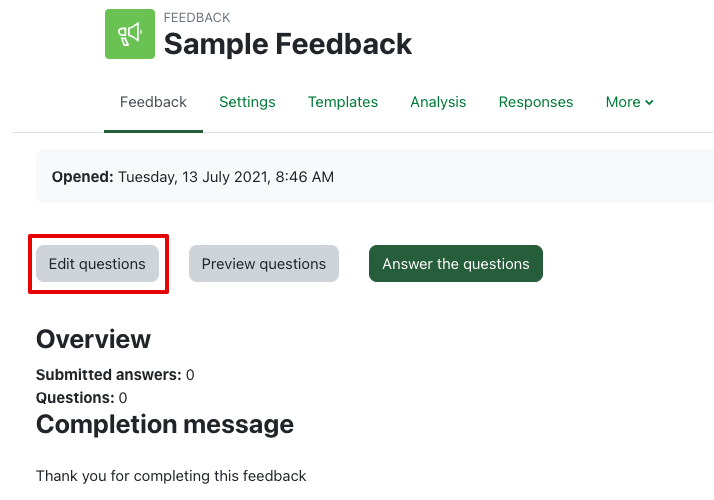
- Next, click on Choose... and select the question type you would like to add. In this example, Multiple choice will be used:
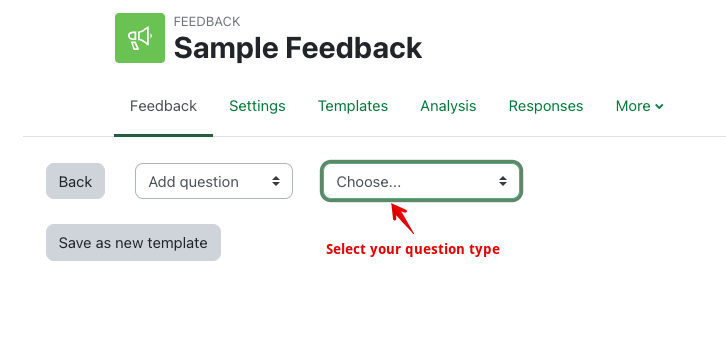
- Add the name, fill out the required information for the selected question type, and click on Save question:
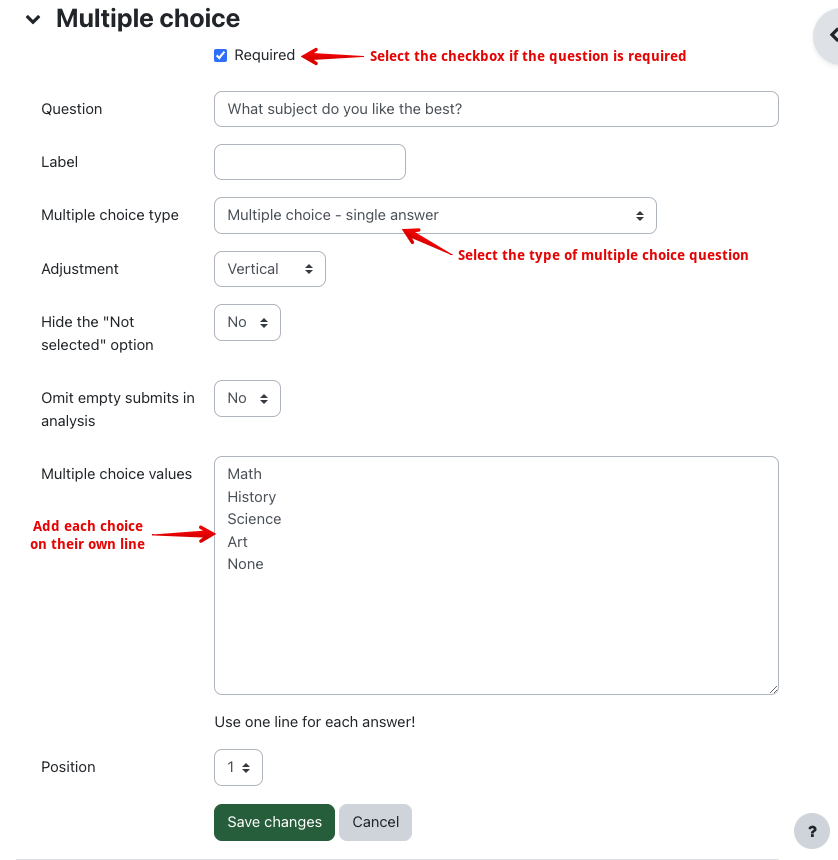
- The question question should appear at the bottom of the list by default. From here the question can be modified and additional questions can be created:
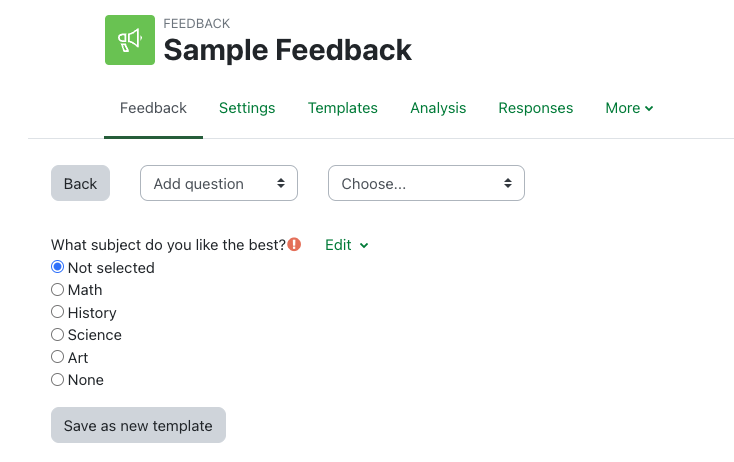
Notes
- The feedback tool allows students to respond to questions anonymously.
- Once feedback has been submitted by a student, it is no longer possible to edit the setting 'Allow multiple submissions'.
|
 (0 vote(s)) (0 vote(s)) Helpful Not helpful
|