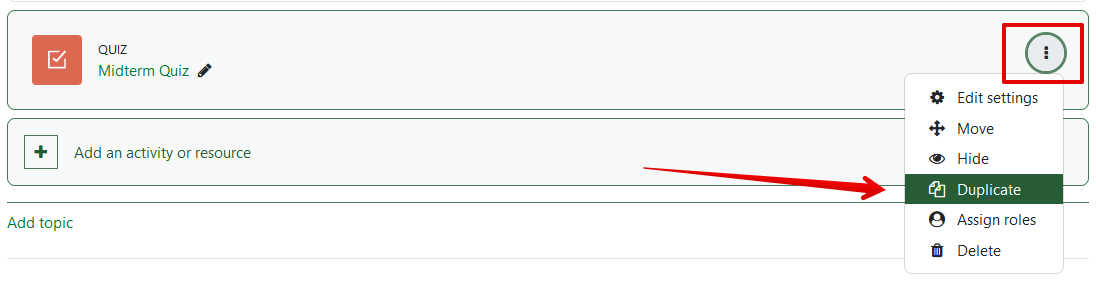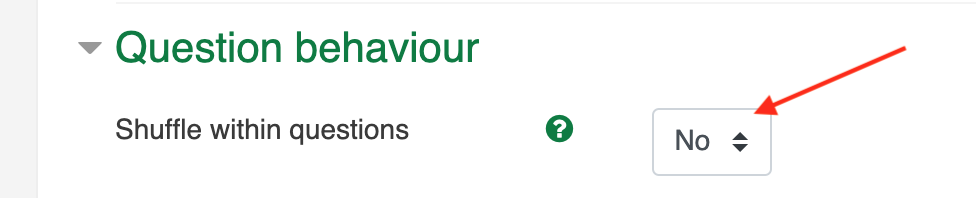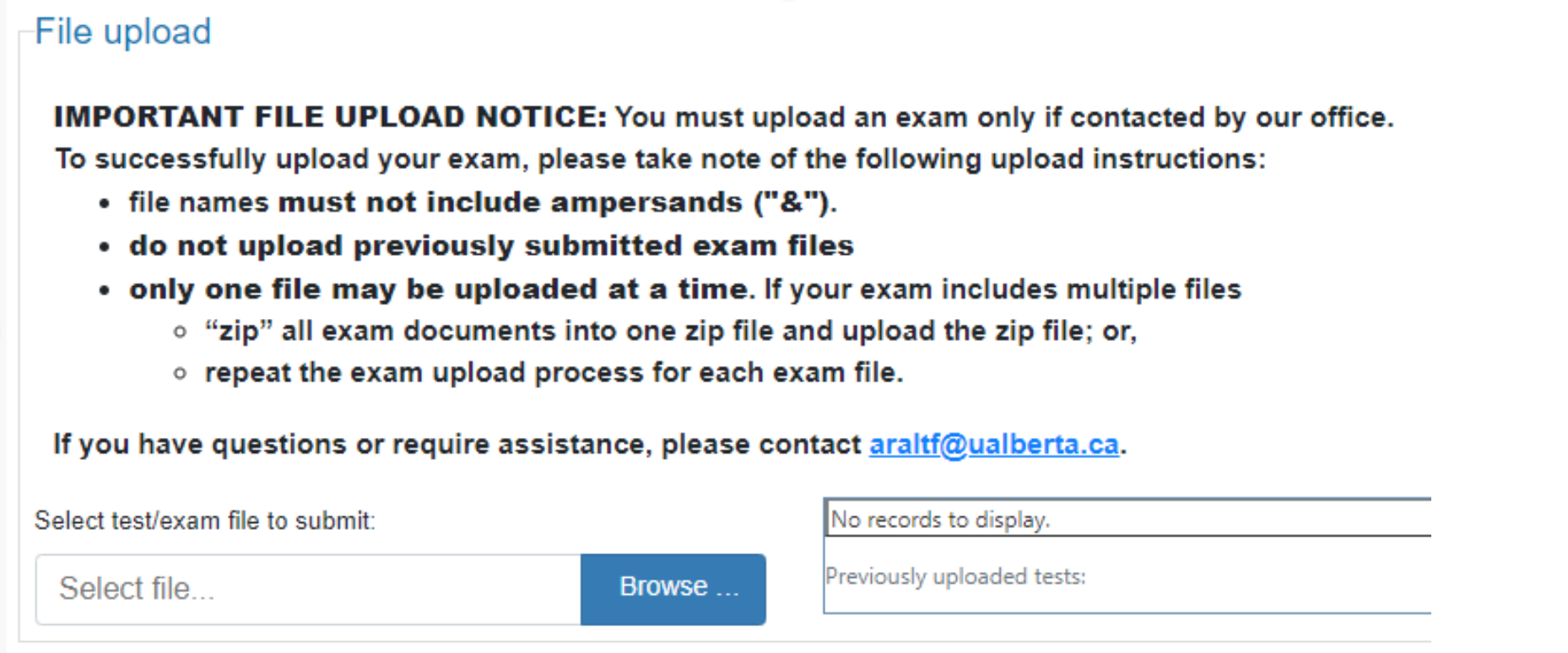|
Creating custom versions of exams for audio accommodations
Last modified on 12 September 2023 08:26 PM
|
|
|
This article outlines how instructors can set up individualized versions of exams for specific students. This is most commonly required if an instructor needs to facilitate an approved Exam Audio (AF) accommodation and this article will describe that use case in detail. The eClass steps for creating individual, printed copies of exams may apply to other situations. New in June 2023, instructors can now create individual student versions of quizzes that use both randomized values WITHIN questions such as the calculated, simple-calculated question types and that have both shuffled question or answer orders. These attempts have a convenient option to create print versions. This new workflow is now the recommended process for creating audio versions of printed exams. It is still not possible to create printed-in-advance versions of exams using the STACK question types, the drag-and-drop question types, or CLOZE questions with dropdown boxes so these scenarios require an alternative delivery method for audio accommodations. Contents:
The eClass quiz tool has several delivery options but converting an exam to audio requires three primary steps:
When conversion for an Exam Audio (AF) accommodation is required, instructors will be contacted by the Academic Success Centre’s Alternate Format Team to request electronic files of the eClass quiz at least three (3) working days in advance of the exam. (Exam accommodation procedures can be reviewed on the Academic Success Centre’s Academic Accomodations website.) Important note: at this time it is not possible to create an audio conversion or printed-in-advance version of an exam that uses randomized values WITHIN questions such as the calculated, simple-calculated, and STACK eClass question types because these create the questions for each student “on-the-fly” when each attempt gets launched. In these situations, a separate static quiz must be created.
Step 1: Configure the quiz in eClass for printing A. No randomization. The easiest case is a quiz that involves no randomization of questions OR answer order. When a quiz is static, students using an audio format copy of the exam can use the same version as the rest of the class. The basic instructions for quiz printing apply: switch the layout of the quiz temporarily so that all questions are on a single page, launch a preview of the quiz, and then use the browser print function to create a PDF. Save this file and then share it with the Academic Success Centre’s Alternate Format team as per the instructions in Step 2 below. After saving the PDF, ensure to return the layout of the quiz to its original question-per-page format (quizzes should never be delivered with all questions on a a single page.) Approved exam time multipliers can be added as overrides. In this case, no extra steps are required to give the student access to the online quiz. B. Randomized quiz. Any time you have used question or answer order randomization as part of a quiz setup, you must create a separate version of the quiz in order to enable an audio conversion. You can do this easily by using the eClass Duplicate function available in the '3 dots' (⋮) menu to the right of the quiz:
Once duplicated, the options for question and answer shuffling can be turned off. Question order shuffling:
Answer order shuffling:
The quiz can then be printed following the steps in part. A. above, ie. switched to 'All on 1 page, printed, and then returned to 1 question per page. If the student is taking the quiz on paper, this version can be hidden. If the student is taking the quiz online, this quiz version can then can be access-restricted to the specific student requiring with the audio accommodation. This student should also be excluded from accessing the non-audio version of the quiz using another access restriction.
Specific notes on quiz construction: For audio conversion to be successful, all features used in the digital eClass quiz must be able to be translated to a paper format: - Any online content such as linked files, embedded videos, or You Tube links must be shared separately with the student. - The drag-and-drop eClass question types cannot be printed so will not convert to audio. - The matching question type uses dropdown boxes so it will not convert to audio. - Random variable questions like calculated and STACK cannot be printed in advance so will not convert to audio. - When using CLOZE-style type questions, you must specify that answer options are displayed as radio buttons, MCV or MCH, as opposed to in a dropdown list. (See here for more information on CLOZE.) - Similarly, for questions whose answers require the selection of numeric units, the units should be displayed as multiple choice radio buttons as opposed to in a dropdown list.
Step 2: Upload the resulting file to ClockWork’s Instructor Services portal Upload your saved PDF of the “all questions on one page” version of the eClass quiz to ClockWork:
This will enable the Academic Success Centre’s Alternate Format team to access the file and complete the audio conversion. The resulting converted audio file will be returned to you through a Google Drive folder. Note that while it is possible to block the options for downloading videos/audio files in the google drive interface, students could still be able to save hard copies of files. It is possible to share .mp4 type audio files through YuJa without giving students the option to download.
Step 3: Share the converted audio file with the student The most common method for providing the audio format of an eClass quiz with a student is to share it through a Google Drive folder. This can be accomplished in either of two ways: With both of these methods, you must restrict access to only the student with the Exam Audio (AF) accommodation, making sure to follow the steps here for protecting student private information. If you wish to prevent downloads of the exam audio files, follow the instructions here.
| |
|
|