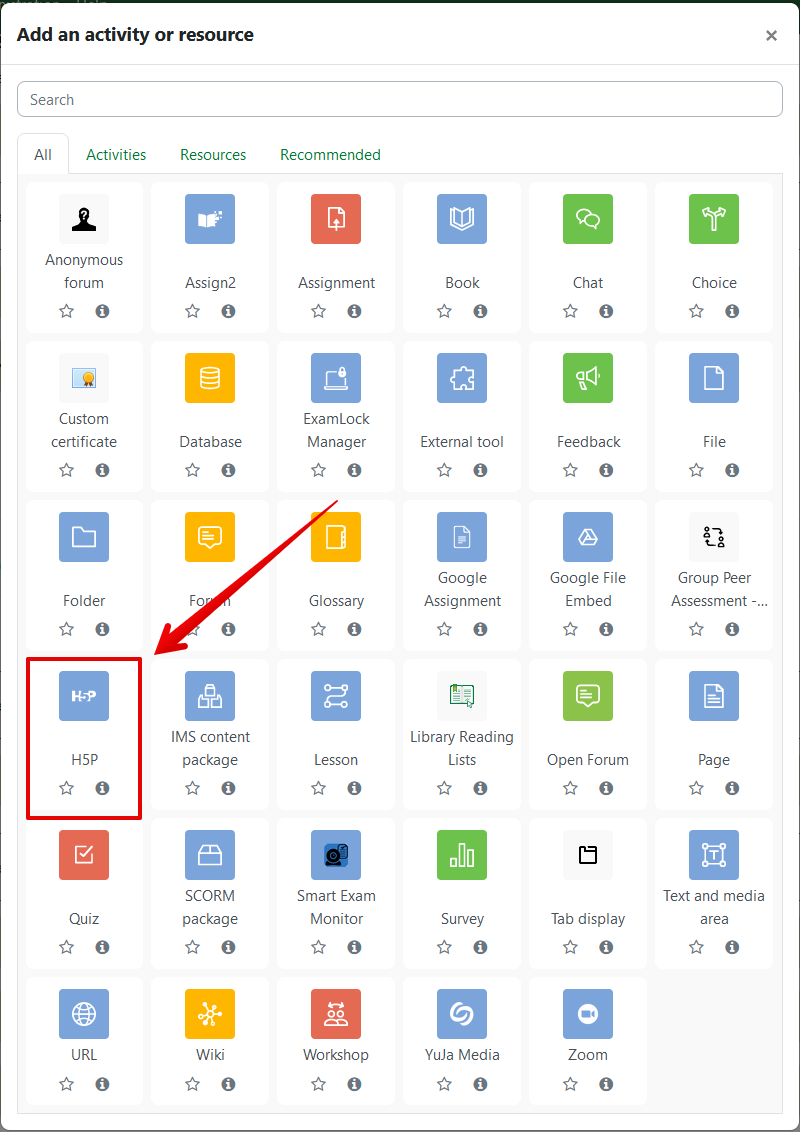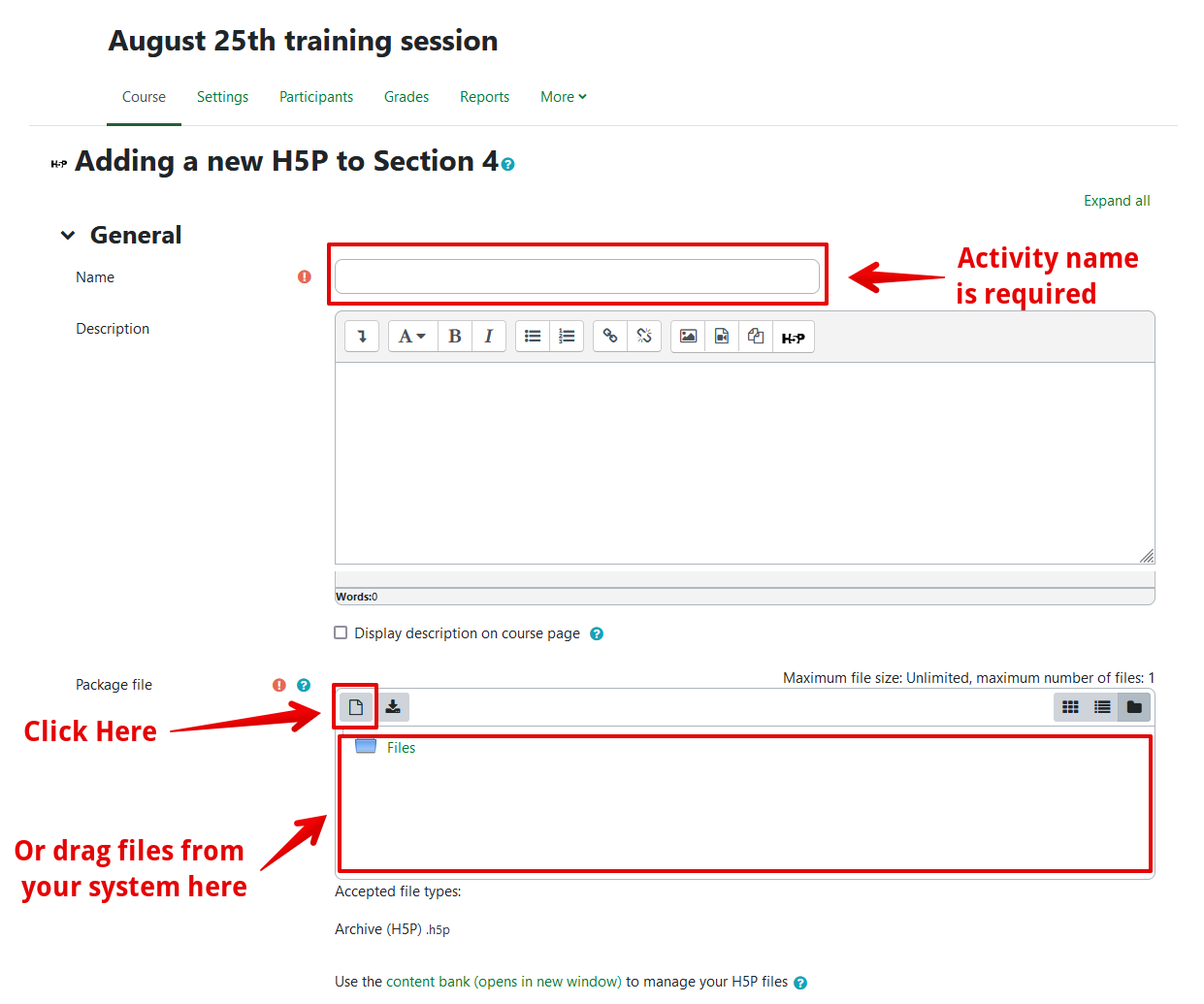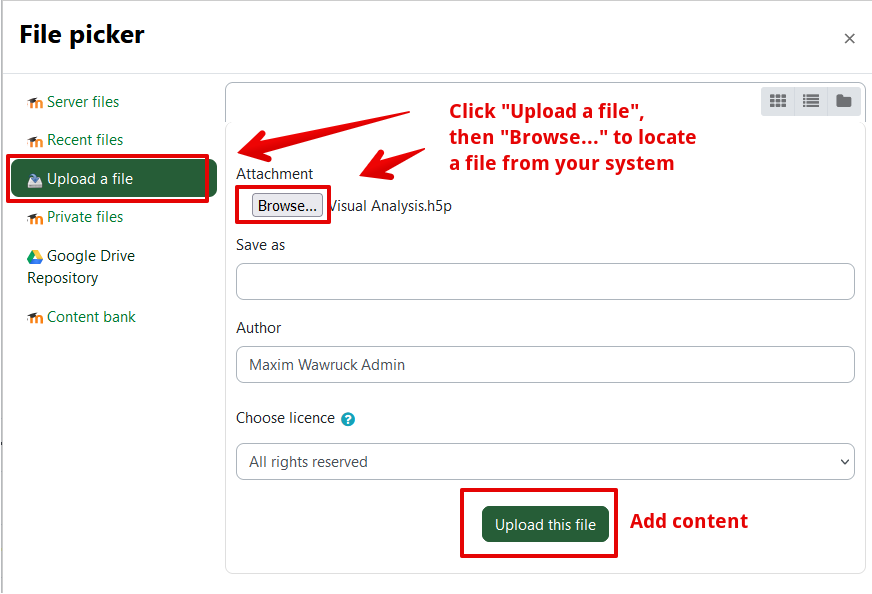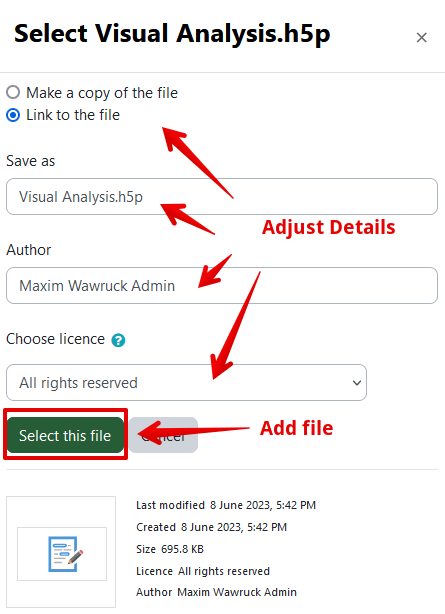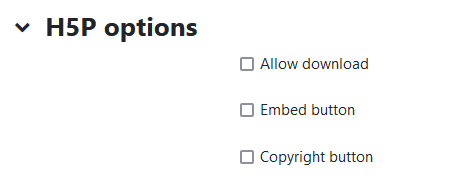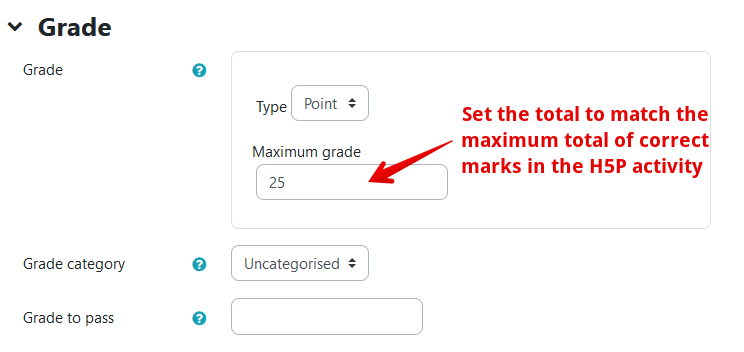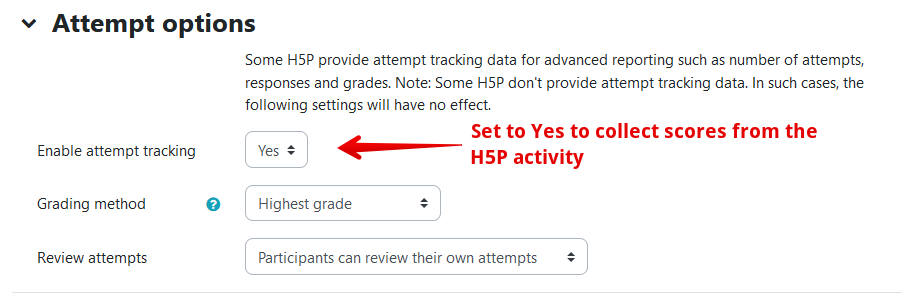|
Adding Gradable H5P Activities
Last modified on 12 September 2023 08:33 PM
|
|
|
This article describes how instructors can add H5P activities which push their scores directly into the gradebook in their courses. H5P is an interactive HTML5 package that instructors may have previously created and/or hosted on h5p.org or h5p.com and were formerly embeddable in eClass only as static content (without grades being saved). Any pre-existing H5P activities previously created may be uploaded into the H5P activity; so too can content created directly within eClass inside the course Content bank. To add a gradable H5P activity that pushes scores directly into your gradebook, select on the H5P activity type from the activity chooser:
H5P Activity Settings: - The Name field will appear as the link on the course main page so should be meaningful for students. - A Description is optional but can provide additional context or explanation for the assessment purpose. Checking Display description on course page below the description field will add that below the link on the course main page. - The Package file area is where the H5P packages would be added. For existing offline activities already downloaded from H5P.org or H5P.com, select Upload a file:
For H5P activities built into the course Content bank, select Content bank, then click the content file name. In the overlay that appears, select whether to copy or link the file (linking will capture any changes made to the original content), adjust the file name, author, or copyright information, then click Select this file:
- In the H5P options section, select whether students should be allowed to download the H5P package (a good choice for open content meant to be re-used), whether there would be a link to embed the activity in other sites (would only make sense if the eClass course was publicly available), and whether to display the copyright information. All these can generally be left unchecked.
- In the Grade section, specify the number of points that this activity will be scored on in the gradebook. This can normally match the number of points that are scored in the H5P activity itself:
- In the Attempt options section, Enable attempt tracking must be set to Yes to collect scores from the H5P interactive activity; to have the activity be a formative activity for practice only this can be set to No. Students can also be allowed to review their attempts.
| |
|
|