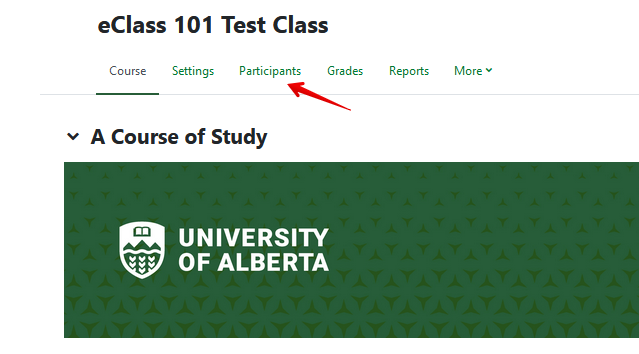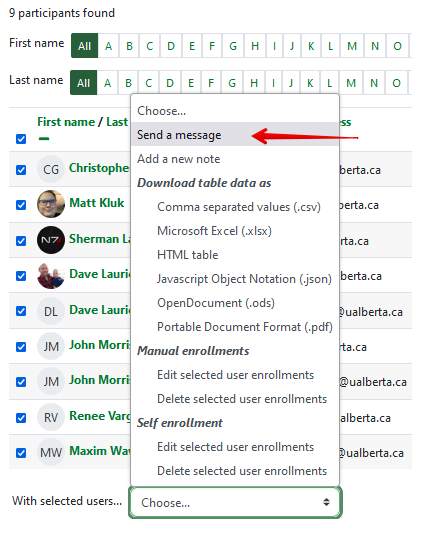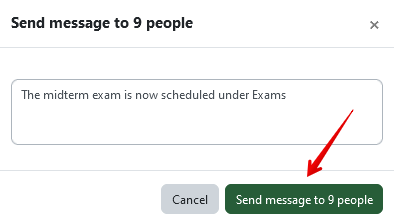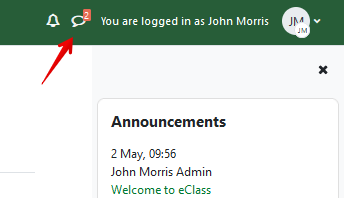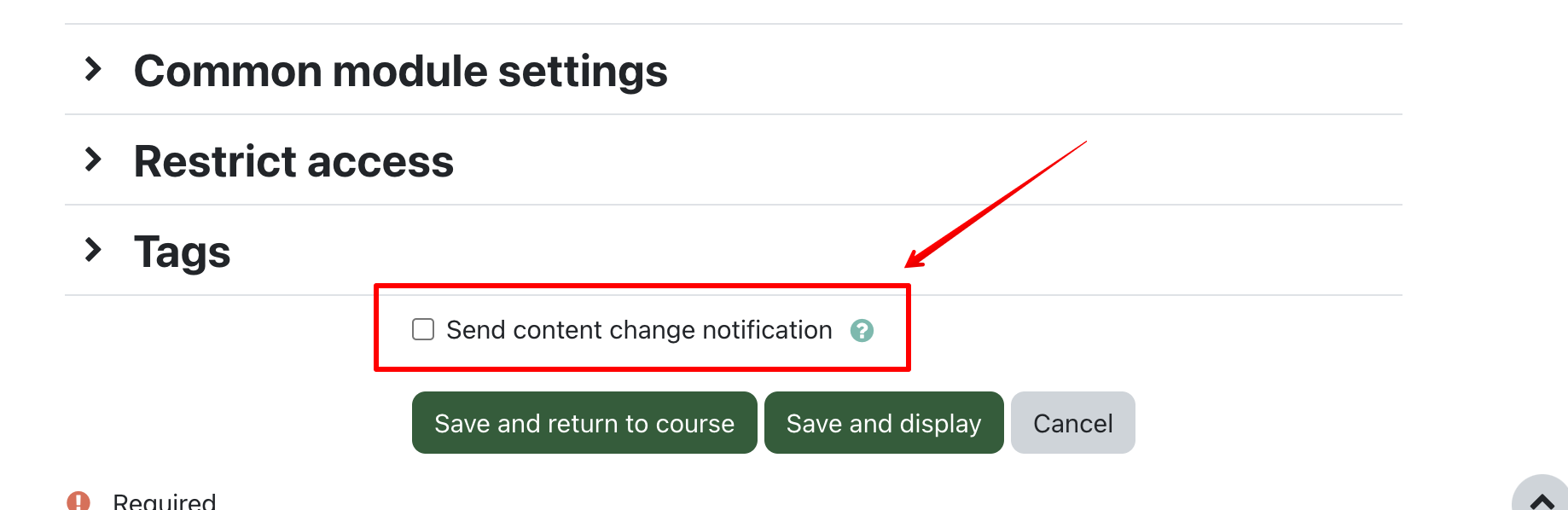|
Sending Messages to Students
Last modified on 27 November 2023 04:12 PM
|
|
|
There are two main methods for communicating with your students through eClass: Announcements and Messages. The Announcements forum is the recommended process and is added by default to the top of each course. New in summer 2023: instructors can now also trigger content change notifications in module settings inside eClass to alert students when they make important changes in a course. Contents:
Posting in the Announcements Forum is the preferred choice for course communications because:
Announcement forum posts can also be displayed in the Announcements block to draw student's attention to them. Additional details can be found in Posting Course Announcements. To post in the announcements forum: 1. Enter the Announcements forum or click Add a new topic in the Announcements block. 2. The Announcements forum is usually near the top of your course:
3. You can also open the Block drawer:
4. And use the Announcements block to send an announcement message:
5. Within the announcements forum, click Add discussion topic to post the message ad have it sent to students:
Note: If you do not see the Announcements forum in your course, you may need to re-enable it using the following instructions: Missing the Course Announcements Forum.
Instructors can also send Messages using a text-like messaging tool in the system. This option is not recommended for regular course communications because the messages reside outside of the course context and are difficult to search for to confirm whether students received them. Messages in this interface reside along with messages from other courses and users and may very well be missed by students. This may be a useful tool for exceptional circumstances like quick updates to specific individuals.
Sending content change notifications Starting in June 2023, instructors can alert students when they make important content changes in courses. This feature can be used when changes are made in the settings of any activity or resource by checking beside Send content change notification at the bottom of the page:
This will send an email to any student who can access that content item or activity in the courses (if an activity is only available to specific groups, the other groups would not see the alert. This functionality is only available when adding items through the activity chooser where the setting spage is available - uploading files by dragging and dropping does not send alerts.
| |
|
|