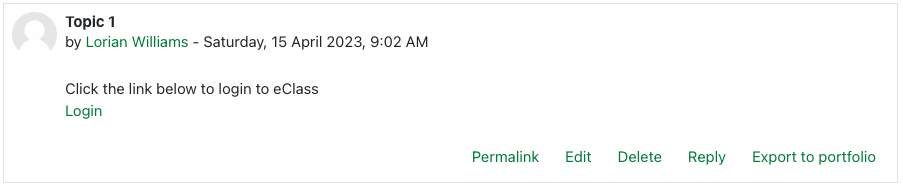|
Adding a Clickable Link into eClass Content
Last modified on 18 August 2025 02:47 PM
|
|
|
NOTICE: Please be advised that the content of this article may only be relevant for users concluding the final stages of course work on eClass or for users on the eClass External system. The eClass Learning Management System is currently in a read-only state that prohibits new courses, enrollments, and users from being added to the site. Credit courses and co-curricular courses at the UofA are now being delivered on Canvas, and full articles on how to use Canvas can be found here.
This article will explain how to add simple web links into any editable content area where the HTML editor is available. For instructors the main places would be: the content section headers of their course home page, as content within page resources, in descriptions of activities or resources, and in forum posts. For students, the main places for this would be in the content of online text assignment submissions and in forum posts. This example will show how to create a link in a forum post as this action is common to both instructors and students.
| |
|
|