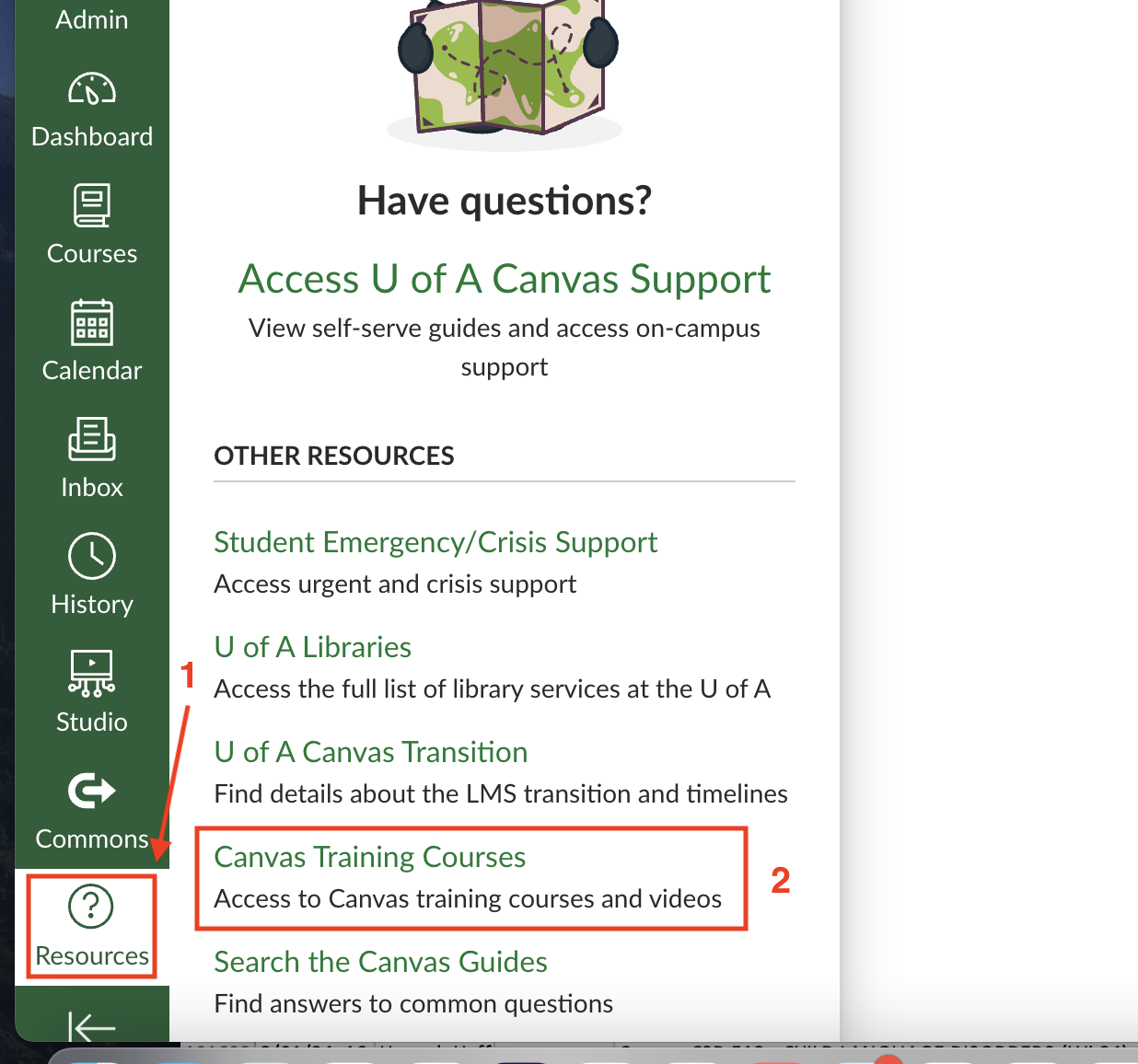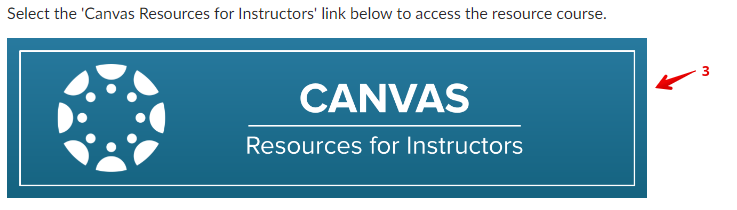|
Getting Started with Canvas (Training Resources)
Last modified on 16 September 2025 09:45 AM
|
|
|
This article lists the available training tools and support resources for Canvas. Please note that all of the vendor-supplied support materials, available as a part of the LMS transition, cover all of Canvas’ products and different use cases so are not limited to the U of A nor will they necessarily reflect the customizations made for our institution. Instructors should get started by requesting a sandbox course, ensure they check into the Key Changes in Canvas that we have identified as a part of the transition, and sign up for one of the Center for Teaching and Learning Canvas Learning Opportunities. Contents:
New User TutorialFor any initial questions that users run into, a good first resource is the in-system New User Tutorial which appears any time a new page is launched. These overlays contain context-sensitive details on the page where they are found and links to more detailed guides on the Canvas support portal. If the tutorial on a page is not visible, it can be launched via the icon at the top right of the page:
If you permanently remove the tutorial, you can re-enable it within your account settings. Canvas Video GuidesThe entire library of Canvas video guides for instructors is available at https://community.canvaslms.com/t5/Video-Guide/tkb-p/videos#instructor-videos. Note: If a video linked from that page gives an "Access Denied" error, this is likely Canvas archiving the video guide to be replaced with updated information You can also find resources for getting started in Canvas under the Instructor Getting Started Resources page. Canvas Self-Paced Training CoursesUsers can access the custom Canvas Training Courses from within the system Resources for more in-depth training, including self-paced courses and webinars. To access, these training courses, users must first sign in to Canvas and then click on Resources, then Canvas Training Courses:
Next, search for the particular title you are interested in. Choose the Higher Education tab to get the most out of the Training Portal. Scroll down to find the recommended courses in the Building Block Basics section of the portal page. The following courses are highly recommended, but it is well worth exploring the entire set of offerings:
Other Canvas Training Resources for InstructorsIn addition to the Canvas Training Courses, instructors can also find answers in the public Canvas Resources for Instructors course. In the default Canvas course template (provided in every Sandbox), click on Modules, then Canvas Resources for Instructors:
If the Canvas Resources for Instructors, is not in the your course (for example if you have reset the template or requested a blank course), you can access it at https://design.instructure.com/courses/221. This Instructor Resource Course provides instructors with the resources they need to use Canvas successfully. The course includes videos, help articles, guides, and detailed instructions, including: Getting Started
Assignments, Discussions, and Quizzes
Gradebook, Rubrics, and SpeedGrader™
| |
|
|