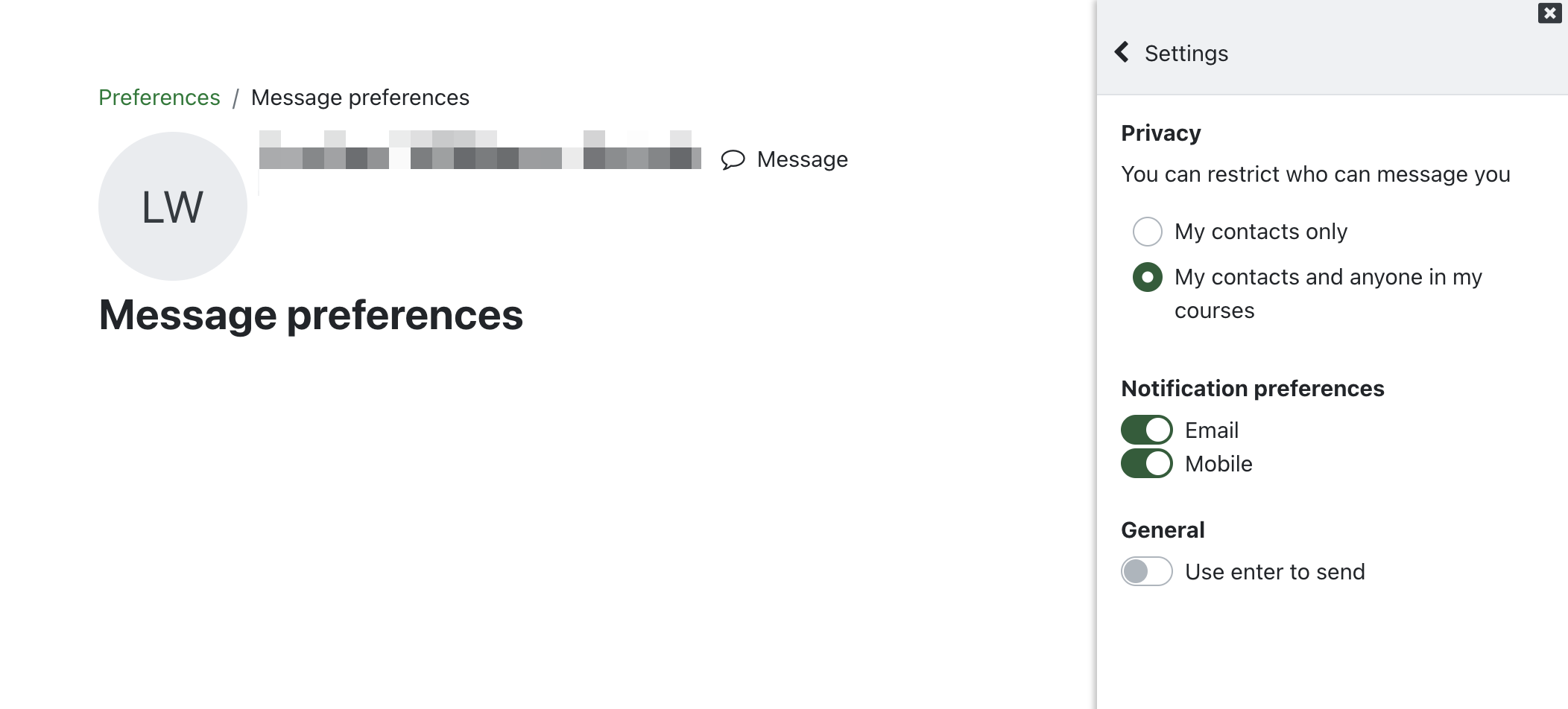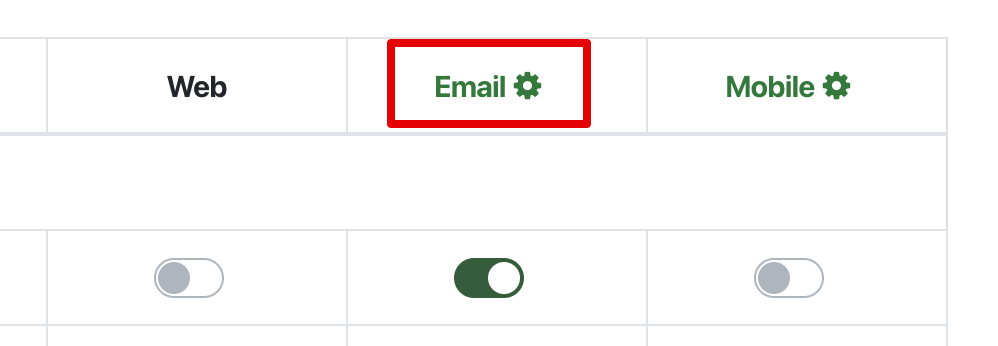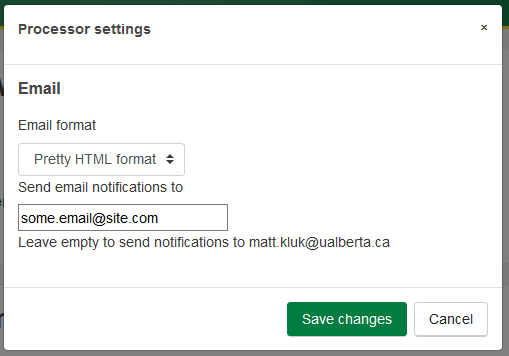|
Receiving Messages from eClass
Last modified on 15 August 2025 10:07 AM
|
|
|
NOTICE: Please be advised that the content of this article may only be relevant for users concluding the final stages of course work on eClass or for users on the eClass External system. The eClass Learning Management System is currently in a read-only state that prohibits new courses, enrollments, and users from being added to the site. Credit courses and co-curricular courses at the UofA are now being delivered on Canvas, and full articles on how to use Canvas can be found here.
eClass allows you to choose whether to be notified by email and/or pop-up messages for a number of system events such as direct messages, new forum posts to which you are subscribed, and updates for quizzes/assignments. By default, these notification settings are enabled. Before you change them, be aware that many instructors use the Course Announcements forum, to which you are automatically subscribed, for communicating course information. Contents:
To change these settings, click Preferences from your user dropdown menu on the upper-right.
To change your notification settings for direct messages between users, click Message Preferences to slide out the message preference settings from the right.
You can choose to allow messages only from contacts (users who you have specifically added in the messaging interface) or from contacts and anyone in any curse where you are enrolled. The messaging drawer is accessed via the message icon in the top nav bar. There will be a number shown, corresponding to the number of notifications or unread messages you have.
Clicking on the messaging icon will display an overlay with your incoming messages.
Note: you can also access the messaging preferences by clicking the gear icon at the top right of the messaging drawer. Changing other notification preferences To change other notification settings, including subscribed forum posts, click Notification Preferences from your Profile > Preferences area.
You can customize what to be notified about and how, based on your online status in eClass. Checking Disable notifications will silence all communications from eClass.
Choosing to receive notifications through eClass will enable the numeric visual indicator on your notifications icon:
Clicking this icon will show a list of all your recent notifications:
Changing the email address that notifications get sent to You could also change the email you get notifications sent to, if you don't want it sent to your UAlberta email. Go to Notification preferences in your Profile > Preferences area, and click on Email at the top of the list.
You can then add the email address that you want it sent it under "Send email notifications to". Click Save changes when done.
| |
|
|