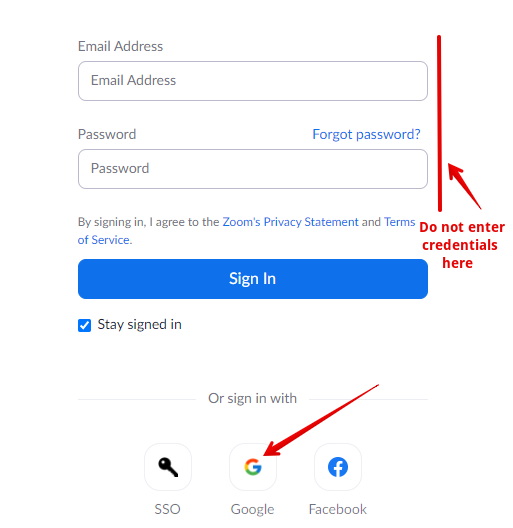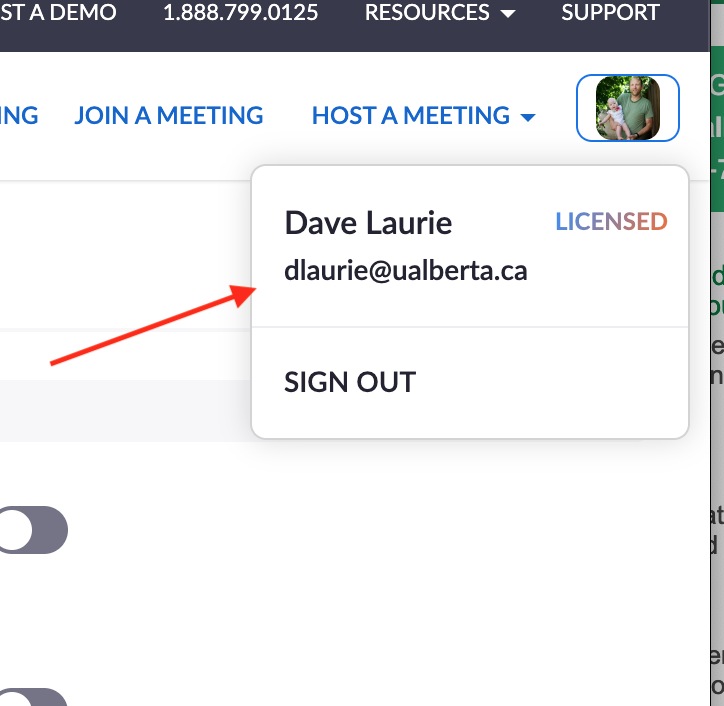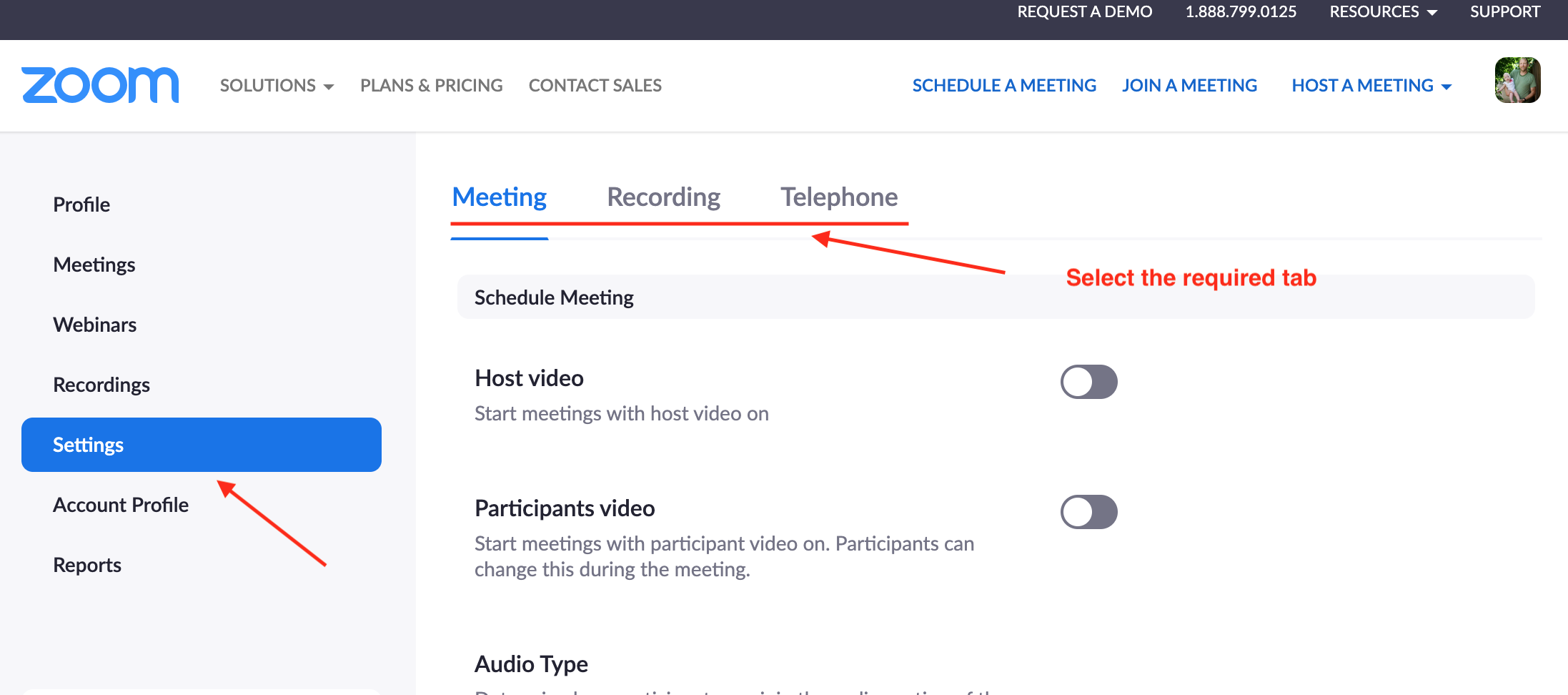Knowledgebase: Learning Environment Tools > Zoom
|
Adjusting Zoom Meeting Preferences
Last modified on 13 May 2024 03:23 PM
|
||
|
It is recommended that instructors consult CTL's zoom usage guidelines before adjusting meeting preferences in Zoom.
To change meeting preferences: 1. Access the Zoom web portal - https://zoom.com. 2. Click Sign In with Google and choose the proper UAlberta CCID profile:
3. Confirm that the correct account is signed in in the top right:
4. Go to the Settings area through the left-side nav links. Note there are 3 separate tabs at the top:
5. Make your changes. For more information on the full range of available settings configurable for meeting rooms, please see the Zoom documentation. | ||
|
|
||
Comments (0)