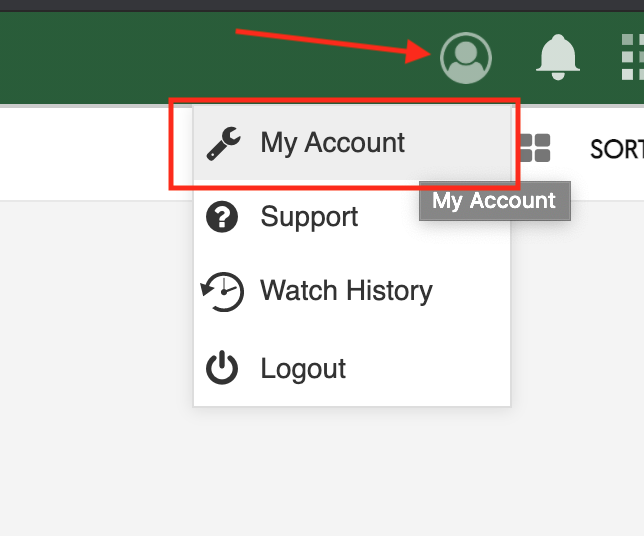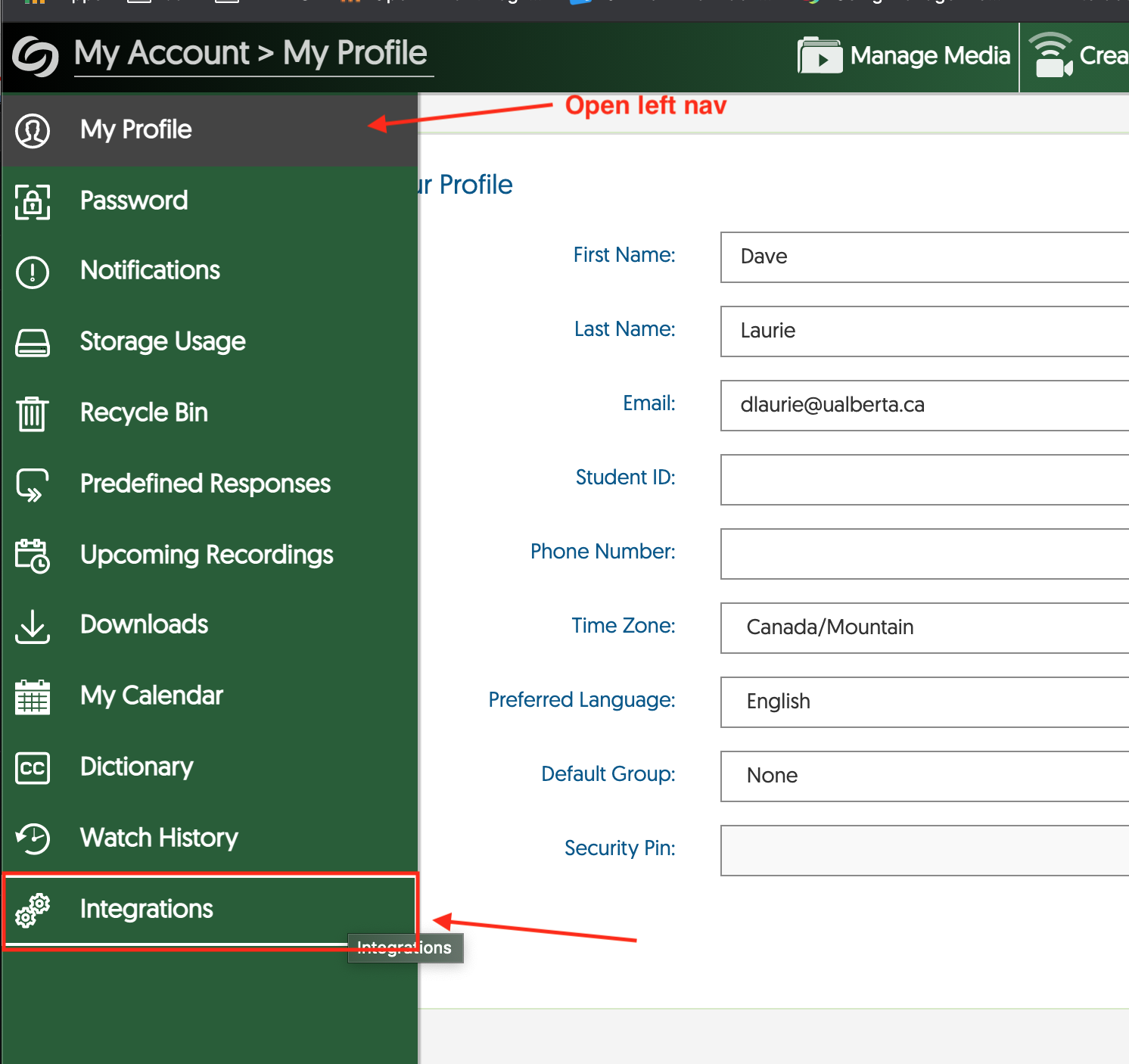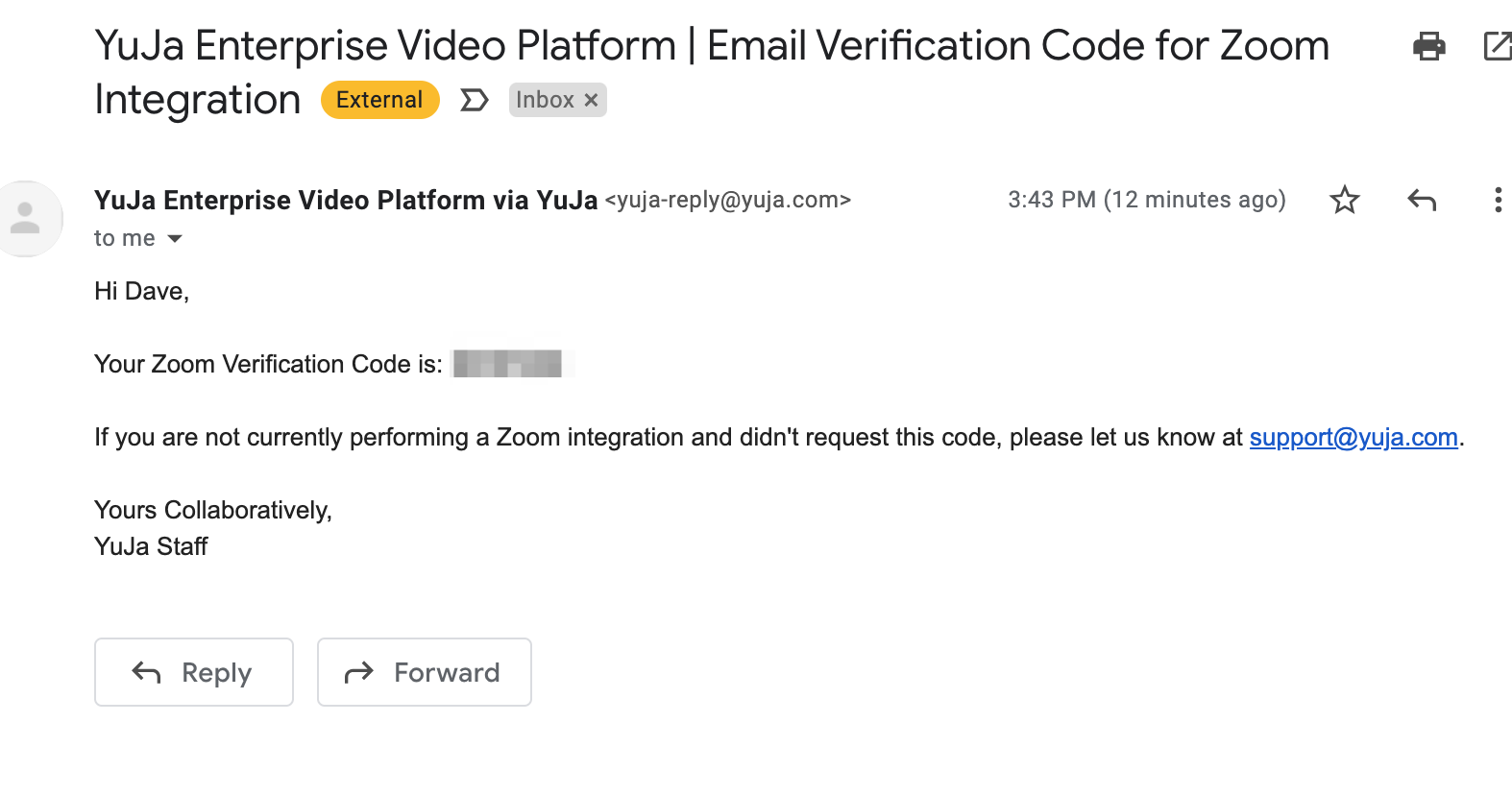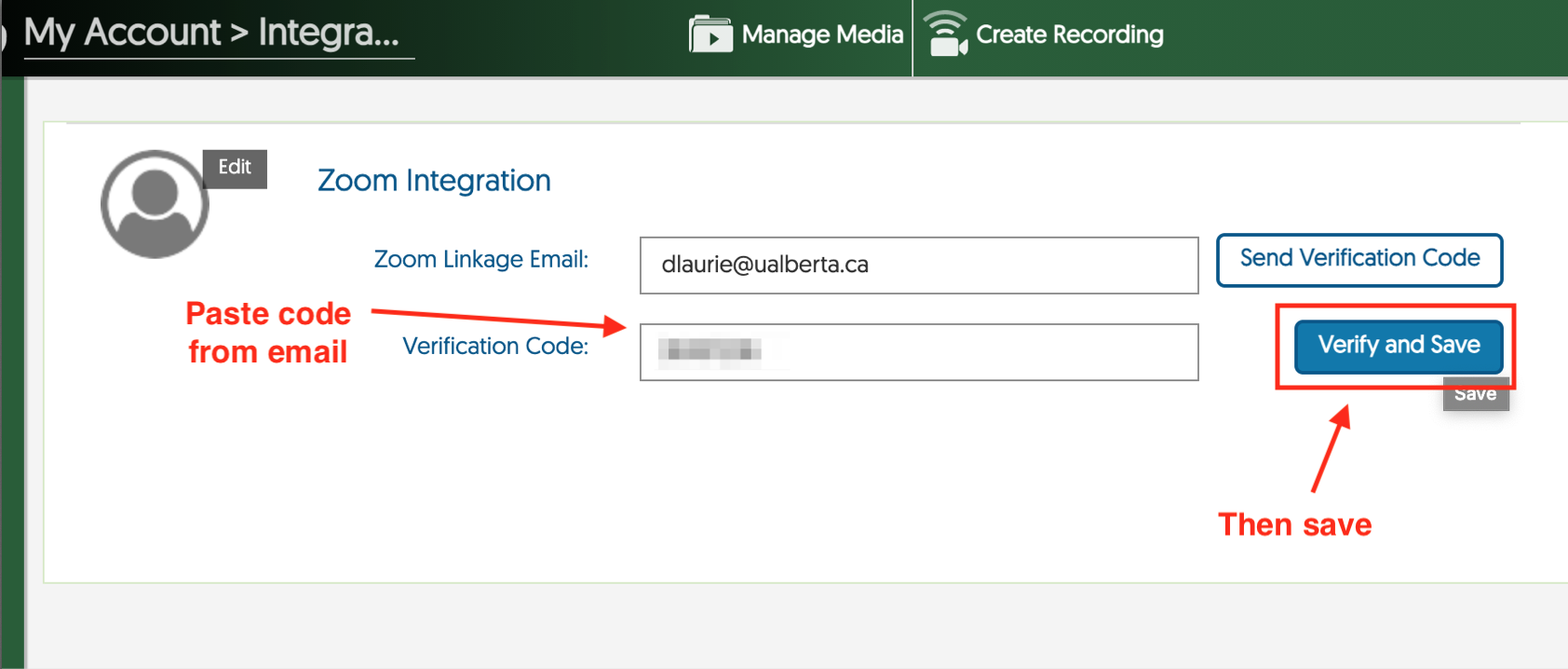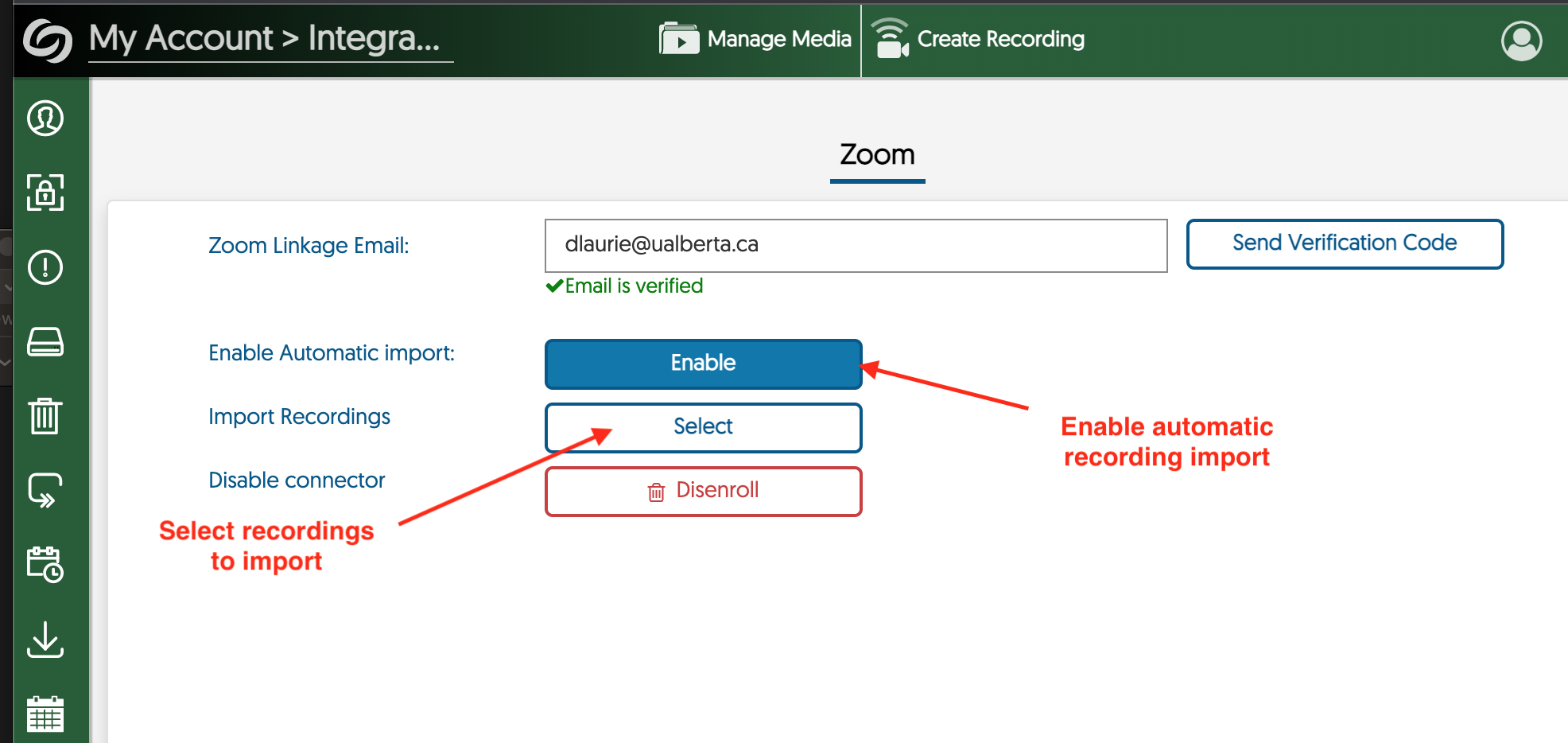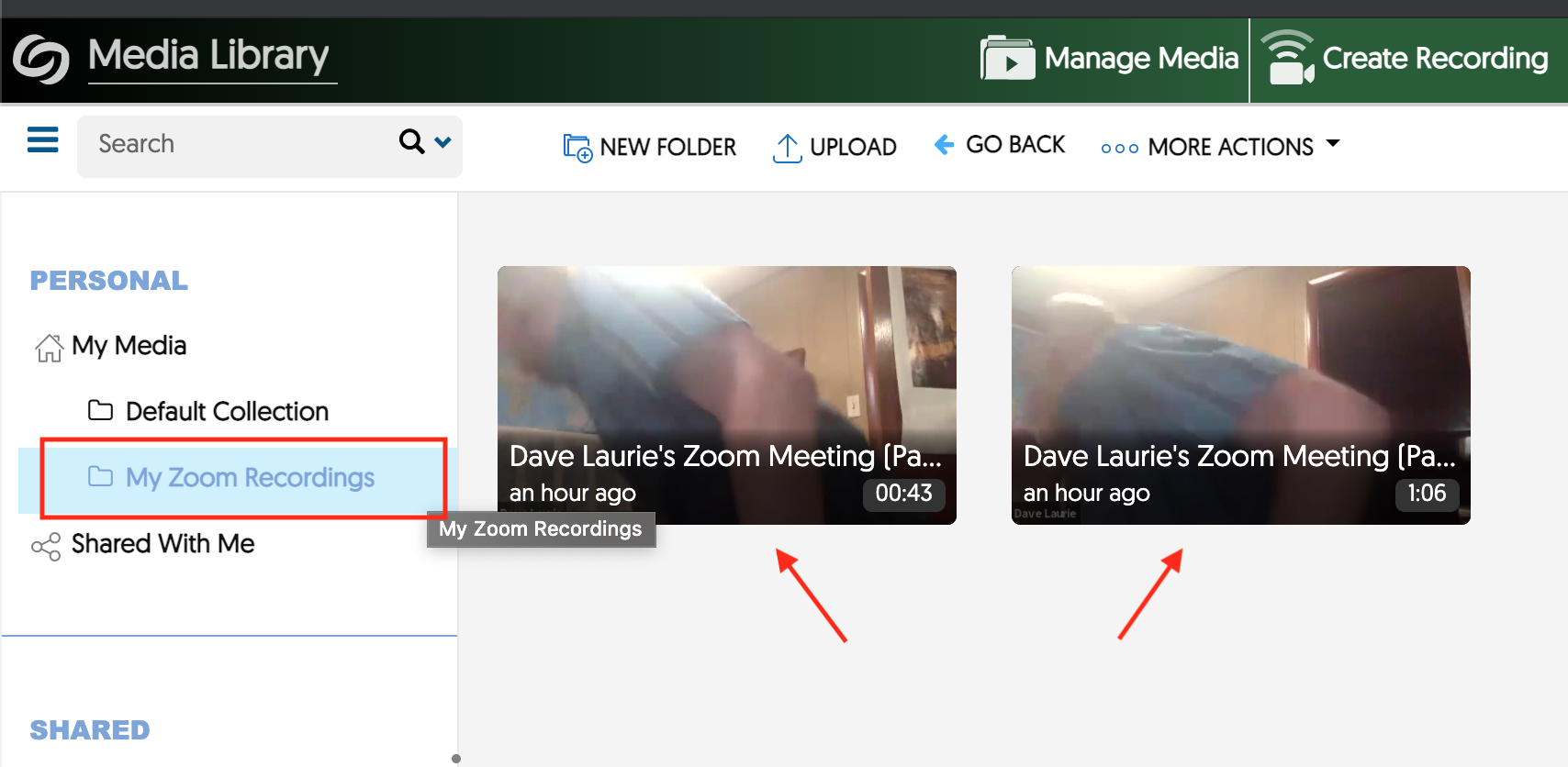|
Moving Zoom Recordings into YuJa
Last modified on 01 September 2023 05:58 PM
|
|
|
This article outlines how users can link their Zoom account with the YuJa Video platform to bulk import meeting recordings. This can be especially helpful to instructors who have been manually downloading class recordings in advance of the bi-annual scheduled Zoom recording archive. It is also possible to configure the integration so that recordings are automatically transferred from Zoom to YuJa after they are created and removed from their Zoom cloud recording space automatically. Note that this process assumes that user accounts have been created using the standard central authentication methods available to U of A faculty and staff. Contents:
1. Go into YuJa and click My Account under the profile icon near the top right:
2. Next open the left nav toolbar and select Integrations:
3. In the 'Zoom integration' area, enter your email address and then click Send Verification Code. Note your email address must be in the standard form using only your CCID, ie. [your CCID]@ualberta.ca, as all Zoom accounts are created with UAlberta email addresses in that form.
4. You should receive an email from the YuJa platform containing your verification code like the one below. If you do not see an email from YuJa check your spam folder and/or re-send the verification code email.
5. Copy your verification code, return to YuJa and paste the code in the Verification Code field and click Verify and Save:
Setting Up Automatic Import of Zoom Meeting Recordings The YuJa platform can also be configured to automatically move all of a user's Zoom cloud recordings into their personal media library. Note this feature only applies to videos that are recorded AFTER the integration has been set up. Once the videos are transferred to YuJa, they can be re-used and edited as required and will automatically be removed from the user's Zoom cloud recording space. To automatically move new recordings from Zoom to YuJa, click to Enable Automatic Import:
Now any new cloud recordings that you make in Zoom will be automatically transferred in YuJa and these videos will then be automatically deleted from Zoom.
Selecting Zoom Recordings for Bulk Import To migrate any pre-existing or past recordings stored in your Zoom cloud storage area, click Select. Important note: the YuJa Zoom integration only allows instructors to select videos for import that have been recorded in the last 180 days - meetings recorded earlier than that will not appear in the selectable list in YuJa and must be downloaded manually to be uploaded into YuJa.
Videos automatically transferred or imported from Zoom will appear in your 'My Media' channel in the My Zoom Recordings folder. Note these videos would still need to be published into a course channel or embedded in an eClass course before students would see them.
| |
|
|