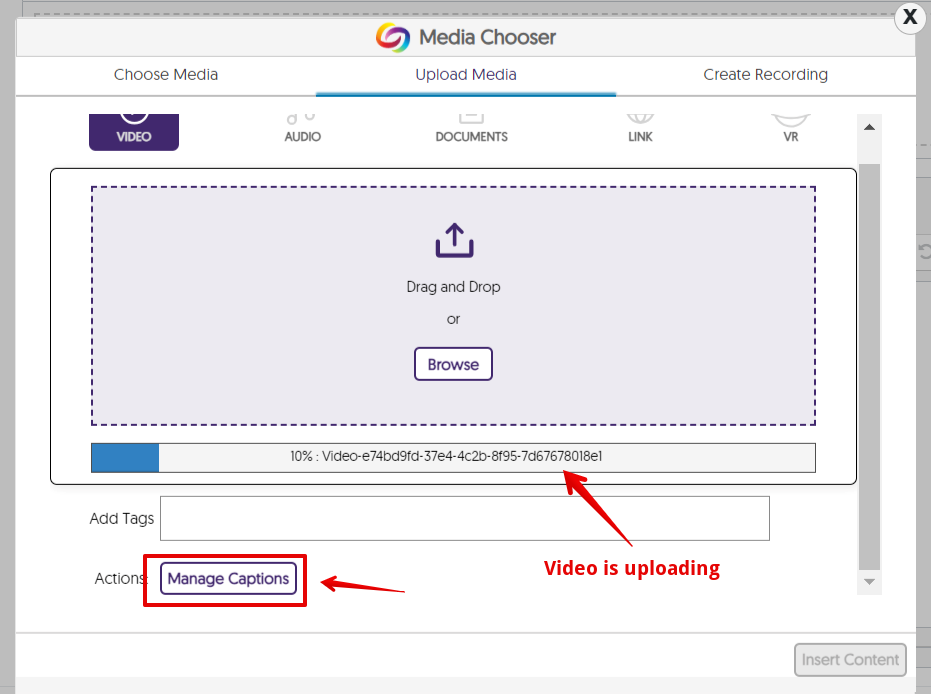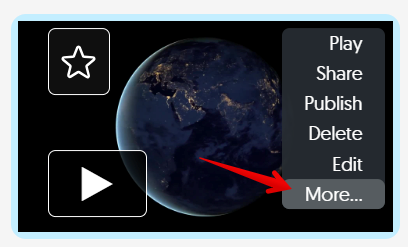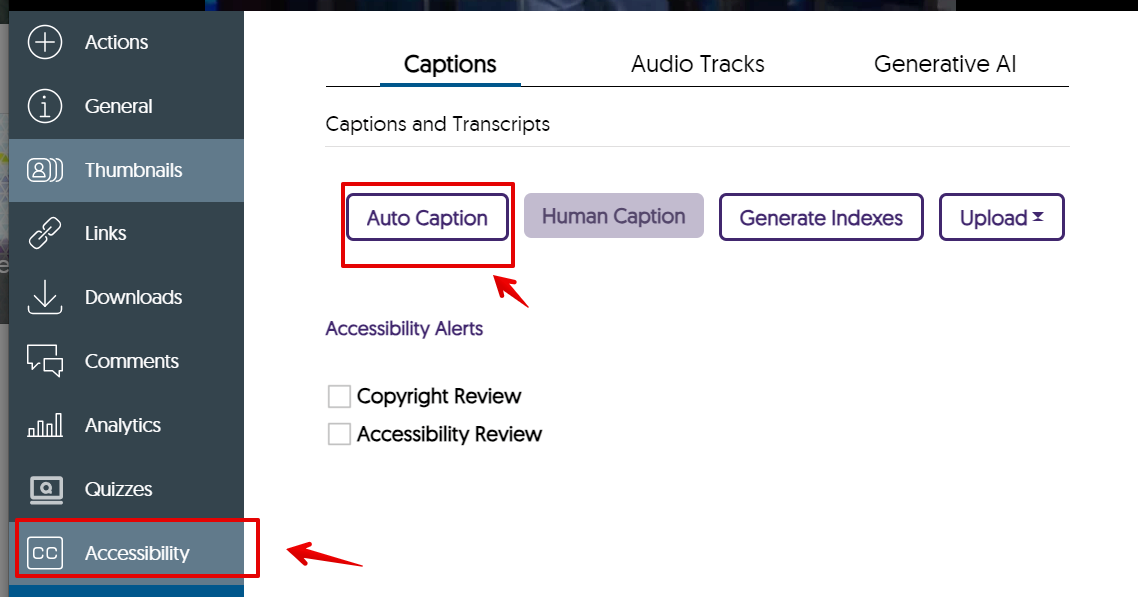|
Adding captions to Yuja uploads (Students)
Last modified on 30 January 2024 02:59 PM
|
|
|
When students upload videos to Yuja, the videos are not automatically captioned. There are two ways for students to automatically add captions to their uploaded Yuja videos: 1. From the Media Chooser: When you upload a video using the Yuja button (
2. Directly from the Yuja interface: When you use the live recording function, or have already uploaded a video, you can sign in at https://ualberta.yuja.com then click "Manage Media" at the top of the screen. To add captions to the existing video, locate the video in your media library , hover over it with your cursor and select "More..." then on in the "Accessibility" section click "Auto Caption," then click "Send Caption Request."
Your video will have captions available shortly, once processing has completed.
| |
|
|