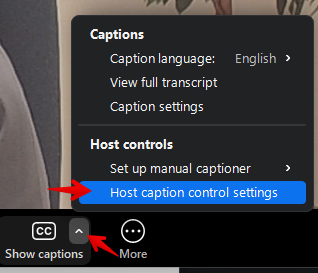|
Automated captioning update in Zoom
Last modified on 01 May 2025 03:10 PM
|
|
|
New for Spring 2025, automated captions are now enabled by default for all users system wide in Zoom. Previously, this setting required hosts to manually enable it for every meeting, which sometimes required participants with accessibility needs to directly ask for this functionality to be enabled in advance of the meeting. Meeting hosts may still opt-out of captioning in their Zoom account settings, by navigating to the section titled Meeting >> In Meeting (Advanced): Note that "automated captions" and "save captions" are separate settings, in case instructors are considering disabling captioning for confidentiality or similar reasons. If "Save captions" is toggled off, meeting participants can't save or capture captions and transcripts. Locking the caption language An issue has been identified where any user in-meeting can change the captioning language for all users. In testing this has not been found to seriously affect caption quality, but it can cause users to briefly see non-English characters as the captions are parsed for display. To avoid this issue, there are two things meeting hosts can do:
| |
|
|