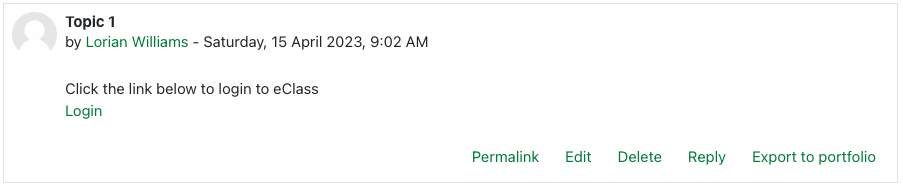|
Adding a Clickable Link into eClass Content
Last modified on 04 July 2023 01:25 PM
|
|
|
This article will explain how to add simple web links into any editable content area where the HTML editor is available. For instructors the main places would be: the content section headers of their course home page, as content within page resources, in descriptions of activities or resources, and in forum posts. For students, the main places for this would be in the content of online text assignment submissions and in forum posts. This example will show how to create a link in a forum post as this action is common to both instructors and students.
| |
|
|