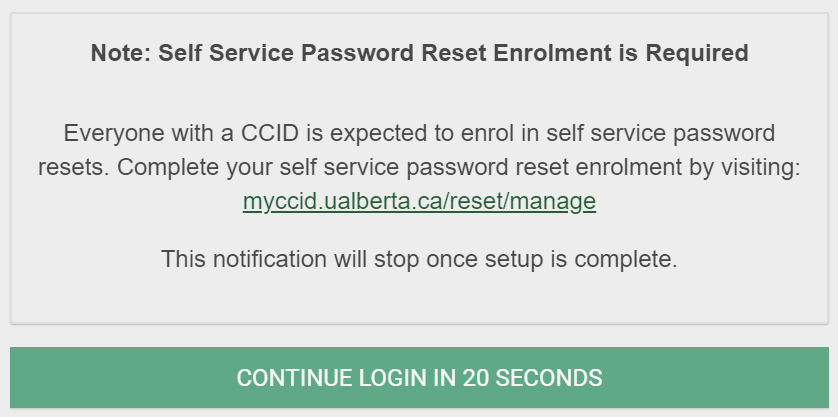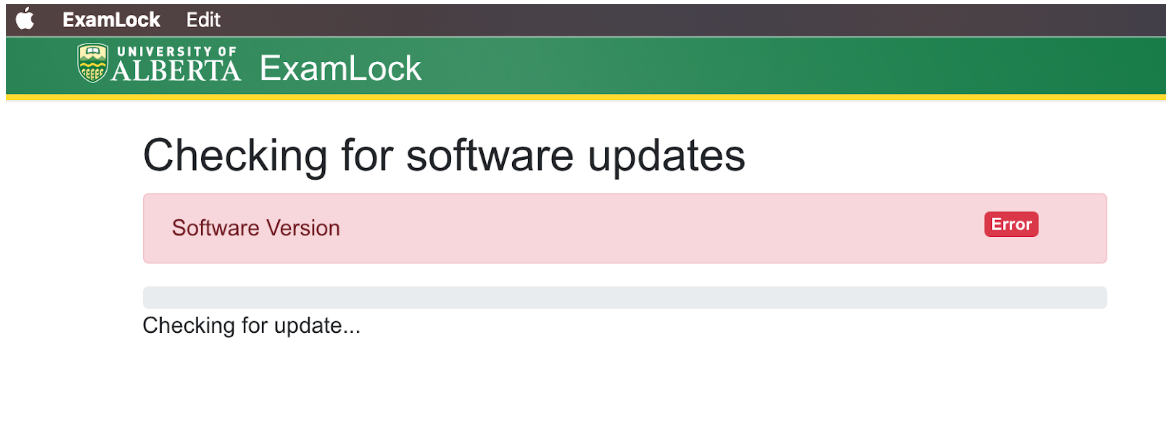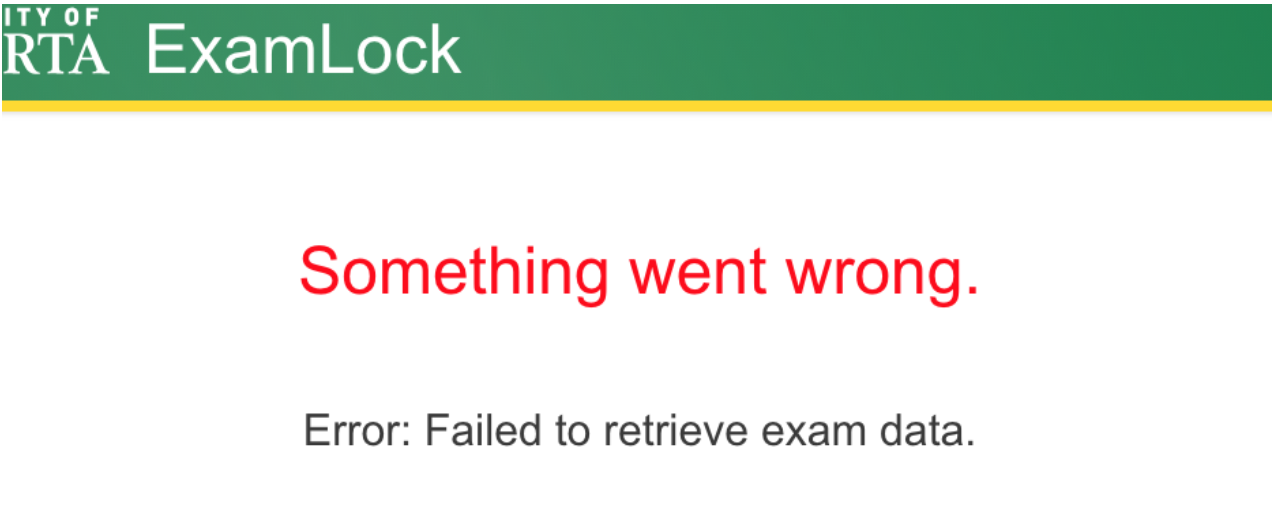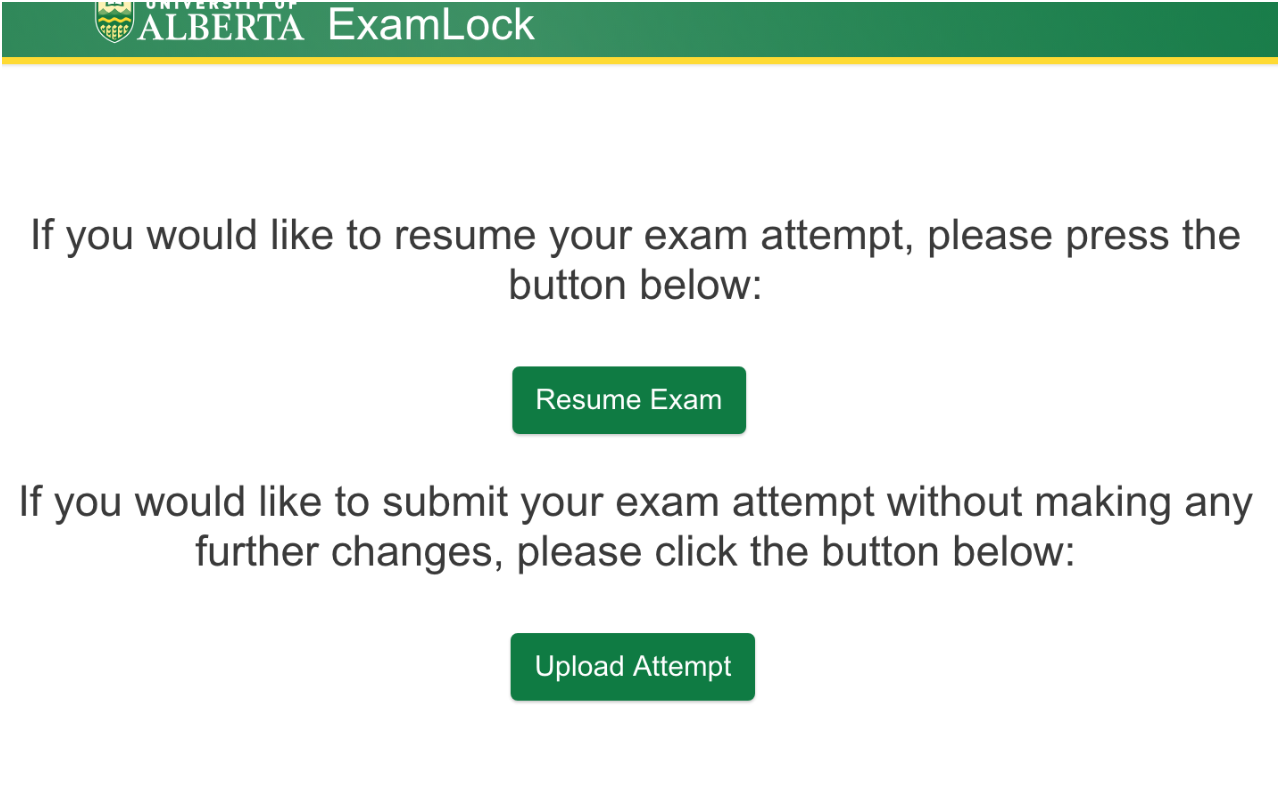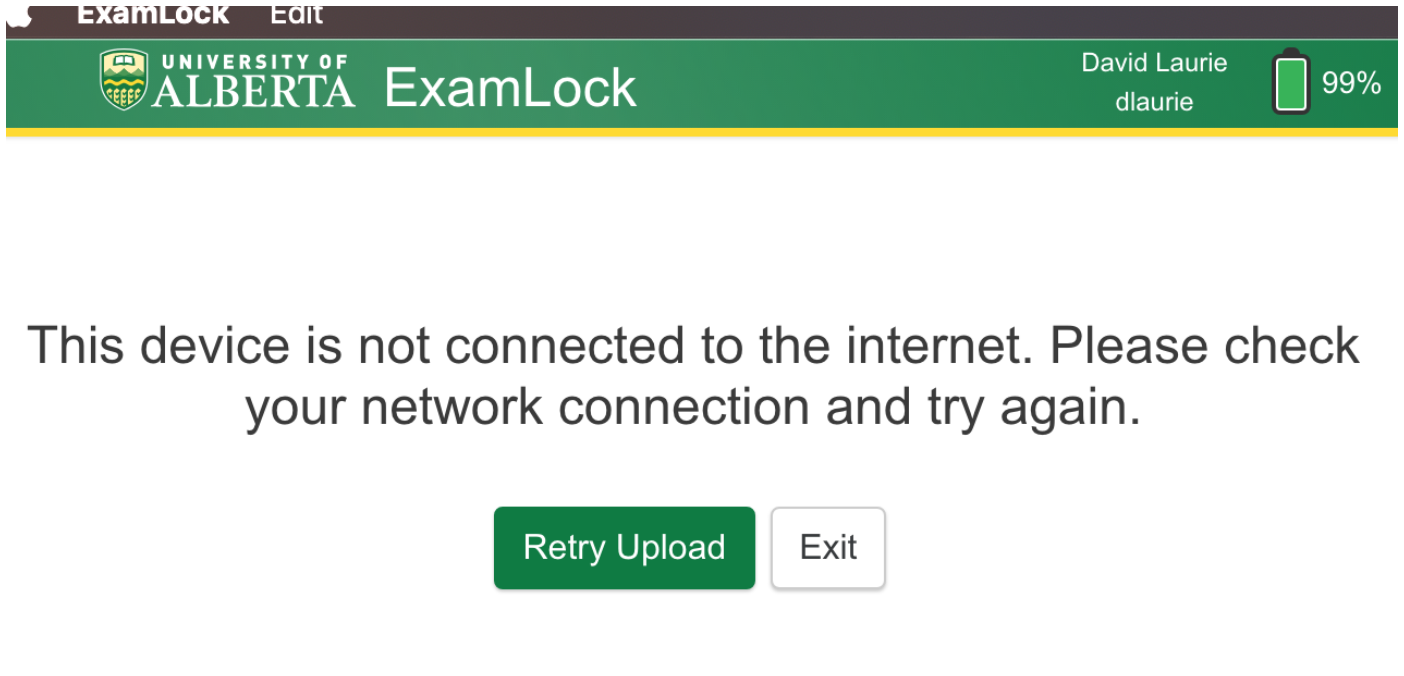|
ExamLock Troubleshooting (for instructors)
Last modified on 30 January 2024 10:07 AM
|
|
|
This article will cover common issues affecting ExamLock attempts and their respective workarounds or resolutions. RECOMMENDED FIRST STEP (Always try this first):
Contents:
Cause: Student has not validated the device Solutions:
Cause: Students who have not opted-in to Self-serve CCID password resets are unable to launch ExamLock. The delaying prompt to sign up for this service causes ExamLock to stall and students cannot launch exams. Solution:
Errors on Software Version check (see screenshot below)
Cause: Network connection issue
Solutions:
Note:
"Error: Failed to retrieve exam data." after launching with session code
Cause: Incompatible quiz settings in eClass Quiz Activity i.e.
Solution: Resolve incompatibilities and then students to restart ExamLock attempt using the same session code. Solution: Restart device and ExamLock (use the same session code). Resuming the ExamLock attempt should look like the screenshot below.
Images do not display to students attempting quizzes in ExamLock Cause: A known issue that appends '?time=xxx' to images in questions breaks the display of images in student ExamLock attempts. This occurs when images with the same file name are uploaded over top of existing images. Solutions:
Cause: Sometimes due to using ExamLock with SEM. Solutions:
Prevention tips: Students to disable system notifications. Cannot resume attempt (error, or no response) Cause: Crash during disk-write by ExamLock. Solutions:
Cause: Network connectivity issue
Solutions:
Note: Specifically, this screen disables screenlocking to allow students to troubleshoot the network connection issue. Once network connectivity has been restored, they may retry uploading again.
Note for Instructors: When students use Retry upload from ExamLock, their quiz attempt in the quiz activity will be left as In progress as a failsafe if they need to resume their attempt in eClass without ExamLock. Instructors can also review the attempt and Force submit if satisfied with the results. If uncertain, contact eClass Support for assistance. | |
|
|