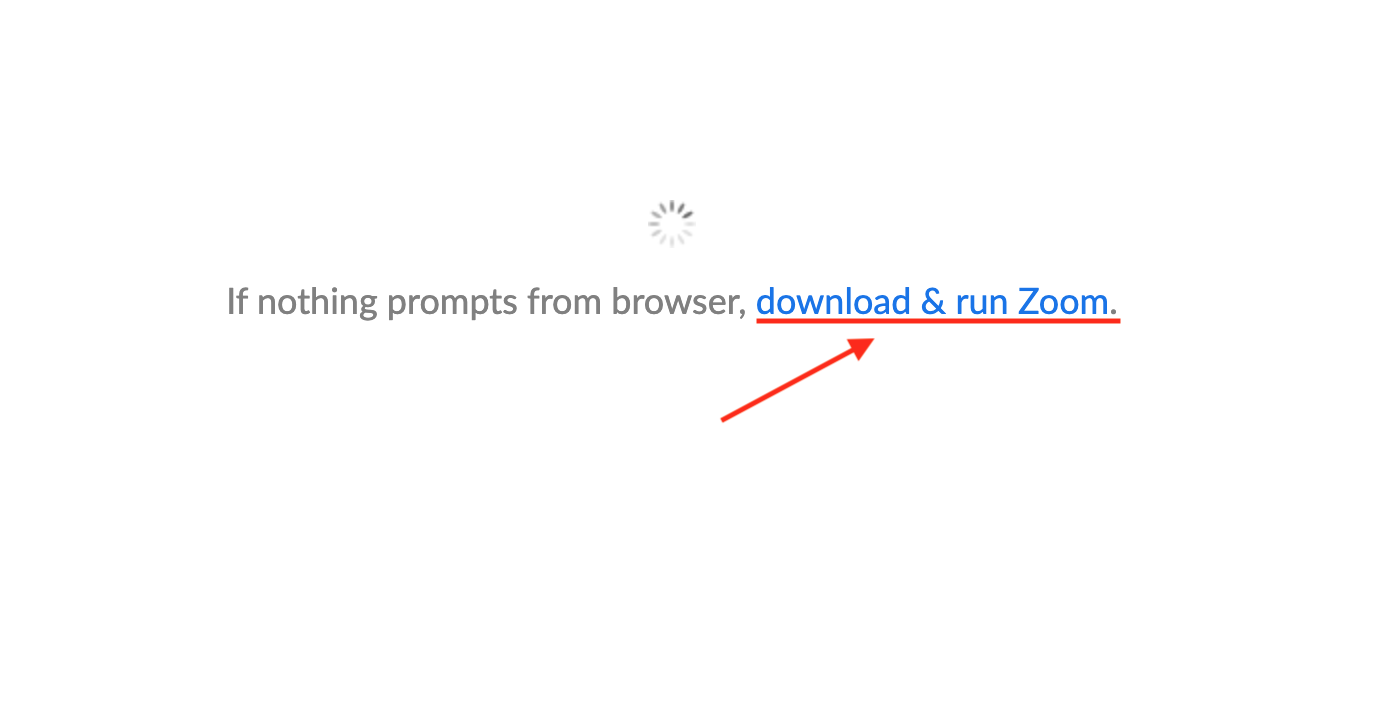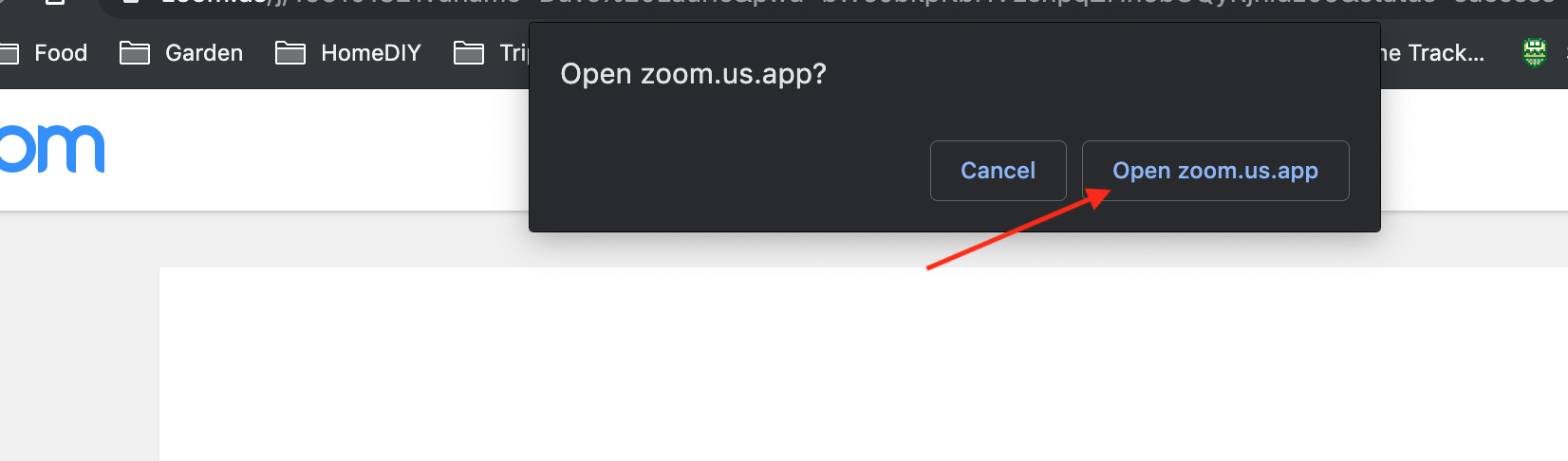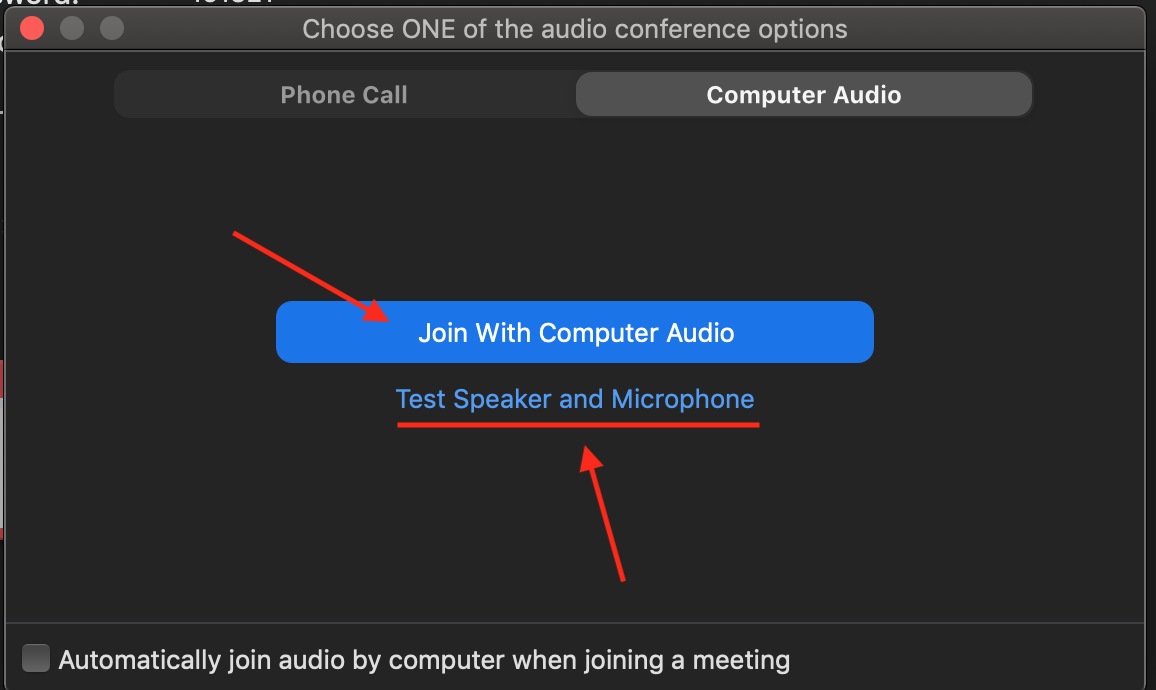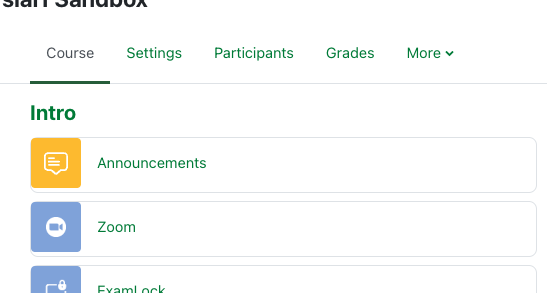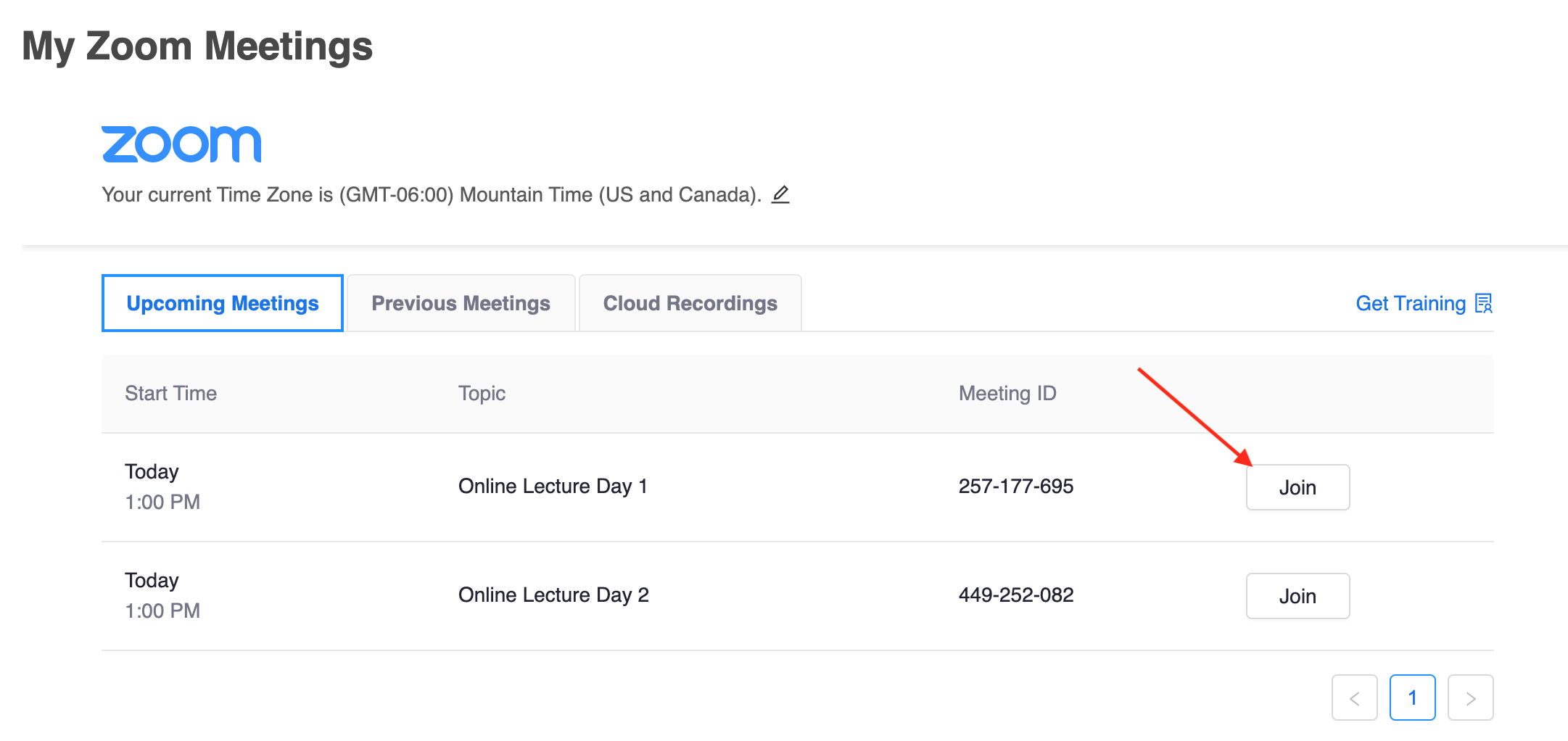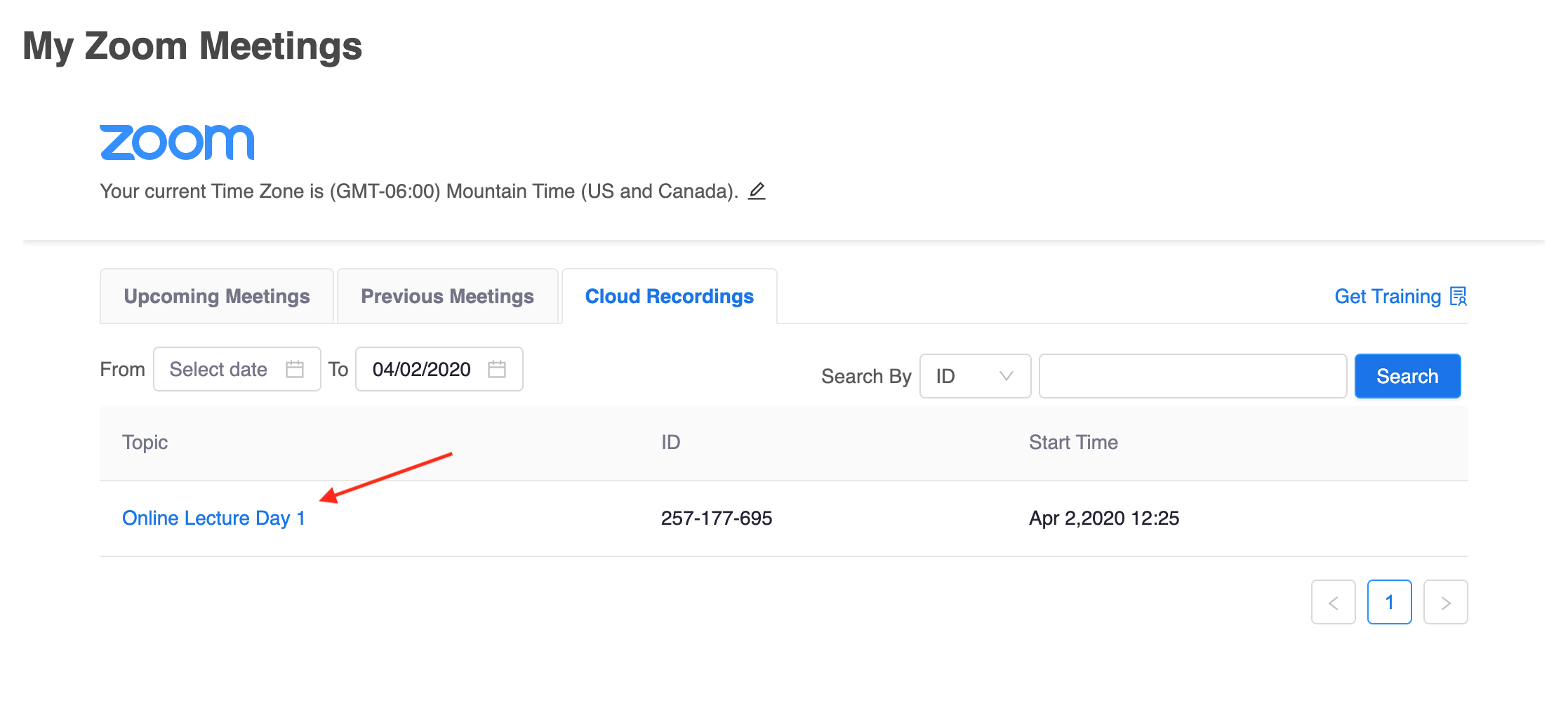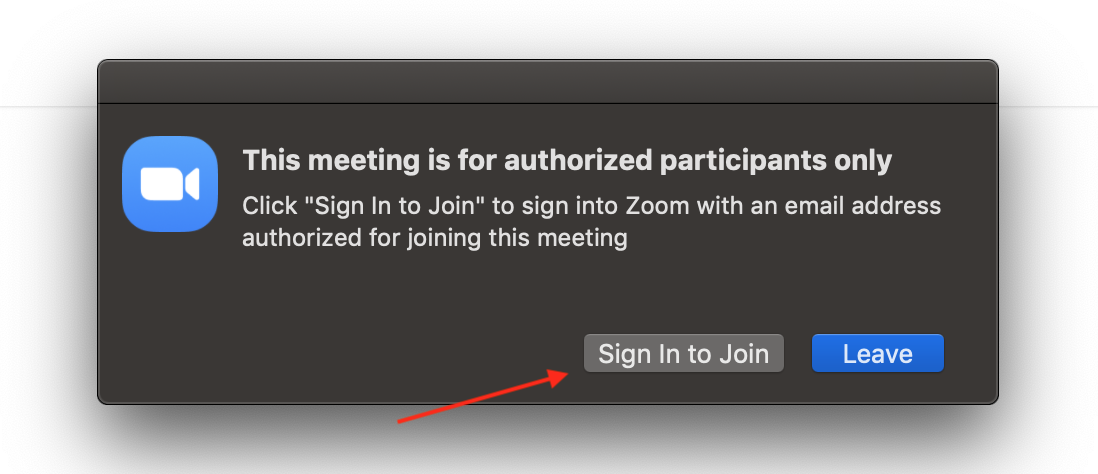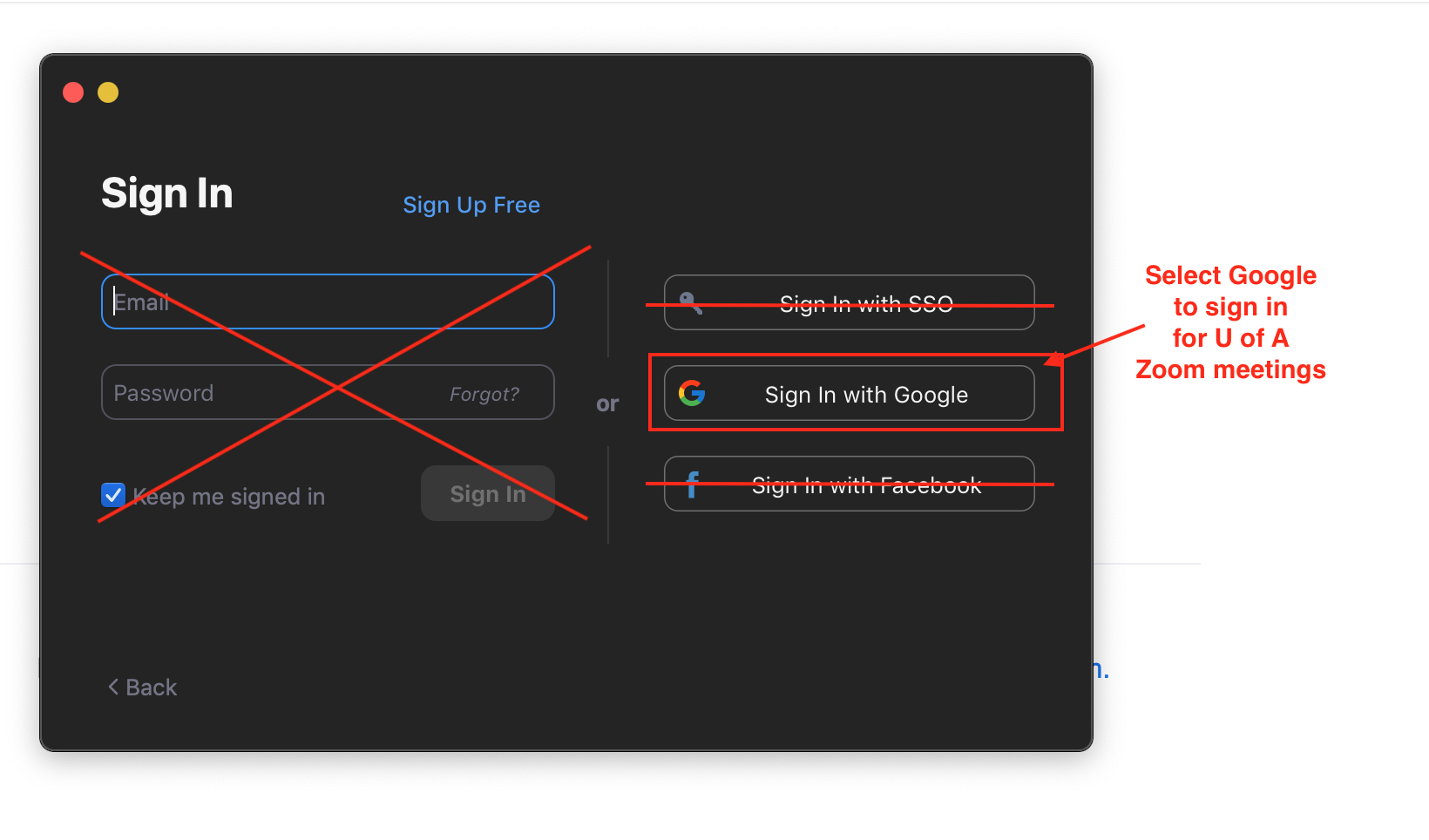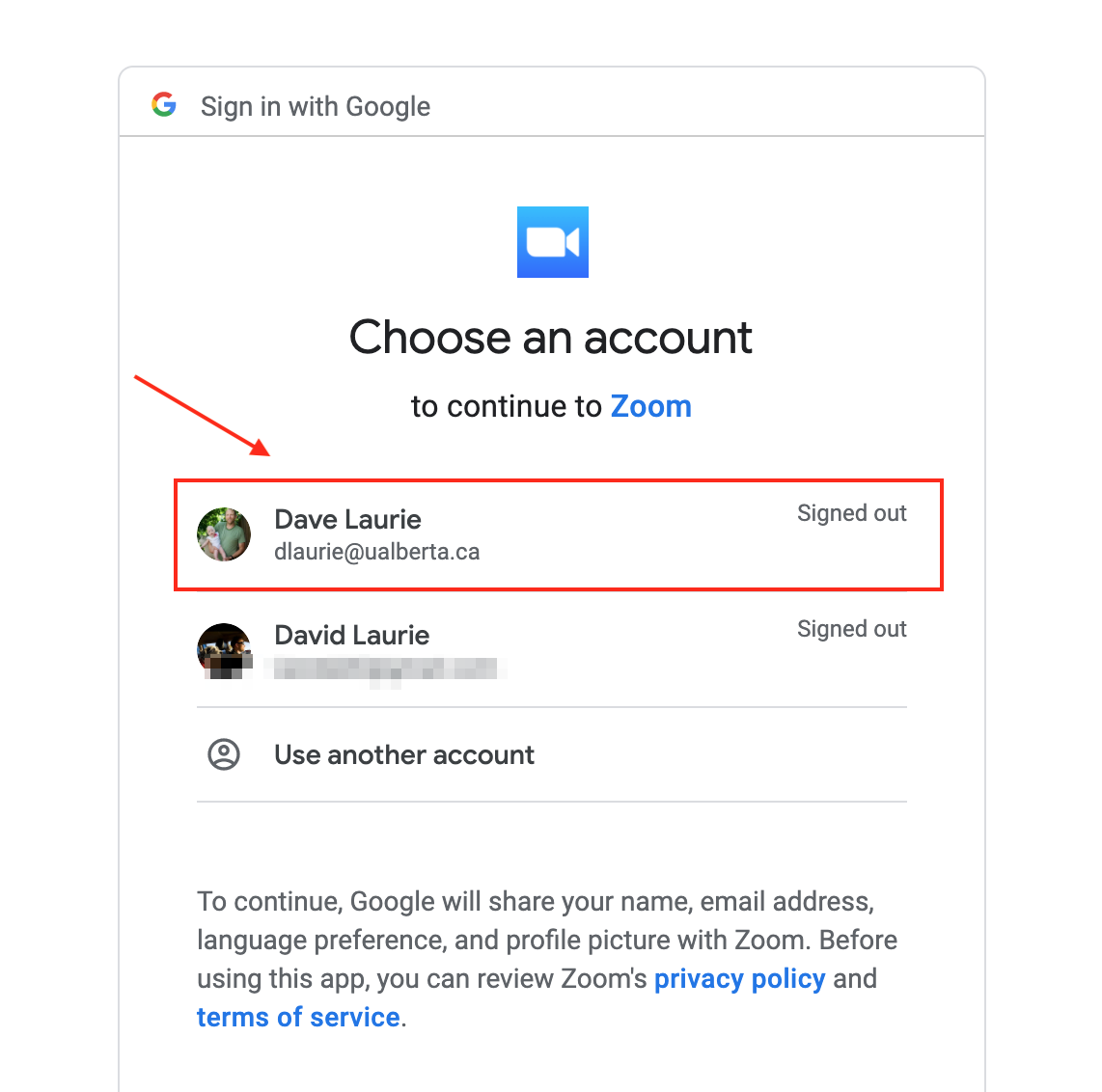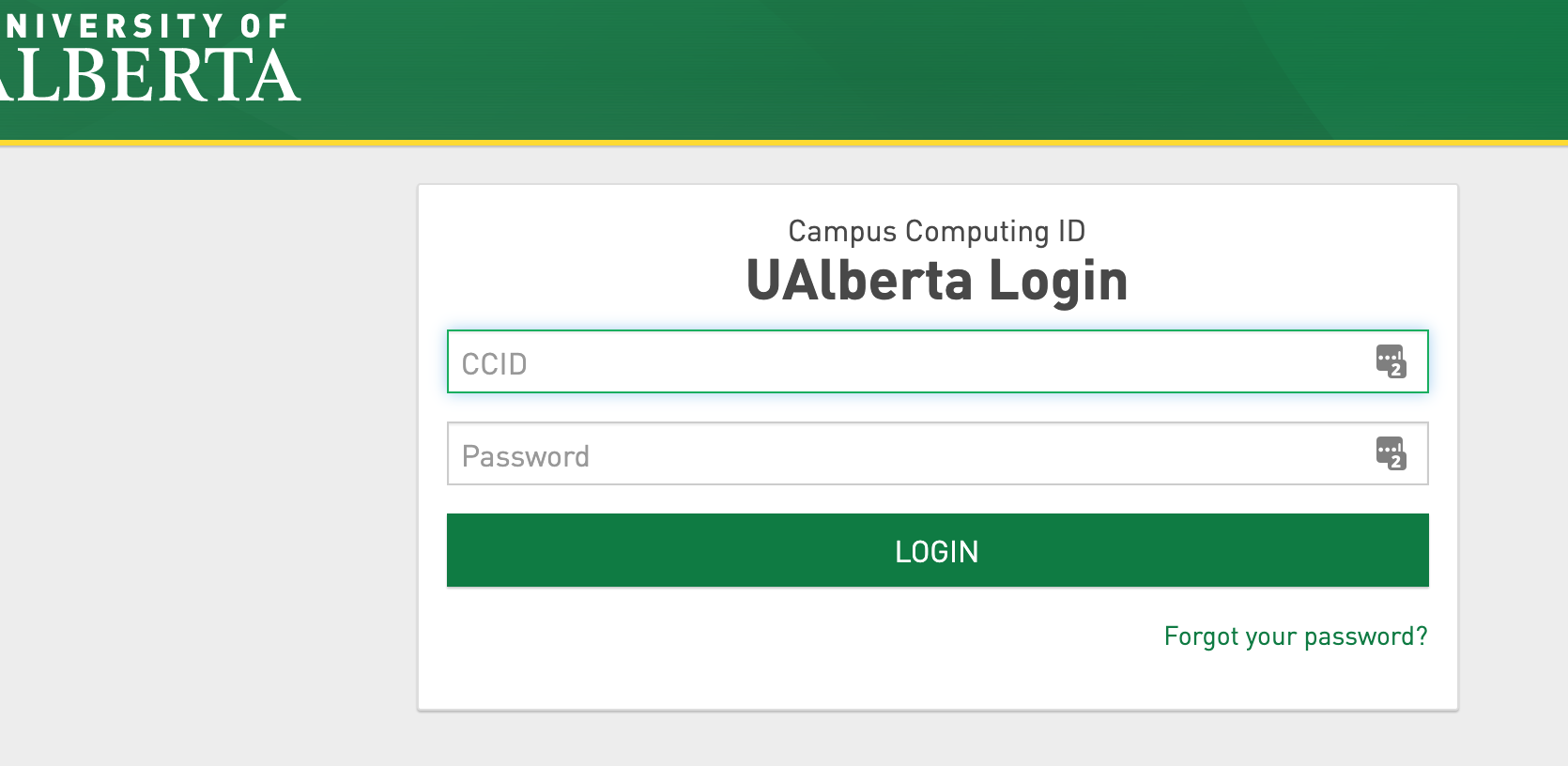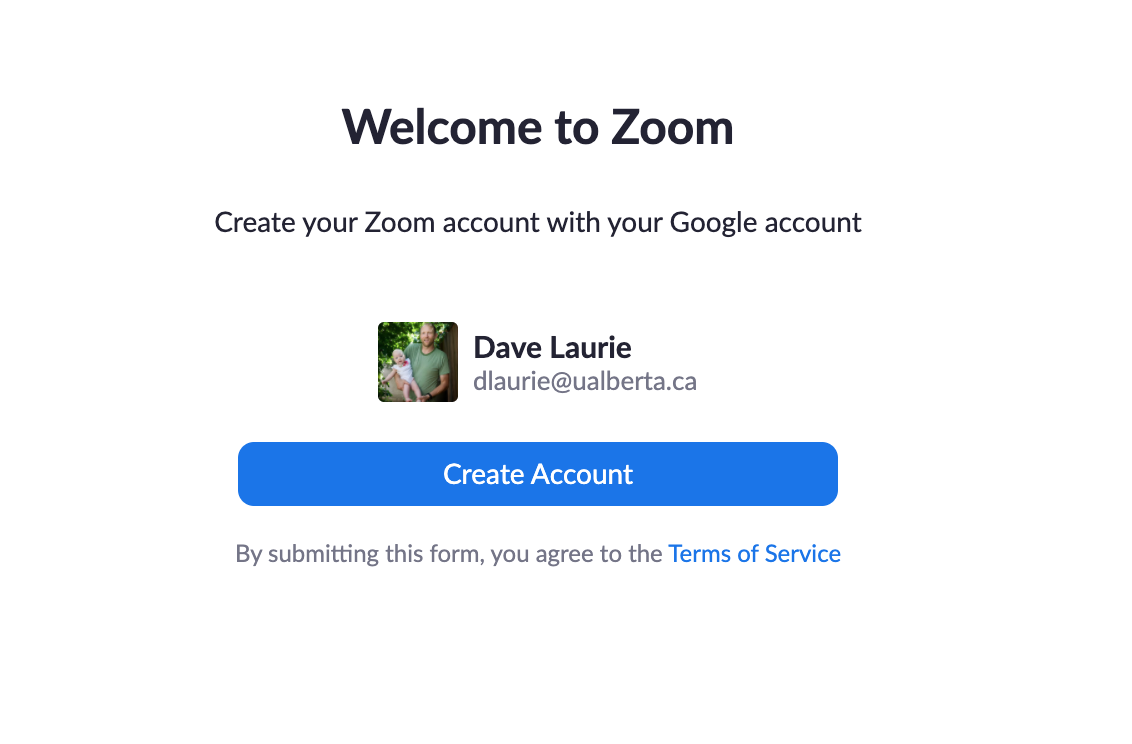|
Using Zoom for Students
Last modified on 13 May 2024 03:11 PM
|
|
|
This article outlines the preparation steps students need to follow to access Zoom meetings and tips on best practices when participating in online sessions. Getting Started
Accessing Zoom Meetings Zoom meeting access will most often occur through an eClass course. Some meetings may be run outside of regular credit classes and may be launched from an emailed URL. NOTE: Be cautious about sharing the meeting URL as it can be shared with those outside of the class which may result in 'Zoom Bombing' incidents, which is a violation of the campus computing use policy. In an eClass course, the Zoom activity will be identified by the Zoom logo and an identifiable name.
The activity shows a sorted list of meetings that are upcoming along with a Join button to access them.
Any previously recorded meetings are available under the Cloud Recordings tab. Clicking the recording title will play the recording.
If your meeting requires you to sign in you will see the following and should click Sign in to Join:
Select Sign in with Google:
Students should then select their UAlberta gmail account - non-UAlberta google accounts are not supported. If you are not signed in, you will be redirected to the UAlberta login page to sign in:
This will create the student Zoom account and allow them to launch the meeting.
Participating in Meetings Basic interactions for attendees are described on Zoom's website - click on your device for specific information about that platform. Note that instructors (or other meeting hosts) can customize the interface and the range of available options to suit their use cases and preferences so the full set of options may not be required or available in a specific meeting.
| |
|
|