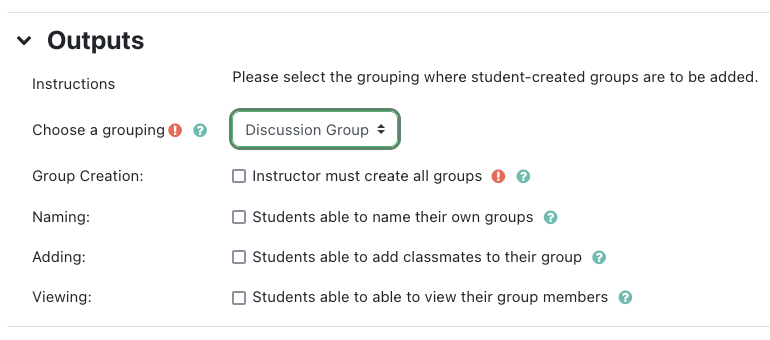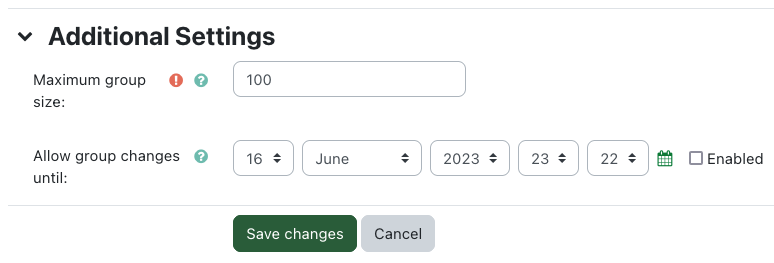|
Advanced Use of Group Sign-up Block
Last modified on 05 July 2023 06:51 PM
|
|
|
Contents:
This article describes how instructors can link the Group Sign-Up block to a feedback activity to have students fill in a questionnaire about themselves to aid in the formation of project teams. For basic usage of the Group Sign-up block, please see our article on setting up the group sign-up block. Select Edit skills group settings to set up advanced group self-selection. Until you configure group sign-up, students will not be able to use the block. You can use a feedback activity (created separately from the group sign-up block) to help students identify potential strengths which can be used to encourage formation of well-rounded groups. Using a feedback activity in conjunction with the group sign-up block is not required. The feedback activity should contain only single-answer multiple-choice questions (you may also use labels). The selectable answers for these questions should be numerals so that students can rank their own skill level (see below). Make sure your feedback activity is NOT anonymous, otherwise, students’ responses can’t be mapped correctly to the group sign-up block. Keep in mind that question names (set in the field labelled “Question”) are also displayed when students view group strengths. Making question names somewhat generic and short can improve readability. Students will see the following when they join an existing group: Students must rank a skill ABOVE the score threshold for it to be listed as a strength in group selection. More details on setting up feedback activities can be found our article on adding feedback items.
Your course must contain a grouping to place the generated groups within. Choose a grouping that is empty and has no groups within it. For more information on groupings and how to set one up please see SETTING UP GROUPINGS. Naming groups: If Group Creation is checked, the instructor has to SET UP GROUPS for students to join. If Naming is checked, students can name their groups. If neither is selected, a default naming scheme is used. Instructors can create groups as they regularly would, making sure to add the created groups to the correct grouping.
Additional Settings
Groups can be edited similarly to regular instructor-generated groups in eClass. This includes manually moving students between groups. Look at our article on setting up Groups for more details on editing groups in eClass. | |
|
|