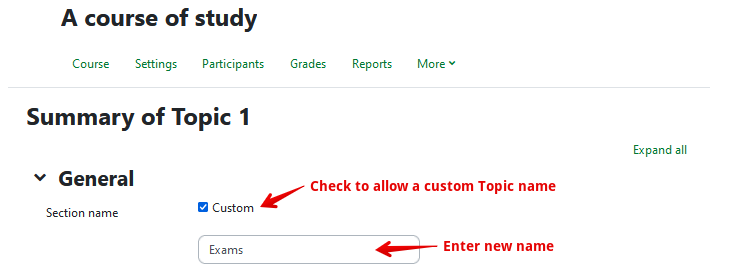|
Customizing Course Topic/Week Names
Last modified on 15 August 2025 10:48 AM
|
|
|
NOTICE: Please be advised that the content of this article may only be relevant for users concluding the final stages of course work on eClass or for users on the eClass External system. The eClass Learning Management System is currently in a read-only state that prohibits new courses, enrollments, and users from being added to the site. Credit courses and co-curricular courses at the UofA are now being delivered on Canvas, and full articles on how to use Canvas can be found here.
Rather than organizing your course using eClass’s default section naming scheme (i.e., by week, when the course format is set to 'Weekly' format or by topic number when the course is set to 'Topics' format), you can choose your own custom names to appear on both the main course page, as well in the left-side 'Course index' drawer. To rename and customize your section names, first, ensure that you are in editing mode by clicking Edit mode at the top right of your course page. Method 1: Method 2: You can also edit topic names from their summary page. To navigate there, click on the 3 dots icon (⋮) to the right of the section title you wish to change. Then click Edit topic (or Edit section, depending on course format). A settings page will open. Check the Custom box and type your customized title into the ‘Section name’ field. Then click on Save changes.
Your customized section names will now appear on both the main course page, as well as in the 'Course index' drawer on the left side of your course page. | |
|
|