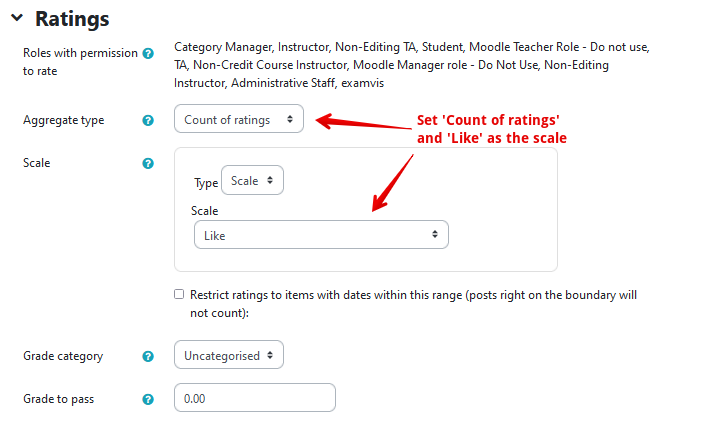|
Grading Forums, Glossaries, and Databases Using Ratings
Last modified on 15 August 2025 04:33 PM
|
|
|
NOTICE: Please be advised that the content of this article may only be relevant for users concluding the final stages of course work on eClass or for users on the eClass External system. The eClass Learning Management System is currently in a read-only state that prohibits new courses, enrollments, and users from being added to the site. Credit courses and co-curricular courses at the UofA are now being delivered on Canvas, and full articles on how to use Canvas can be found here.
Ratings can be useful for instructors who wish to track or grade forum posts, glossary entries, and database entries and link them directly to the course gradebook. They can also be used as a collaborative activity by allowing students to rate each other's posts anonymously. Contents:
Ratings for each individual student can be tallied (aggregated) in several ways:
The aggregation method will determine how students are scored (rated) on individual student posts, replies or entries. For example, you might select 'Maximum rating' if you wanted students to achieve a minimum standard and if they had a number of posts, replies or entries to try and achieve that standard. You could score (rate) them multiple times but they would only receive the highest score given. Setting up Ratings:1. In the 'Ratings' section of your activity's settings page, choose the required aggregation method in the 'Aggregate type' dropdown menu:
2. The 'Scale' section gives a number of choices on how students’ posts, replies or entries will be rated. Because ratings are assigned from a drop-down menu, numeric ratings are limited to discrete intervals. If students will be assessed a whole number rating, you should set 'Scale' Type to Point and specify the desired maximum score.
Note that by default, only administrative roles in the course are allowed to rate forum posts, glossary entries and database entries. If you want to set your forum up so that students can 'Like' each other's posts, please follow the instructions in the article Allowing Students to Rate Forum Posts. 6. If you wish to add time restrictions to specify which ratings will be calculated, select the checkbox next to "Restrict ratings to items with dates in this range" and enter the desired range of dates.
7. Click Save and return to course, or Save and display, at the bottom of the page when you are done. | |
|
|