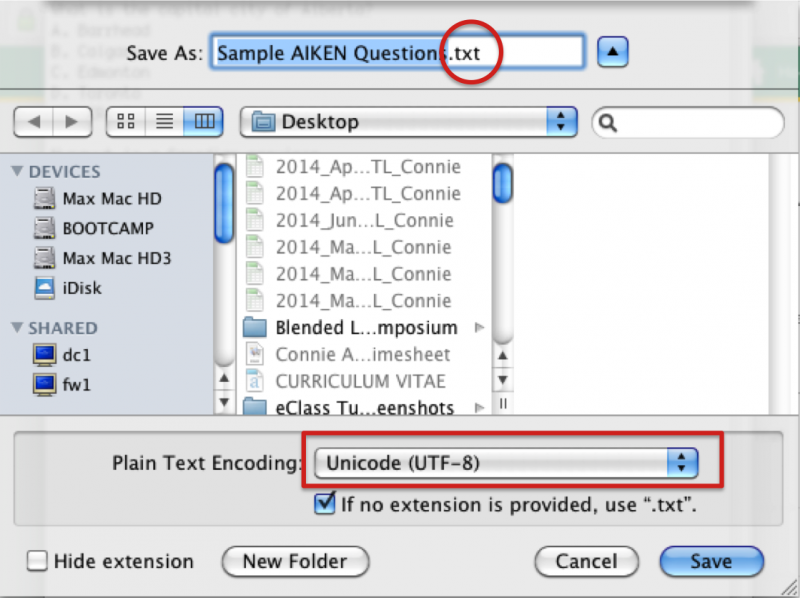Knowledgebase: eClass (Read-Only) > eClass For Instructors > Constructing Courses > Quiz Construction
|
Writing AIKEN Format Quiz Questions
Last modified on 18 August 2025 02:27 PM
|
|
|
NOTICE: Please be advised that the content of this article may only be relevant for users concluding the final stages of course work on eClass or for users on the eClass External system. The eClass Learning Management System is currently in a read-only state that prohibits new courses, enrollments, and users from being added to the site. Credit courses and co-curricular courses at the UofA are now being delivered on Canvas, and full articles on how to use Canvas can be found here.
When importing questions from the Question Bank there are several formats that easily transfer into eClass quizzes. One approach is to write questions using the AIKEN format. The AIKEN format allows you to create multiple choice or true/false questions using a plain text file. To set up AIKEN format questions:
| |
|
|