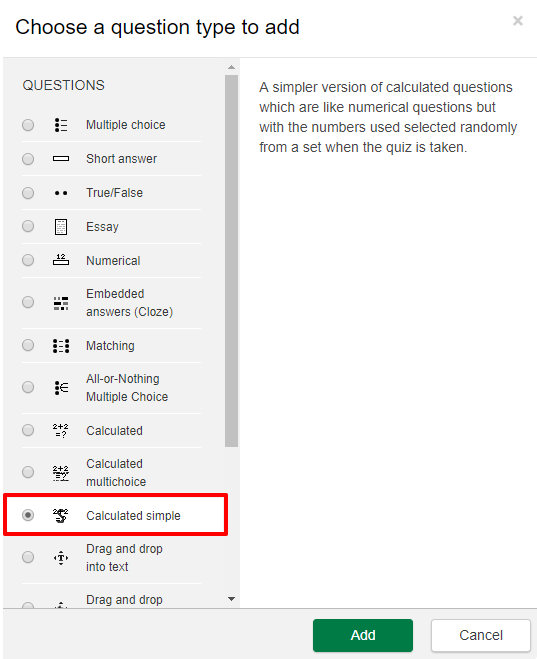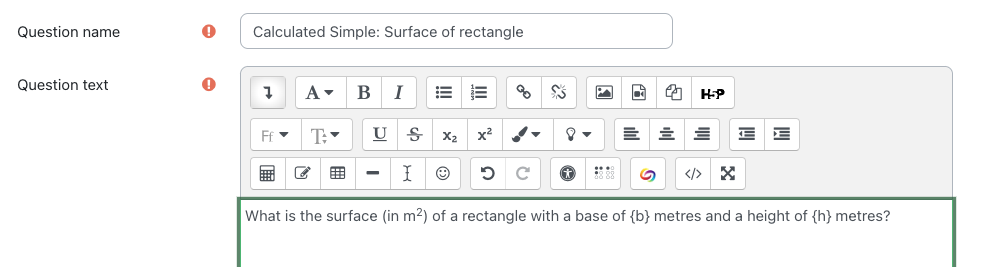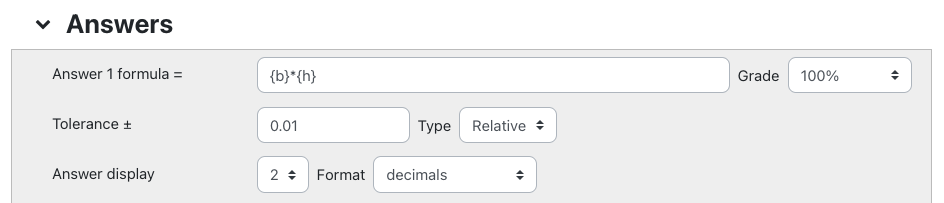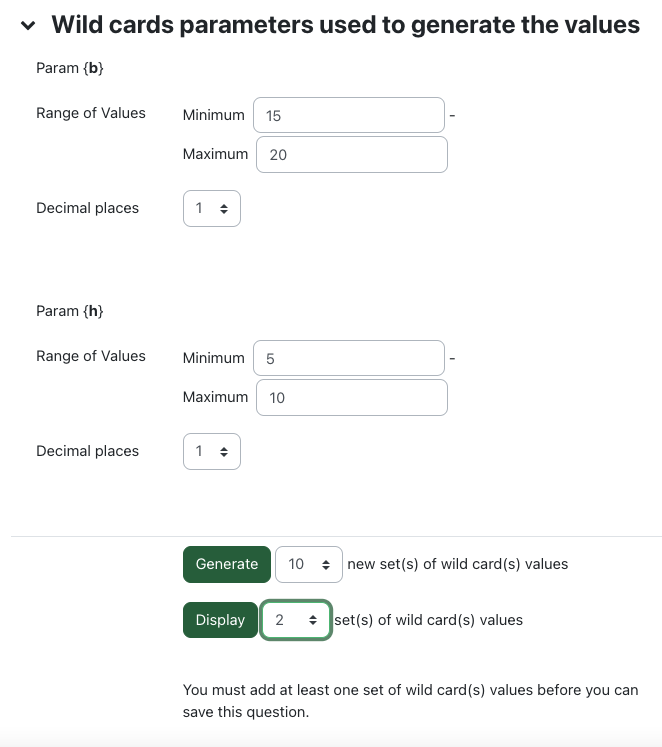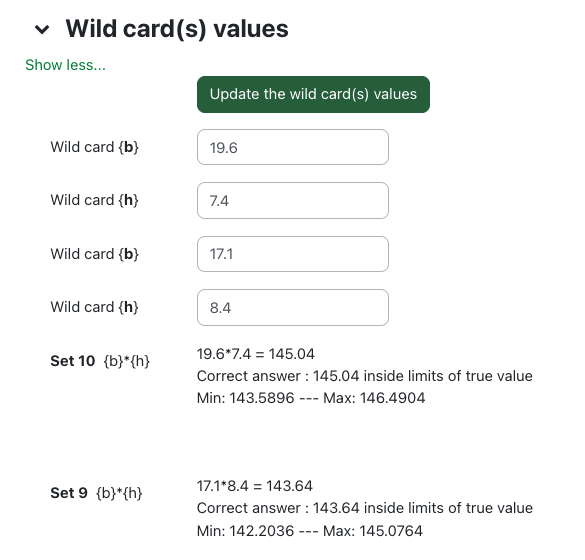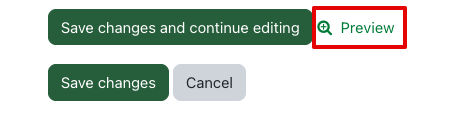|
Using the Simple Calculated Quiz Question Type
Last modified on 18 August 2025 02:52 PM
|
|
|
NOTICE: Please be advised that the content of this article may only be relevant for users concluding the final stages of course work on eClass or for users on the eClass External system. The eClass Learning Management System is currently in a read-only state that prohibits new courses, enrollments, and users from being added to the site. Credit courses and co-curricular courses at the UofA are now being delivered on Canvas, and full articles on how to use Canvas can be found here.
Simple calculated questions are a simpler version of calculated questions which are like numerical questions but with the numbers used selected randomly from a set when the quiz is taken. These questions use a numerical formula which contains variable number values by use of wildcards (i.e., {x}, {y}) that are substituted with random values. To create a simple calculated question, start by adding a question to a new or existing quiz. (Adding Questions and Editing Quizzes)
You can then preview the question and test it. For questions about the other Simple Calculated Question settings, please contact eclass@ualberta.ca.
Known Issue with Decimal Places:
| |
|
|