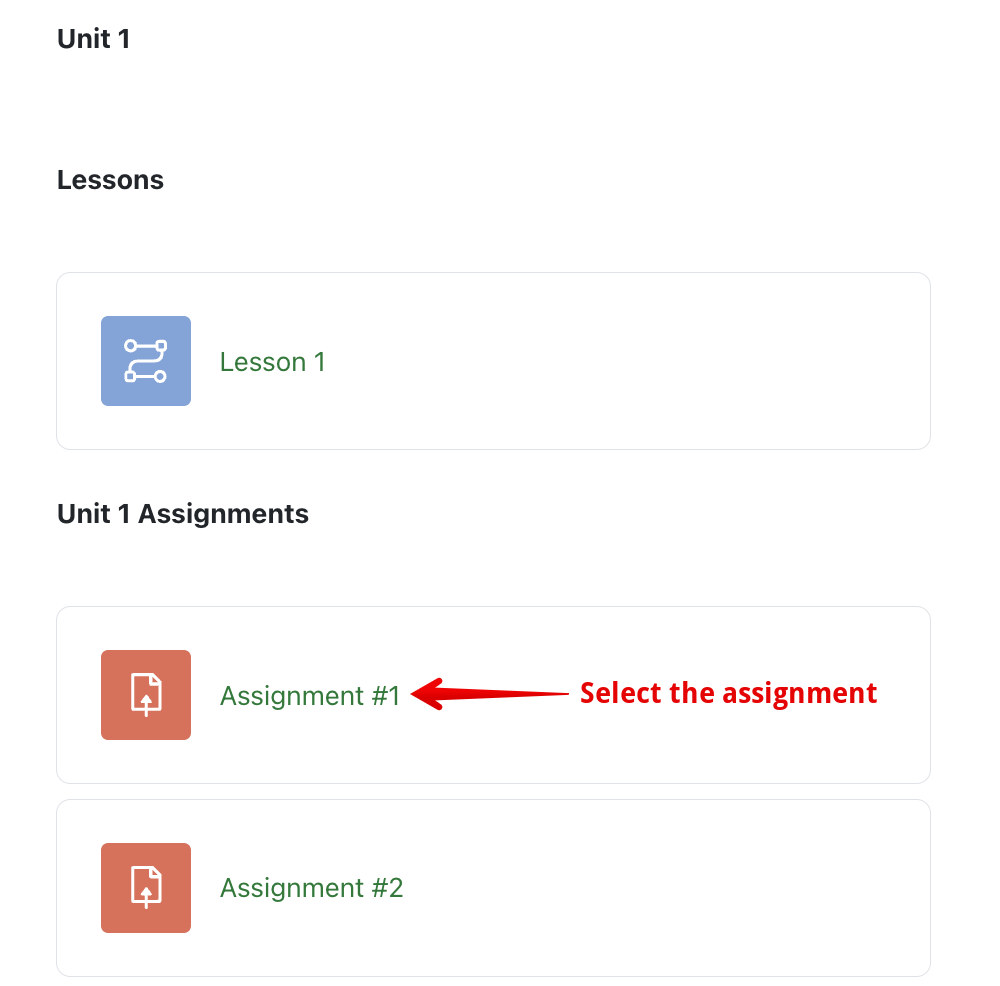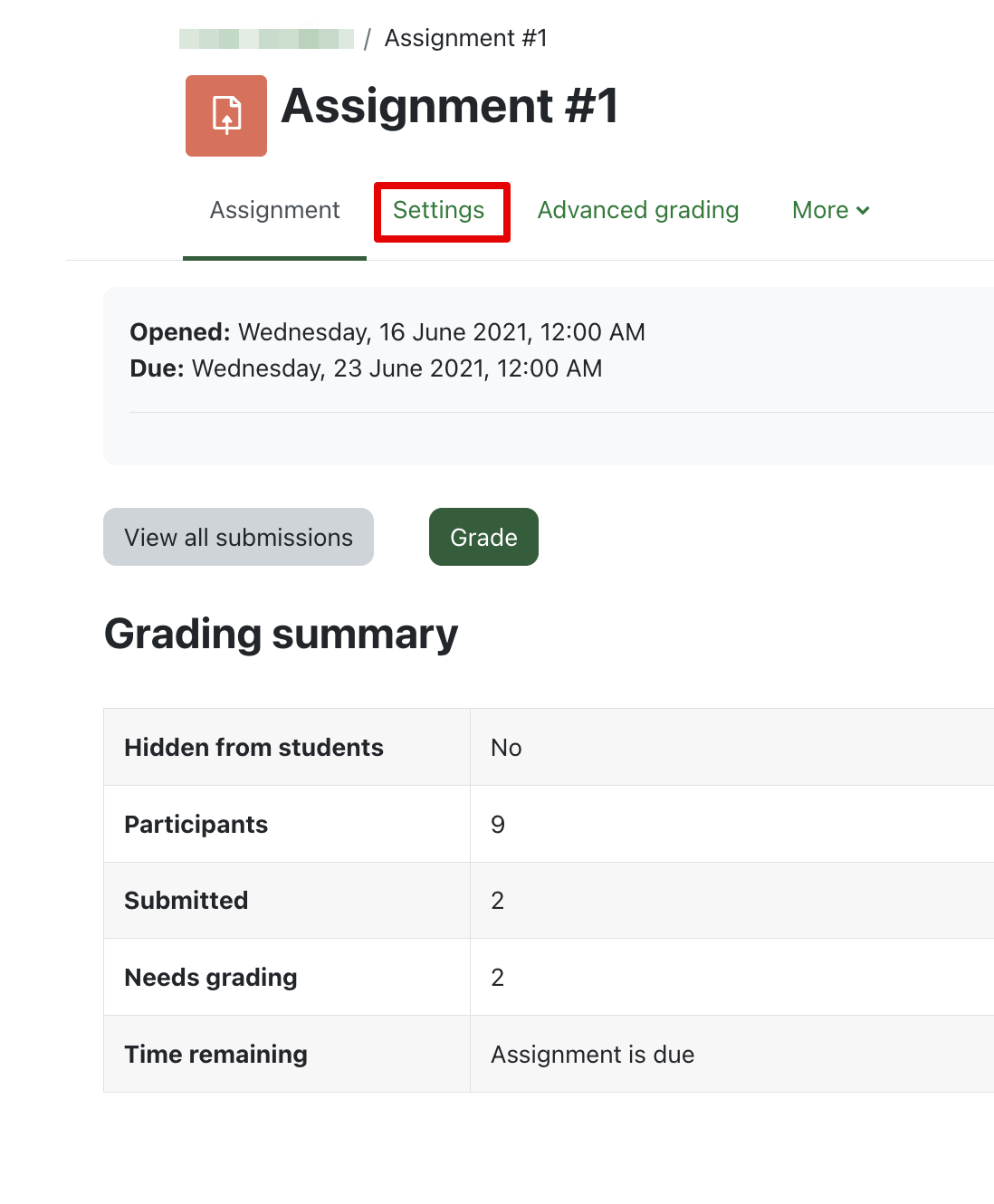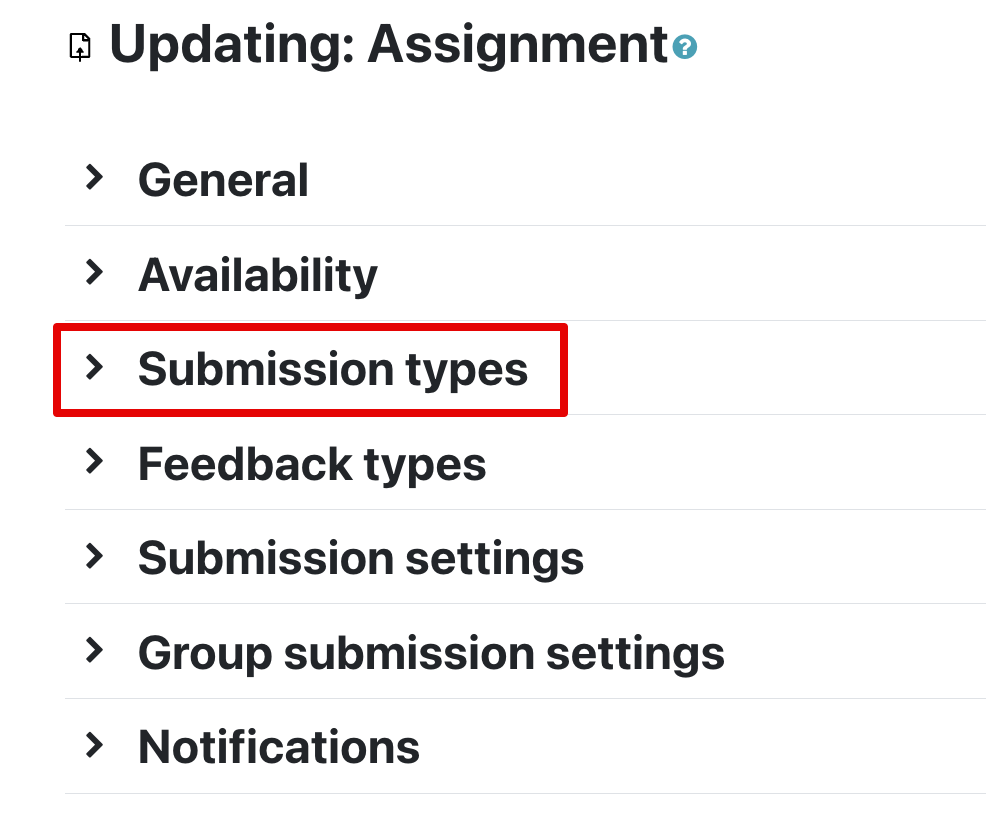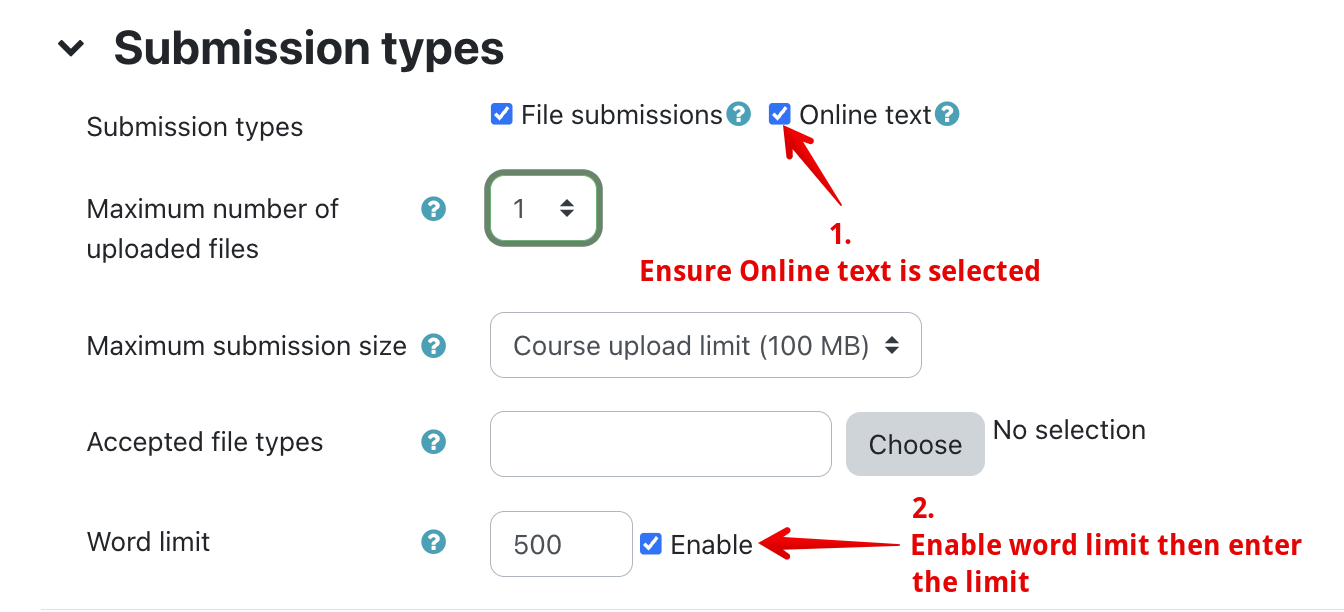|
Adding word limit feature to assignments
Last modified on 18 August 2025 03:48 PM
|
|
|
NOTICE: Please be advised that the content of this article may only be relevant for users concluding the final stages of course work on eClass or for users on the eClass External system. The eClass Learning Management System is currently in a read-only state that prohibits new courses, enrollments, and users from being added to the site. Credit courses and co-curricular courses at the UofA are now being delivered on Canvas, and full articles on how to use Canvas can be found here.
This article will explain how to set up the word limit feature for assignments. The word limit feature allows professors the option to set a cap on the number of words students can submit in their assignments. Note: This feature is only available in online text submission-type Assignments. See Adding assignments for more details about text submission type. To enable the word limit feature:
| |
|
|