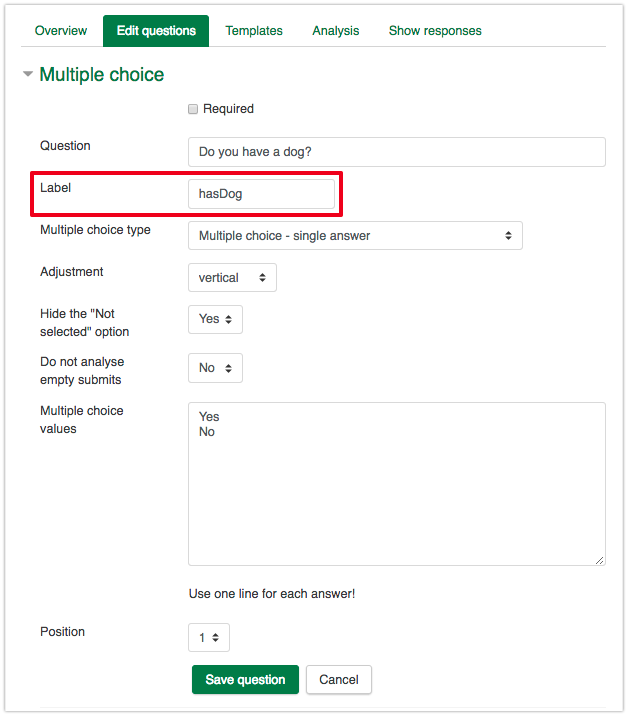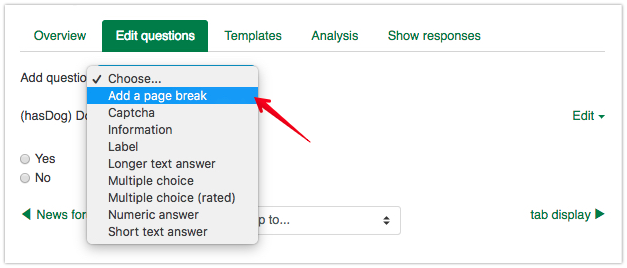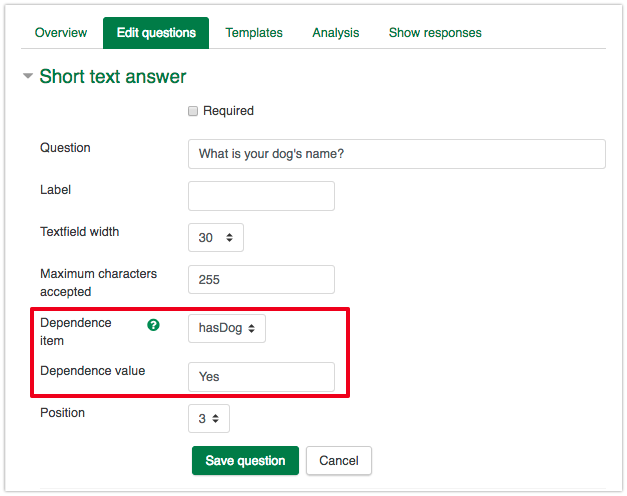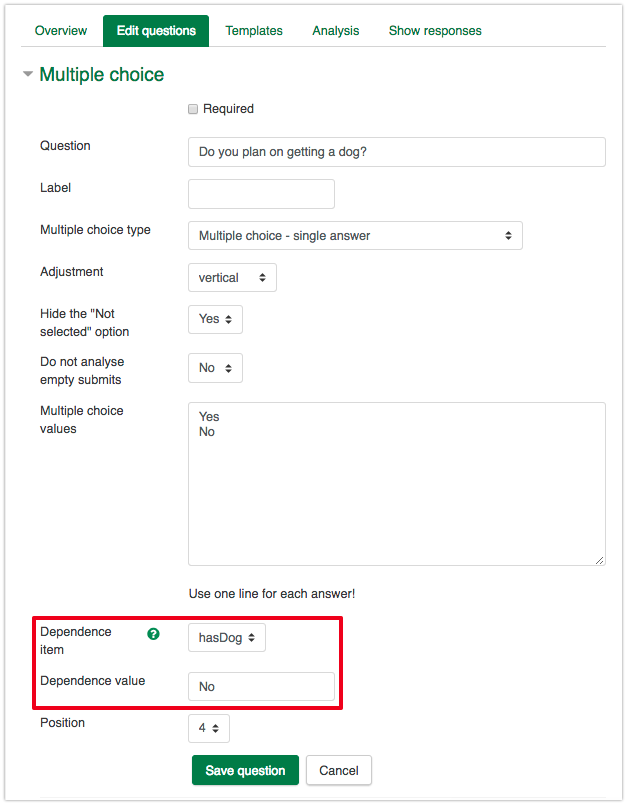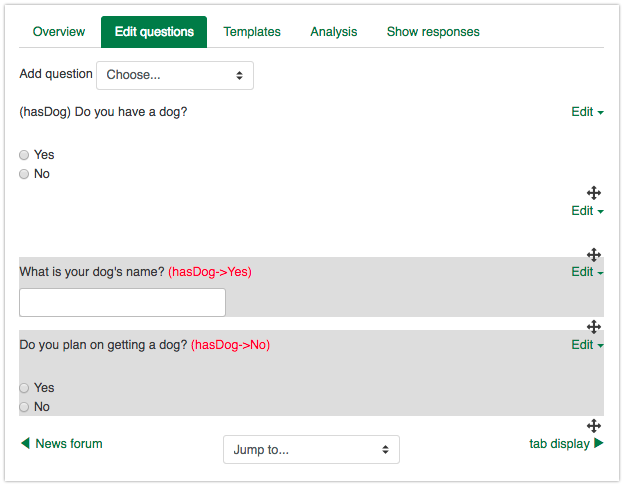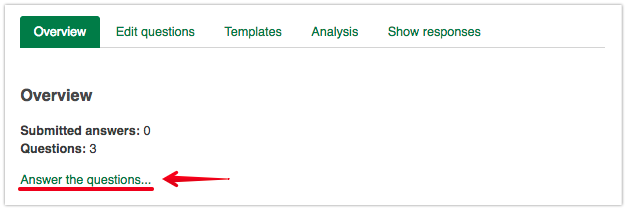|
Using Dependencies in Feedback Activities
Last modified on 18 August 2025 03:51 PM
|
|
|
NOTICE: Please be advised that the content of this article may only be relevant for users concluding the final stages of course work on eClass or for users on the eClass External system. The eClass Learning Management System is currently in a read-only state that prohibits new courses, enrollments, and users from being added to the site. Credit courses and co-curricular courses at the UofA are now being delivered on Canvas, and full articles on how to use Canvas can be found here.
The feedback activity can be used to query your students with questions that you create. Common uses of the tool are as quick polls for student preferences, to elicit feedback about your class, or even to build datasets of demographic information. The tool also includes the ability to build dependent questions allowing you to route students to different questions based on previous answers. This tutorial details the creation of dynamic, routed paths within the feedback activity using dependent questions. For details on the basic setup of feedback activities, see Adding Feedback Activities.
| |
|
|