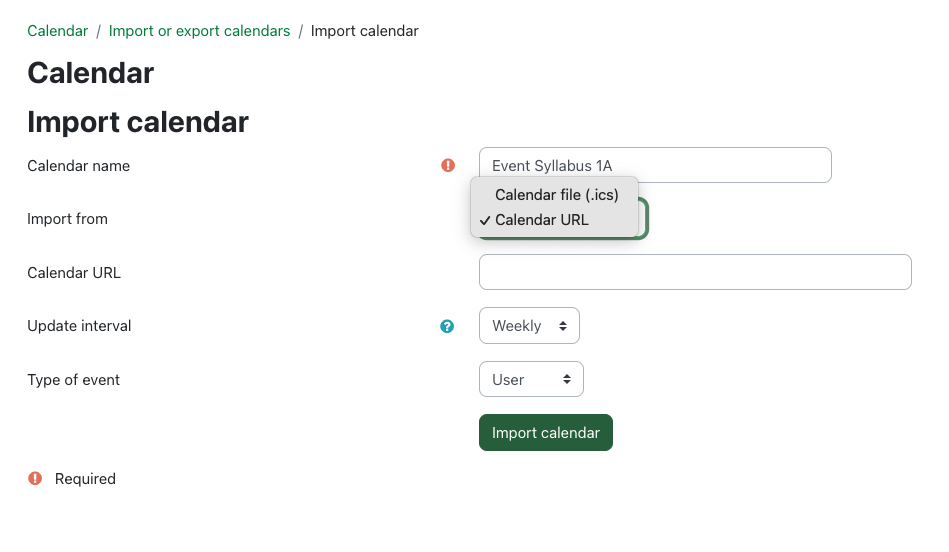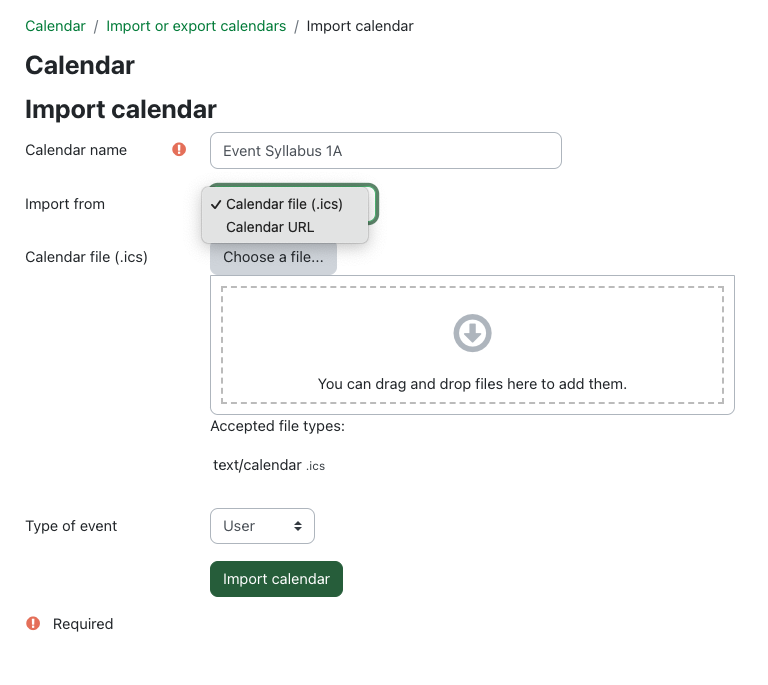|
Importing a Google Calendar into an eClass course
Last modified on 15 August 2025 10:11 AM
|
|
|
NOTICE: Please be advised that the content of this article may only be relevant for users concluding the final stages of course work on eClass or for users on the eClass External system. The eClass Learning Management System is currently in a read-only state that prohibits new courses, enrollments, and users from being added to the site. Credit courses and co-curricular courses at the UofA are now being delivered on Canvas, and full articles on how to use Canvas can be found here.
You can import events from Google Calendar into eClass using two methods:
Contents:
Obtain your Google Calendar URL In Google Calendar, locate Settings and sharing respective to the calendar you with to import to eClass.
Under the Integrate calendar section, copy the Secret address in iCal format. You will have to click the eyeball to reveal the information.
Obtain your Google Calendar iCal file (.ics) In the same Settings and sharing interface, click the Export calendar button located near the top of your Google calendar settings. This should download a zip file for you to extract the .ics file.
Click on the Import or export calendars link found in any of the Calendar interfaces on eClass, and click the Import calendar button.
With Calendar URL selected from the Import from dropdown, paste the Calendar URL you obtained into the designated field. Select your update interval, which includes:
The system will check the Calendar URL at those intervals to refresh the calendar data.
For Type of event, you can generally choose from:
Click Import calendar when ready. With Calendar file (.ics) selected from the Import from dropdown, attach your iCal (.ics) file and choose your event type and click Import calendar when ready.
| |
|
|