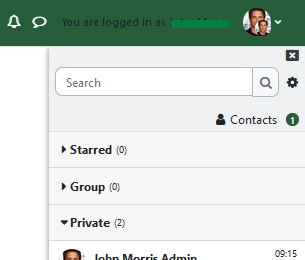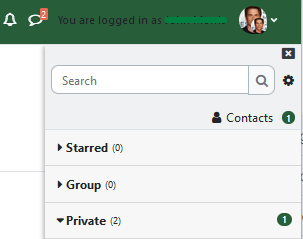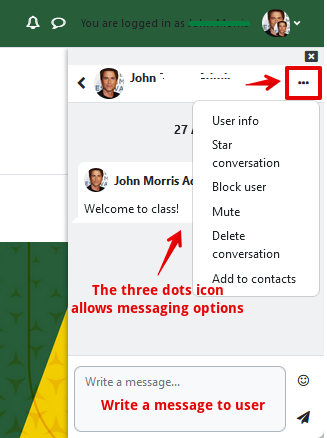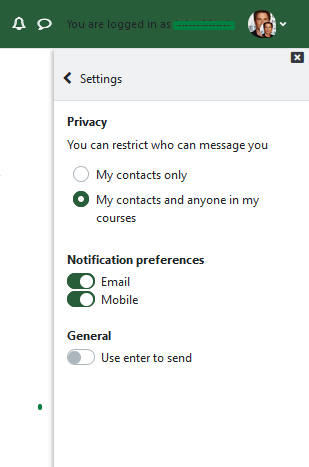|
Using eClass Messaging
Last modified on 15 August 2025 10:05 AM
|
|
|
NOTICE: Please be advised that the content of this article may only be relevant for users concluding the final stages of course work on eClass or for users on the eClass External system. The eClass Learning Management System is currently in a read-only state that prohibits new courses, enrollments, and users from being added to the site. Credit courses and co-curricular courses at the UofA are now being delivered on Canvas, and full articles on how to use Canvas can be found here.
The messaging tool in eClass offers features similar to a text-chat or SMS messaging application. It is not the recommended mechanism for instructors to communicate with all students in their class because it is difficult to review the message history, make edits, and users can disable notifications. It can be useful for quick informal 1-to-1 conversations or for students to contact each other. For messaging options available for instructors, view Sending Messages to Students. Instructors: It is now also possible to toggle messaging on eClass course groups so that students would have an in-system method of collaborating and communicating on group work. The messaging tool allows:
Contents:
The messaging menu can be accessed through the chat bubble icon in the top horizontal navigation bar. The messaging interface is a drawer that slides out from the left edge of the browser window.
When you look at the top navigation bar on any screen, you may sometimes find the icon with a number on it. The number denotes how many incoming unread messages you have. Below is the main page of the messaging tool. All past conversations can found on this page and will be grouped by 'Starred', 'Group', or 'Private'.
To send a new message to a user you will need to search for them in the eClass system. Use the Search bar at the top and type in the full name of the user.
Once the search is complete, select the user. A new messaging box will appear with various options (e.g., adding the user to your contacts or writing them a new message).
To view your contacts list, select Contacts on the main page of the messaging tool.
Clicking the gear icon on the right-hand side displays privacy settings, notification preferences, and the option to press enter to send messages instead of using the arrowhead Send icon.
| |
|
|