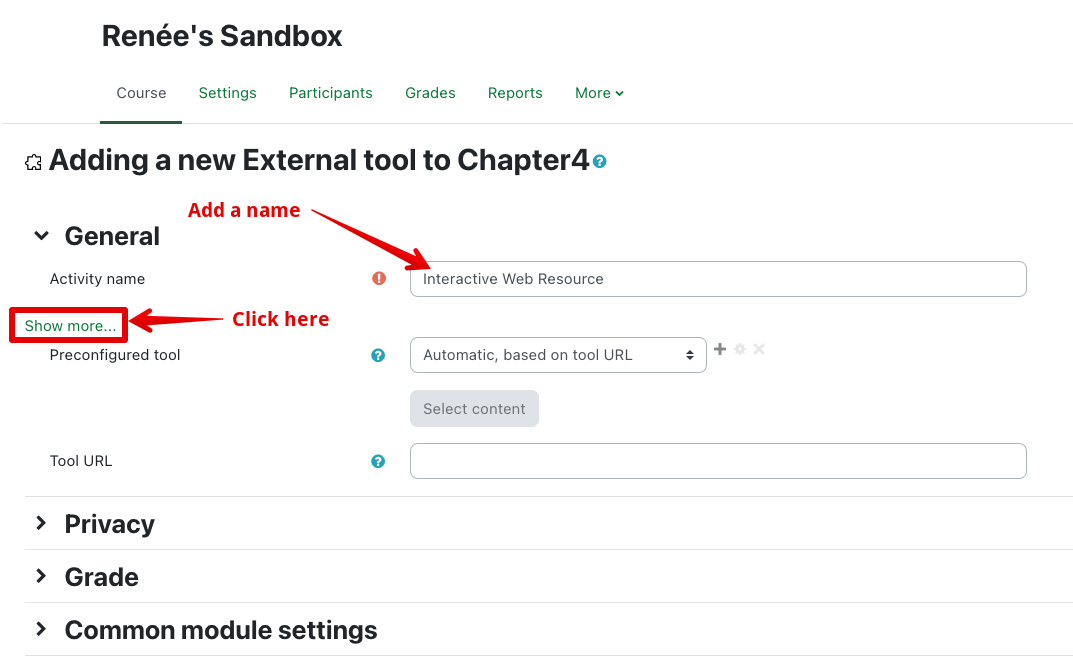|
Adding an LTI External Tool
Last modified on 18 August 2025 07:47 PM
|
|
|
NOTICE: Please be advised that the content of this article may only be relevant for users concluding the final stages of course work on eClass or for users on the eClass External system. The eClass Learning Management System is currently in a read-only state that prohibits new courses, enrollments, and users from being added to the site. Credit courses and co-curricular courses at the UofA are now being delivered on Canvas, and full articles on how to use Canvas can be found here.
The External tool activity module allows an instructor to set up a secure link between their eClass course and an external website or tool, allowing students to interact with learning resources and activities from systems outside of eClass. The External tool activity relies on LTI (Learning Tools Interoperability) functionality, so any 3rd party tool providers will need to support LTI before their content can be accessible in eClass using this module. One of the main uses of External tools on eClass is to provide direct access to online learning materials created by textbook publishers and released as companions to their print offerings. In this use case, the publisher provides instructors with the configuration information required to set up the External tool within their eClass course and students then access these materials from directly from eClass. Adding an External Tool
Once setup is complete, your students should be able to access your external resources via the link you have created in your course. Different tools provide different options for student content and interaction. If you experience any issues while configuring your External Tool, please contact us at eclass@ualberta.ca. Once a tool is set up however, eClass cannot support problems that occur on the external site.
| |
|
|