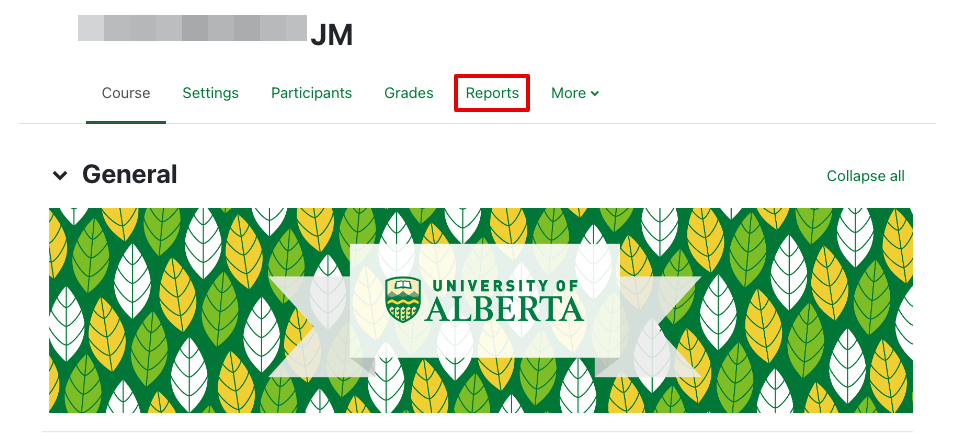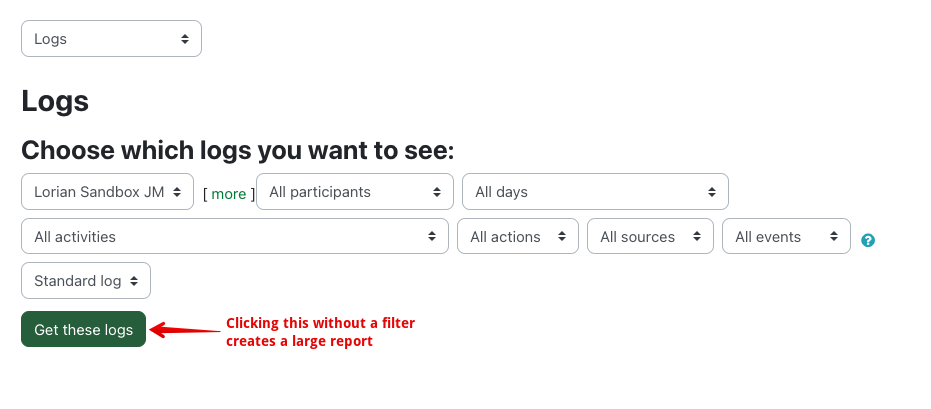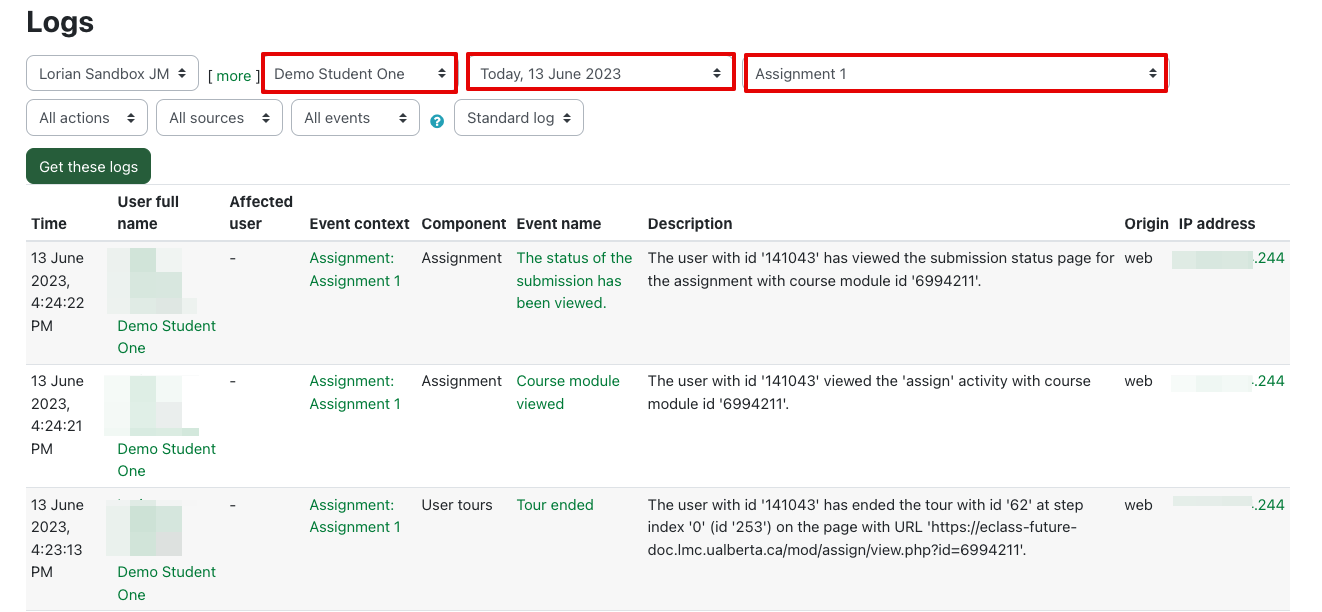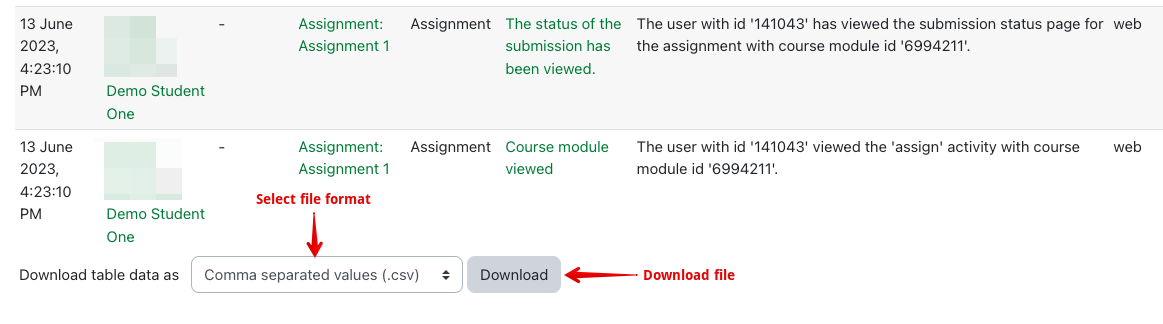|
Using logs
Last modified on 18 August 2025 07:50 PM
|
NOTICE: Please be advised that the content of this article may only be relevant for users concluding the final stages of course work on eClass or for users on the eClass External system. The eClass Learning Management System is currently in a read-only state that prohibits new courses, enrollments, and users from being added to the site. Credit courses and co-curricular courses at the UofA are now being delivered on Canvas, and full articles on how to use Canvas can be found here.
eClass keeps logs of activity by every user at a variety of contexts, and these logs are available to Instructors, TAs, and Category Administrators at any point to gain insight into activities inside of a course. The following steps will walk you through running a log report in your course:
Generating a course log report
- Select Reports from the top menu bar:
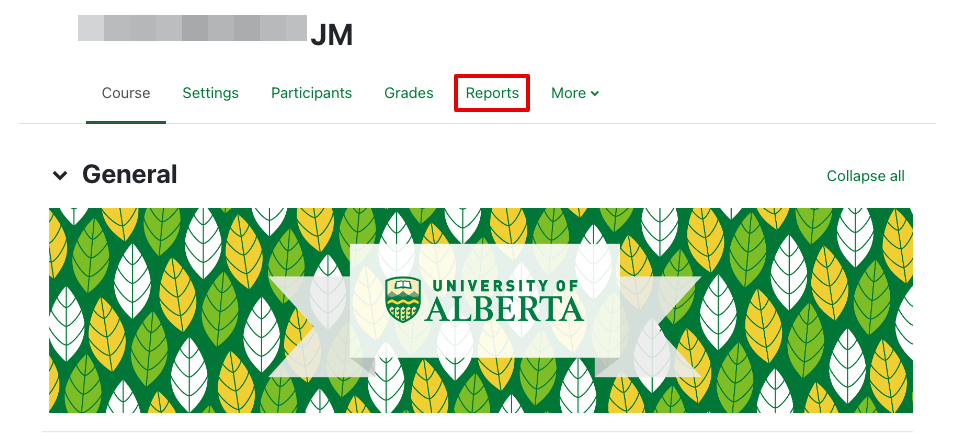
- Select Logs:

- A report of all events ever logged in your course can be obtained by clicking on Get these logs. This report can get extremely large and difficult to interpret so there are a number of filters that can be used to generate a targeted report:
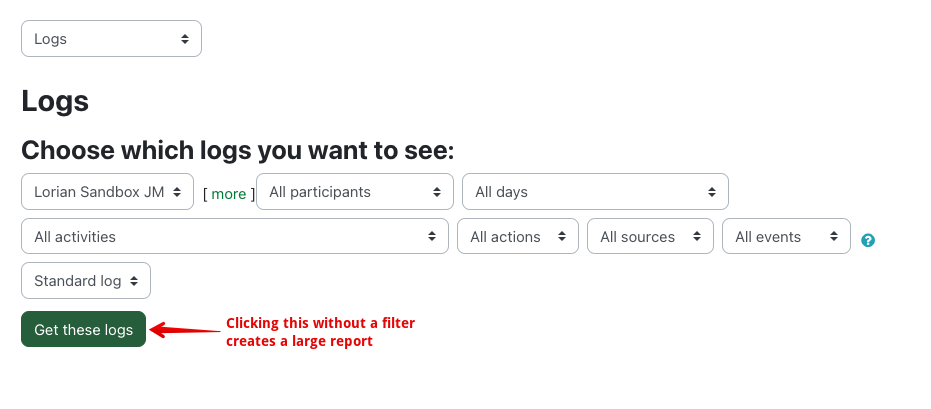
- "All groups": Filter log entries to those generated from members of the selected group.
- "All participants": Filtering down to events generated by a particular participant in the course.
- "All days": Filtering down to events on a specific day.
- "All activities": Filtering by the activity (e.g., a particular quiz, assignment, or forum).
- "All actions": Filtering by the type of event (e.g., View, Update, Create, Delete).
- "All sources": Filtering by the source of the event. This is not typically useful in filtering results.
- "All Events" : Filtering by teacher actions, student actions, or all other actions.
- In this example, logs are being generated for a specific user on a specific quiz. This can be useful if you need to track or diagnose issues students may have encountered while writing quizzes or exams in eClass:
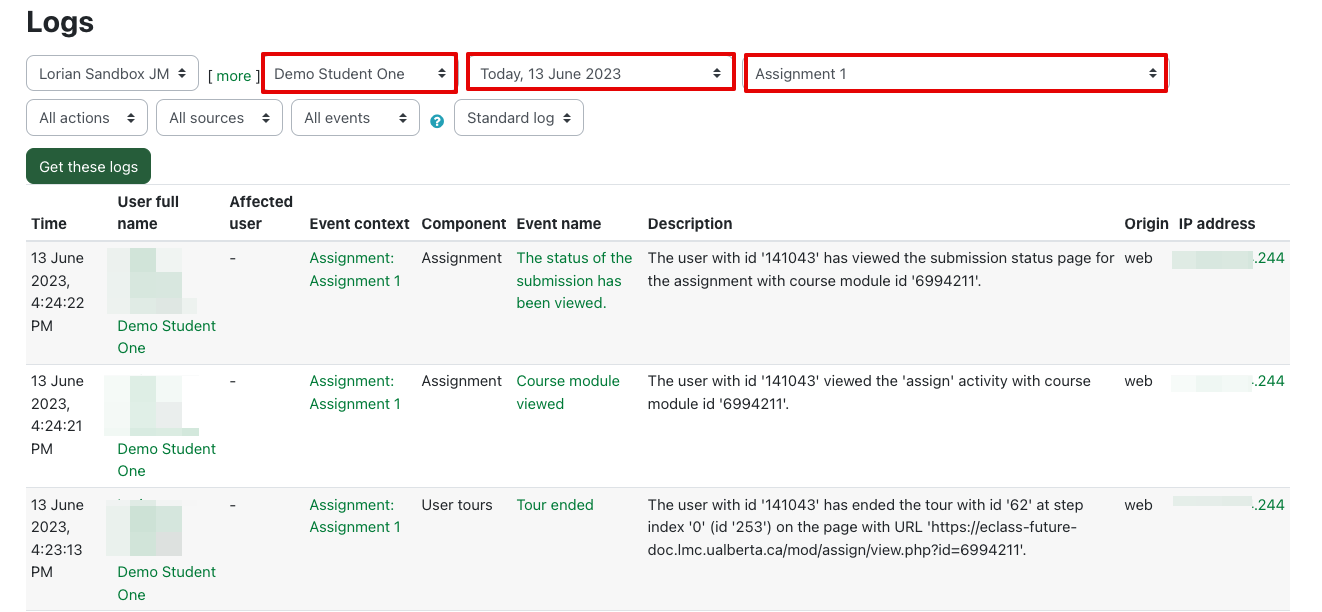
- "Time": The time at which the event was logged.
- "User full name": The full name of the user that triggered the event.
- "Affected user": The full name of the user that is affected by the event.
- "Event context": The activity or context within the course that the event took place in.
- "Component" The type of activity or resource. If the action is not related to an activity or resource, it is recorded as System.
- "Event name": The name of the event based on the action taken and the context it was taken in.
- "Description": The detailed description of what occurred in the event.
- "Origin": The source of the event. If eClass is accessed through a web browser, it will be logged as web.
- "IP address": The IP address from which the event was triggered.
- You also can export the log report to a number of formats including CSV and XLSX for analysis in applications such as Microsoft Excel:
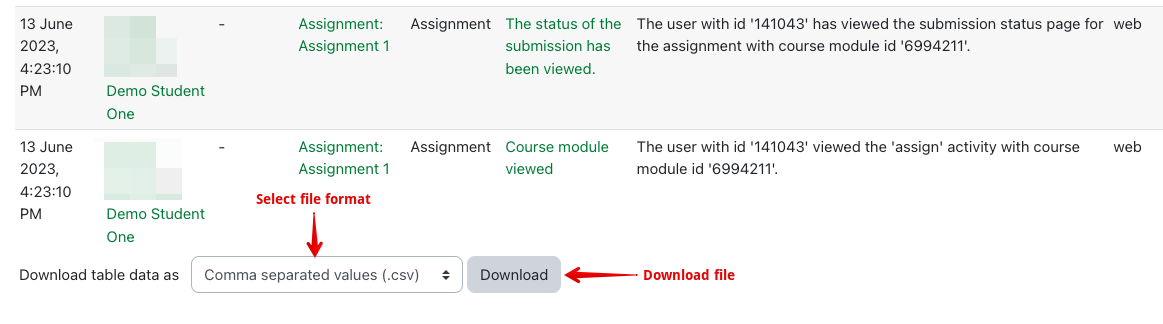
|
 (1 vote(s)) (1 vote(s)) Helpful Not helpful
|