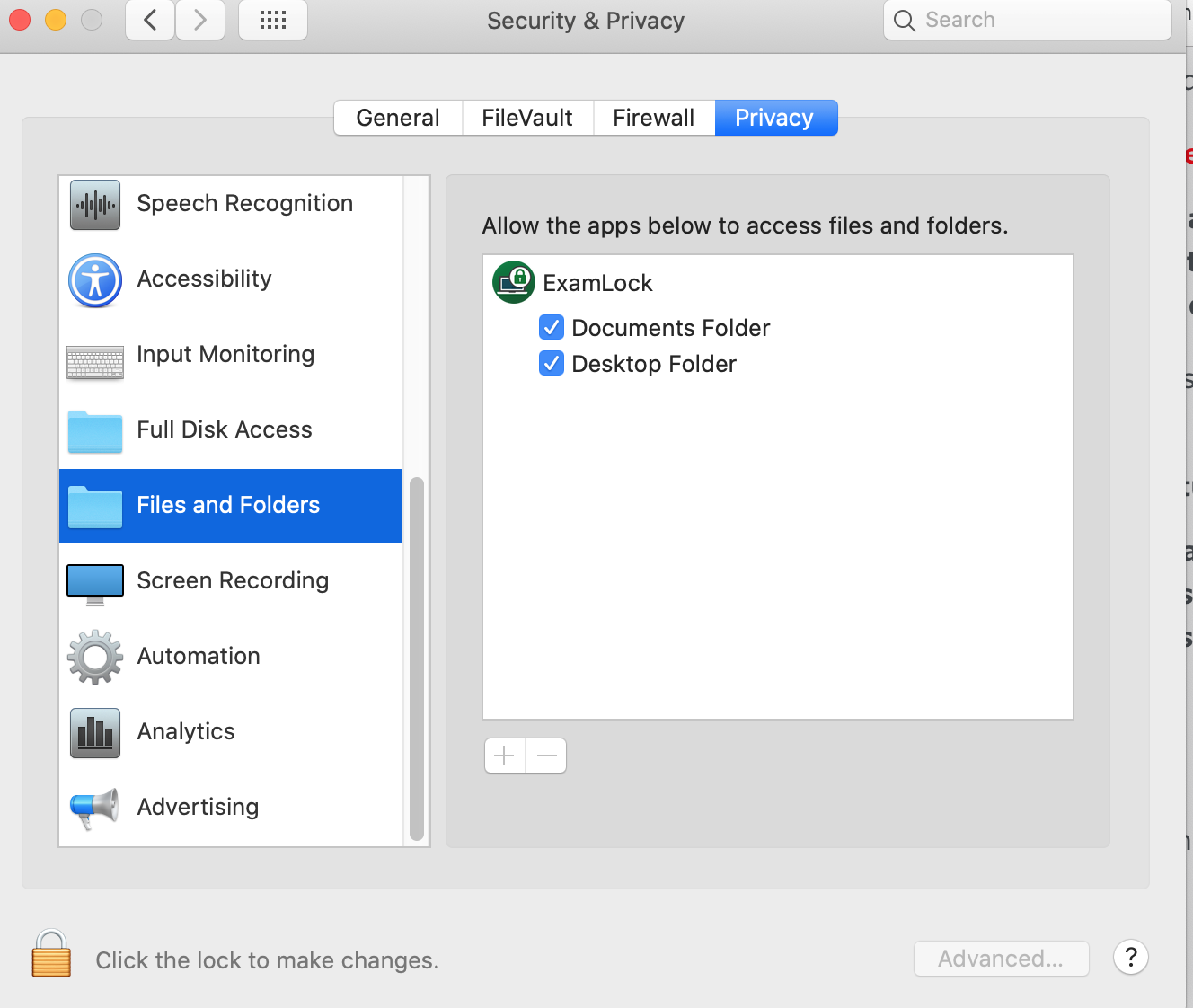|
ExamLock Installation and Permissions on Mac
Last modified on 24 January 2025 04:53 PM
|
|
|
ExamLock will work only after it is granted all the permissions it needs when installing on macOS Catalina and later versions. When opening ExamLock for the first time will prompt this popup from MacOS: Click Show in Finder to display the file in your Applications folder.
Right-click it and Open (Or Control+click and Open)
A similar popup will appear but this time you can choose Open. If this does not work, you may need to view the following instructions to allow the program to run from the 'Security and Privacy' tab in the system settings. The above-noted options may not be available, especially in MacOS Sequoia. If so, on your Mac, choose the Apple menu > System Settings, then click Privacy & Security in the sidebar. Go to Security and find the button to allow Examlock:
Please be aware that there are at least three system prompts for ExamLock (and other application) permissions and ensure that you allow all of them.
If you think you missed any and need to check your settings, go to: System Preferences > Privacy & Security > Privacy (tab) Place checkmarks in any (ExamLock) empty boxes residing in:
ExamLock will now work on your macOS. | |
|
|