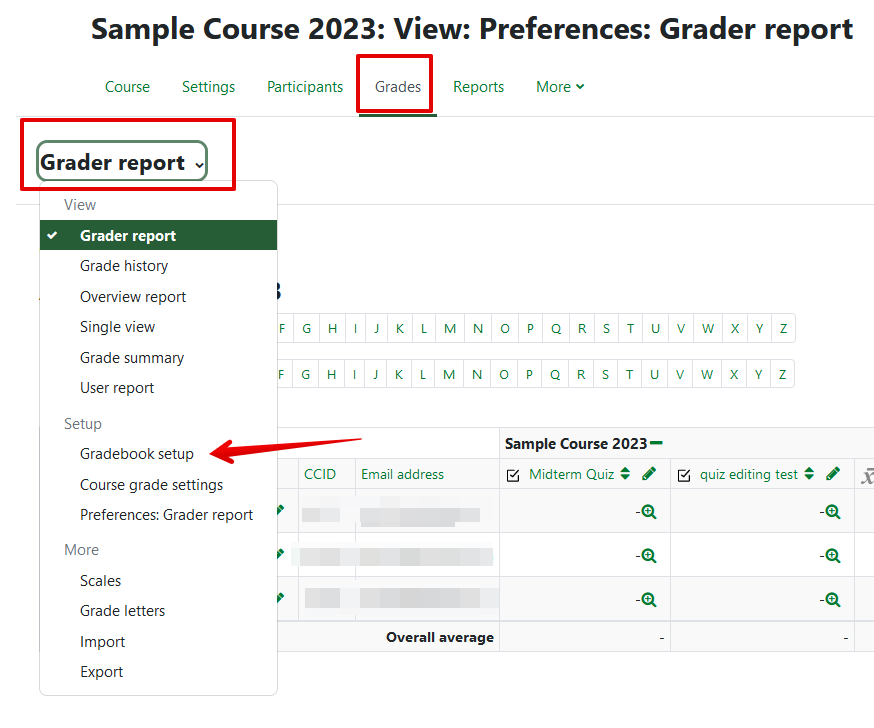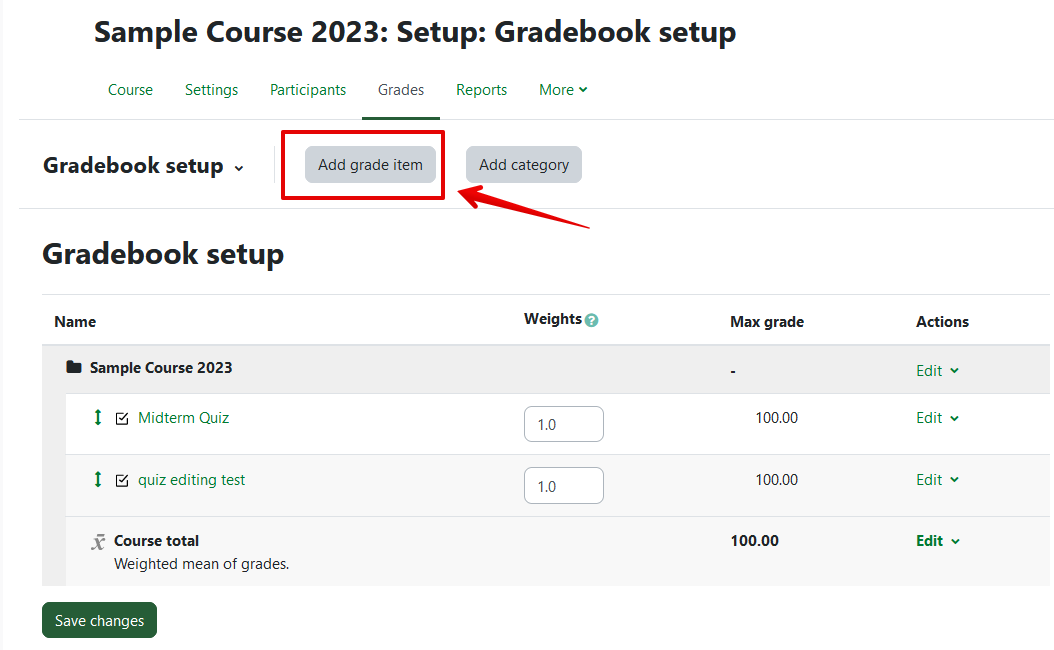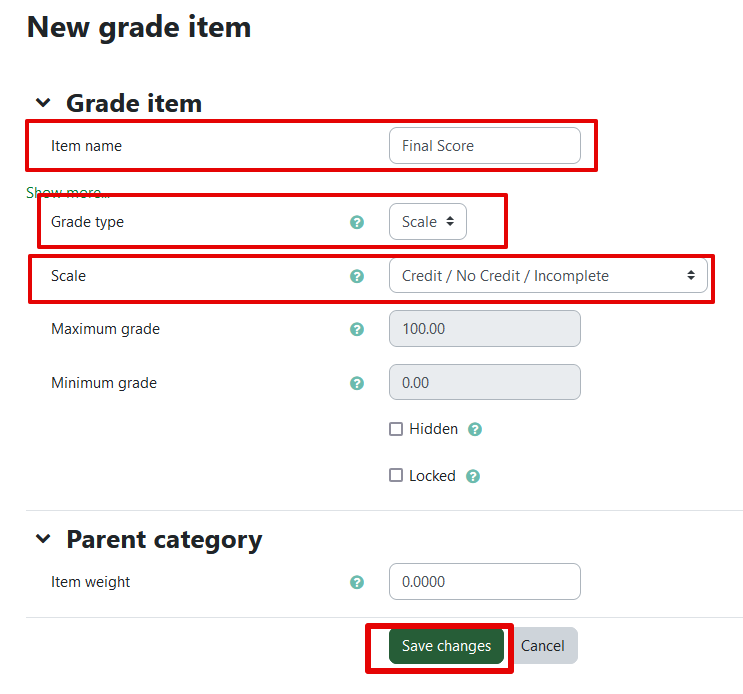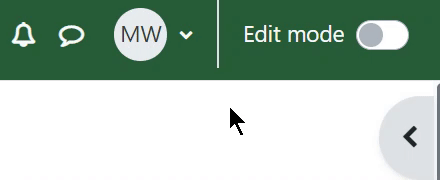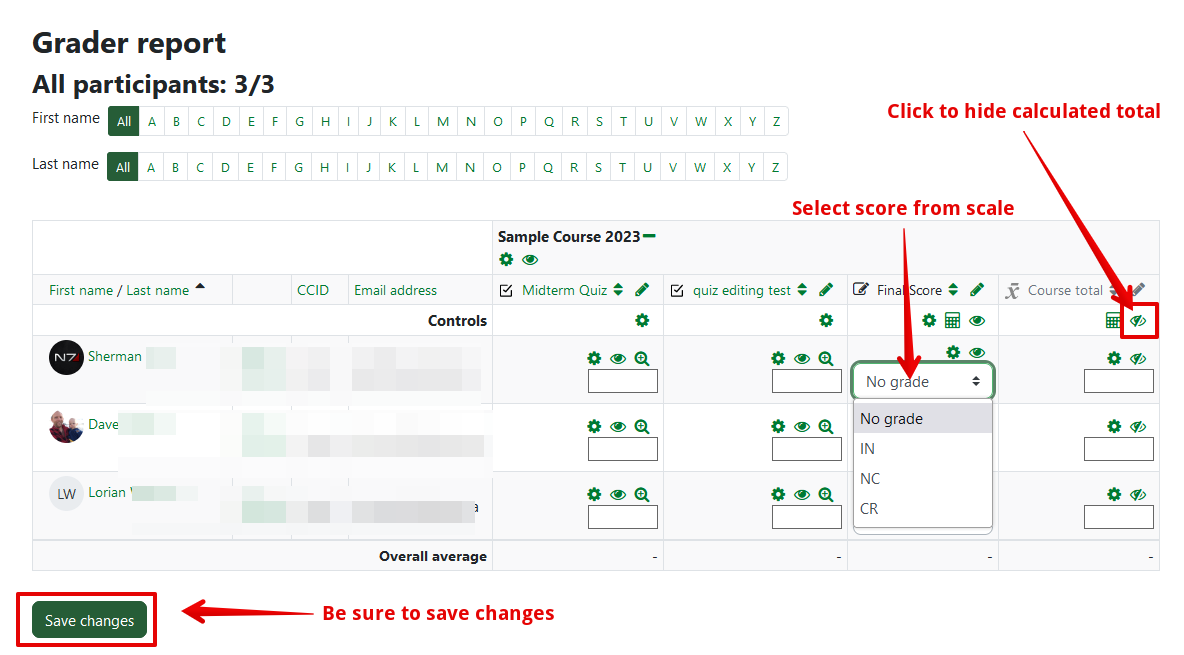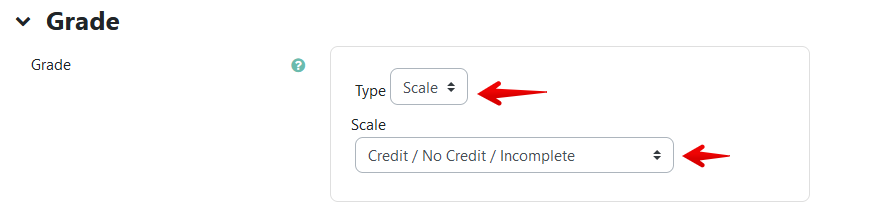|
Displaying Grades as CR / NC Scores
Last modified on 12 September 2023 09:02 PM
|
|
|
This article describes how instructors can display the Bear Tracks grade codes for Credit, No credit, and Incomplete (CR, NC, and IN) to students in their gradebook. This process uses a custom scale on a grade item to allow these grade codes to be displayed. A common use for this scale is to replace the calculated numeric course total in a gradebook with credit or no credit letter codes if required. Please note: the grade codes created and displayed using this process cannot be exported to Bear Tracks - if that is required please consult Exporting Credit / No credit grades to Bear Tracks. To create a custom final grade column and display scores as CR or NC: Add a new grade item in the gradebook by selecting Grades from your course header, then Setup > Add grade item:
Enter an Item name, choose 'Scale' in Grade type, and select 'Credit / No Credit / Incomplete' in the Scale dropdown:
With the Credit / Non-credit / Incomplete scale set as the grade method, any of these letter indicators can be selected from a dropdown box on the grader report View with Edit mode activated on near the top right:
If using this column to replace the standard, calculated course total column, that column should be hidden by clicking the eyeball at the top of the column. Hidden columns are indicated by a crossed out eyeball (editing on) and with titles greyed out (editing off). The Credit / No Credit / Incomplete can also be used to provide those scores on individual assessment items, either manually created items as per the example above or items automatically created in the gradebook via an activity like a forum or assignment. To set this scale as the grading method for an assignment, access 'Grade' section of the assignment settings and select 'Scale' in the Type dropdown, then for Scale choose 'Credit / No Credit / Incomplete':
Note: if grades have already been entered for an assessment, the grade type cannot be changed - instructors can consult Exporting Credit / No credit grades to Bear Tracks to automatically convert their numeric (point) scores to CR or NC. | |
|
|