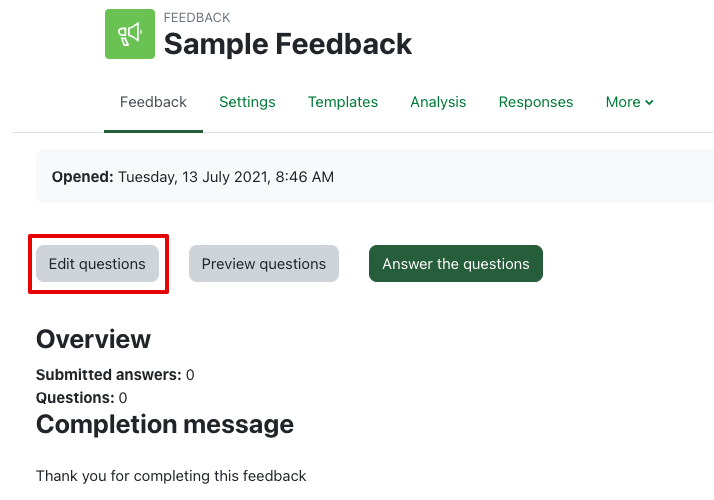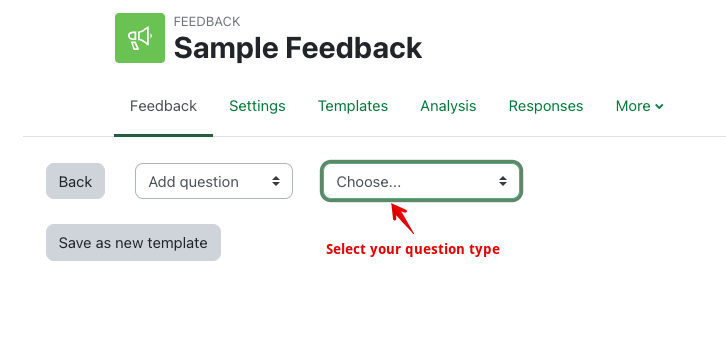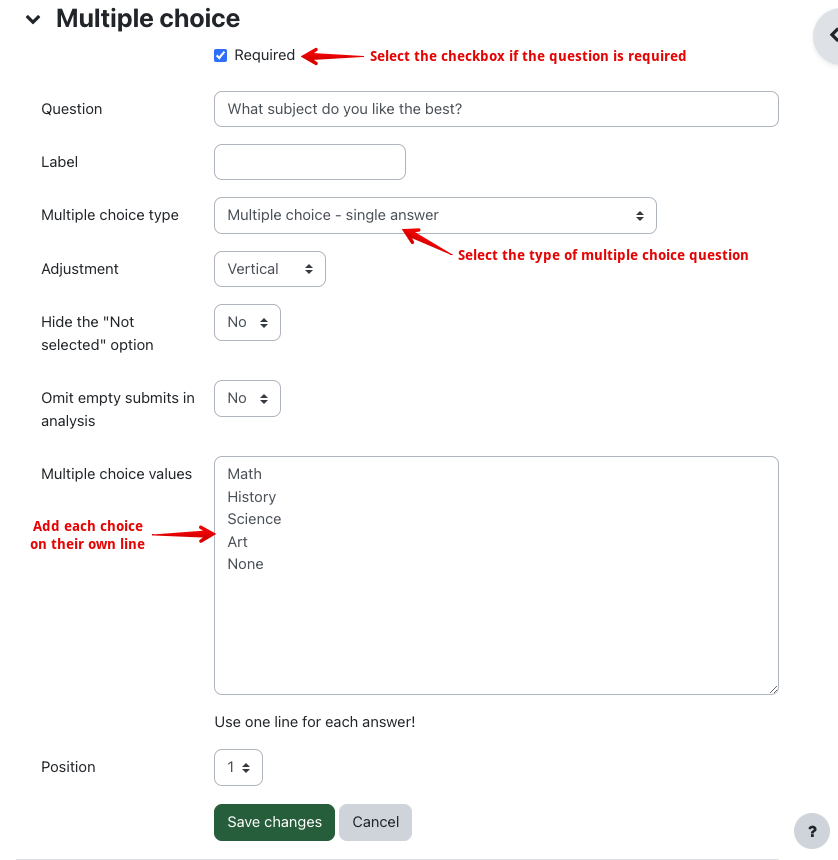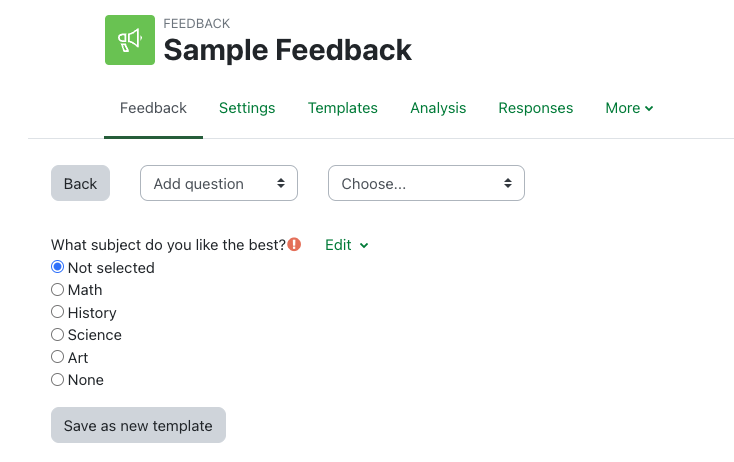|
Using the Feedback Activity
Last modified on 19 August 2025 10:41 AM
|
|
|
NOTICE: Please be advised that the content of this article may only be relevant for users concluding the final stages of course work on eClass or for users on the eClass External system. The eClass Learning Management System is currently in a read-only state that prohibits new courses, enrollments, and users from being added to the site. Credit courses and co-curricular courses at the UofA are now being delivered on Canvas, and full articles on how to use Canvas can be found here.
This article describes how instructors can use the Feedback activity to deliver questions to students. Please see Adding Feedback activities to complete the initial setup. Managing Feedback ActivitiesInside of the Feedback activity, there are several tabs used for setting up and managing your activity:
Adding Questions The first tab is the Edit questions which allows you to build your feedback survey.
Notes
| |
|
|
Comments (0)