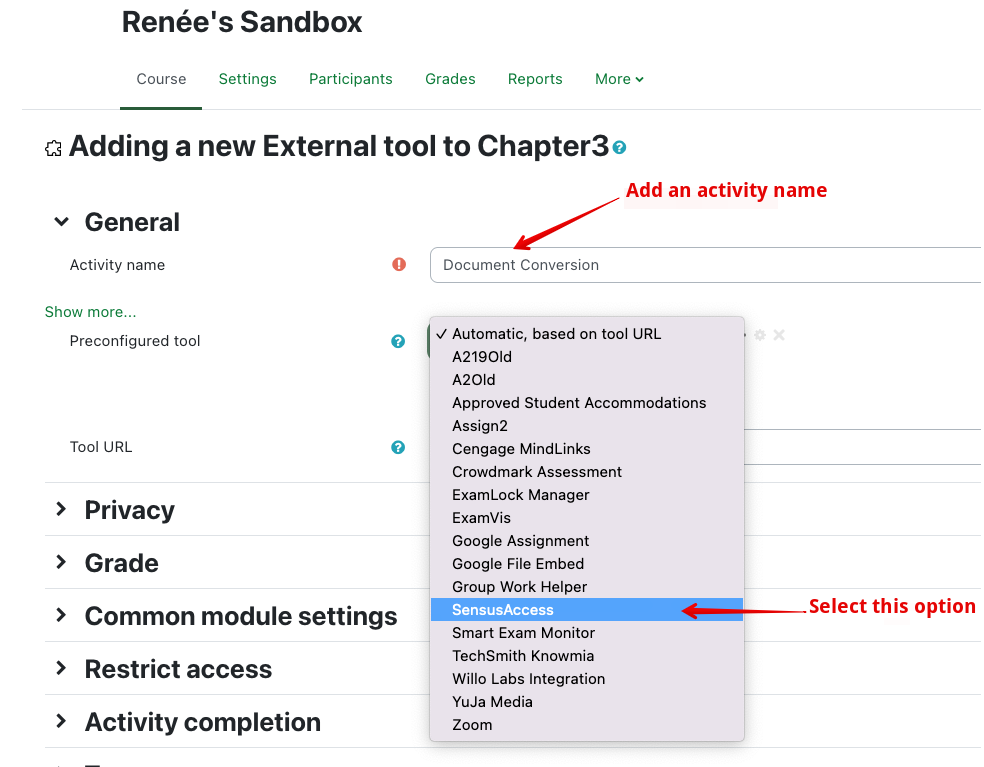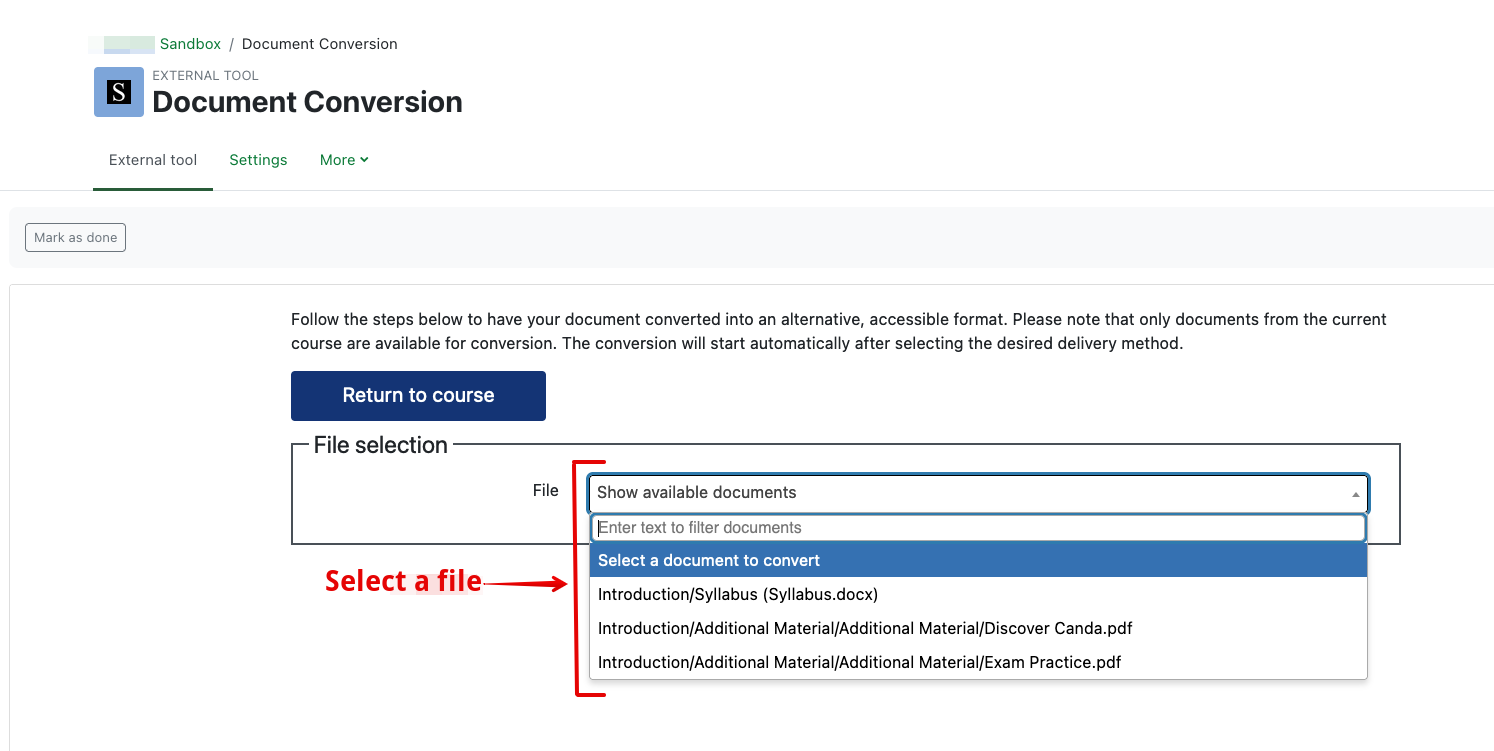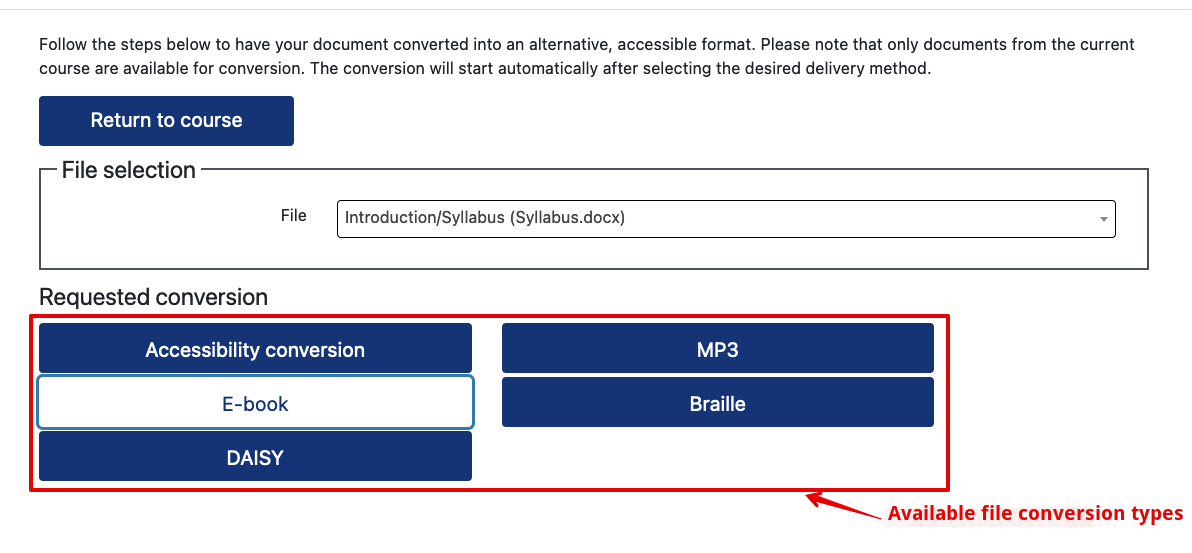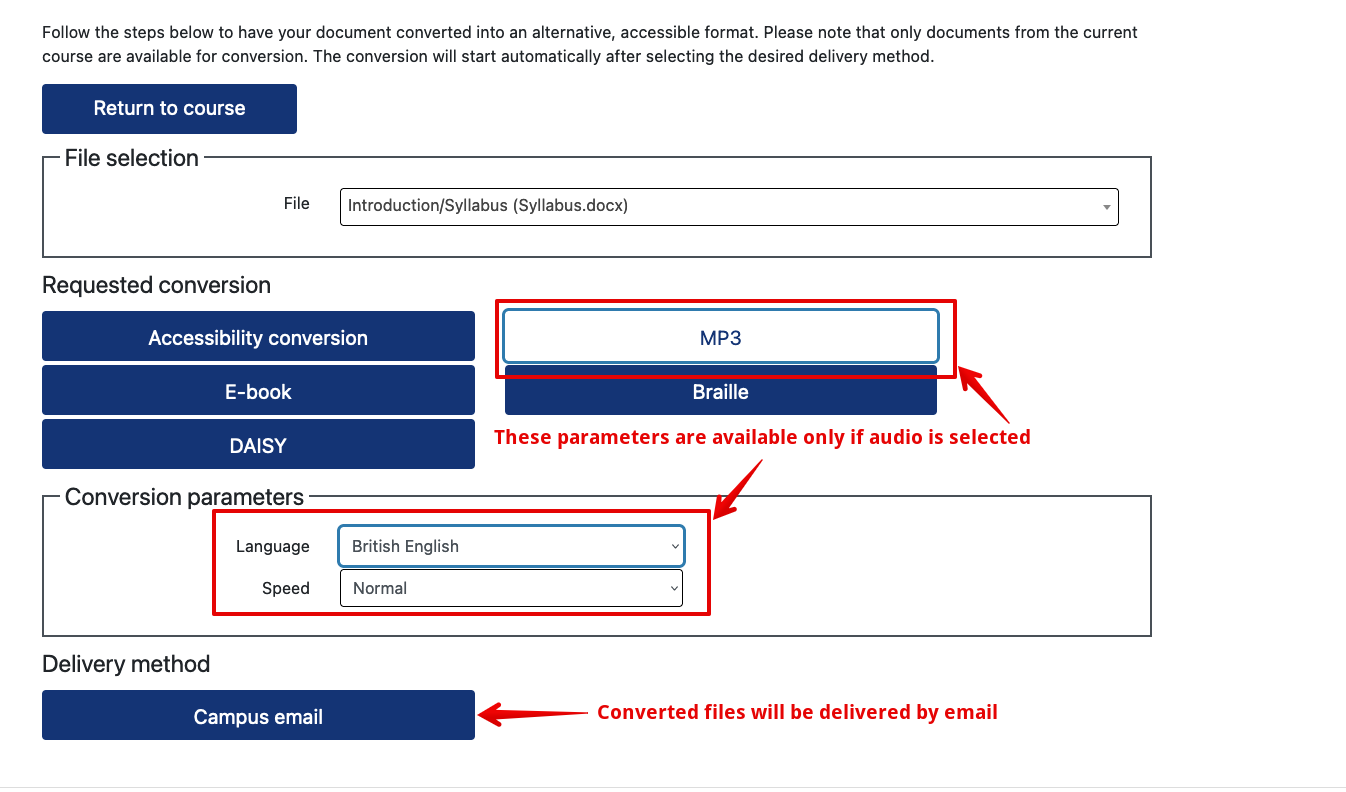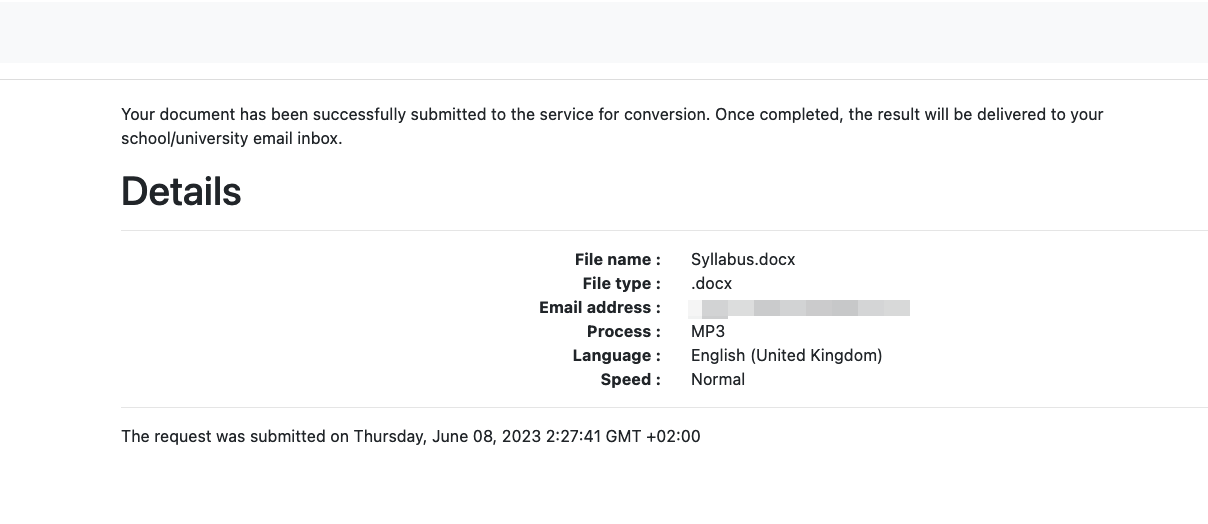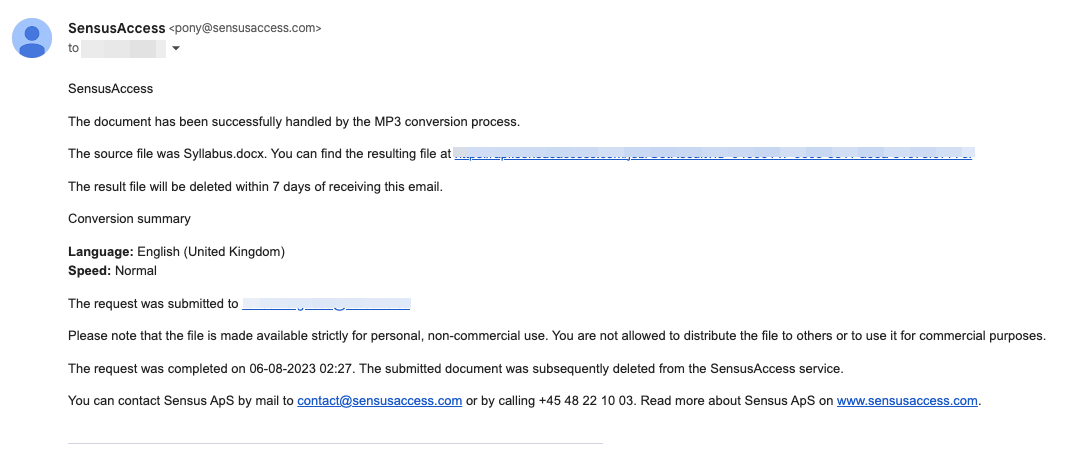|
Adding the SensusAccess File Converter to your Course
Last modified on 19 August 2025 01:05 PM
|
|
|
NOTICE: Please be advised that the content of this article may only be relevant for users concluding the final stages of course work on eClass or for users on the eClass External system. The eClass Learning Management System is currently in a read-only state that prohibits new courses, enrollments, and users from being added to the site. Credit courses and co-curricular courses at the UofA are now being delivered on Canvas, and full articles on how to use Canvas can be found here.
Instructors can add a self-serve tool called SensusAccess into their eClass course that will provide students with the ability to convert files posted within the course into a variety of accessible alternative formats. For more information on this subject, please see the Academic Success Centre's page about Alternate Format course accommodations. To enable this functionality, an instructor will need to add the SensusAccess external tool to their course following the standard process for adding external tools. The activity name should be descriptive enough for students to know the tool's function and SensusAccess should be selected from the dropdown list of preconfigured site-wide tools:
Once added, the tool will provide students a mechanism to convert any file resource in the course to a range of alternate formats ranging from text-accessible PDF, audio (mp3), e-Book, and Braille. The specific options available for each file conversion depend on the original file type and details. Note that this conversion only functions on file resources, not on any other types of activities or resources in eClass. The convert a file, a student will click on the tool link and then select the desired file from the dropdown list:
Once selected, the available conversion format for the file will be displayed and the student can select their desired format:
Based on the selected conversion format, any available conversion parameters will appear and the student can specify these. The only available delivery format is via campus email (based on the eClass user account):
A confirmation message will detail the conversion that has been created:
The system will deliver an email containing a link to download the converted file:
| |
|
|