|
This article describes how instructors can add the new Approved Student Accommodations Dashboard external tool to their courses. This tool provides a convenient listing of any students who are approved for academic accommodations for a particular course detailing the specific exams the students have registered for and the specific accommodations required. Course-level accommodation will be added at a later date.
This custom tool, developed as a collaboration between eClass and the Academic Success Centre, is being released for Fall 2025 as an open beta, so feedback is welcome. Please note: Accommodation dashboard information is confidential and is intended for the sole use of instructional staff who require the information in order to facilitate students’ accommodations and should not be distributed in any form.
Adding the Approved Student Accommodation Dashboard to Canvas
In Canvas, instructors can select the accommodation dashboard from the list of external tools available when adding content and then click Add Item to add the tool into a module:


By default, this tool is unpublished for student access and it should be left that way. (The tool will display an error if students try to access it.)
Viewing Accommodation Information
Once the external tool has been added, any instructor in the course can open the dashboard by clicking the link on the course modules page where it was added:
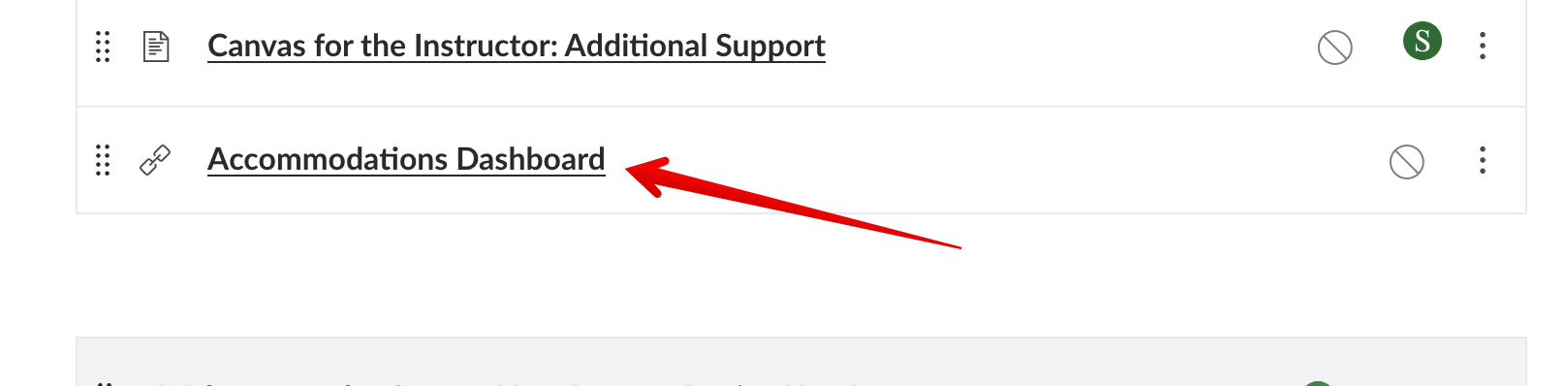
The new display of the dashboard contains different tabs for student's exam accommodations and their overall course accommodations. Exam accommodation appears on the main tab with each student and registered exam appearing on the left along side the specific accommodations entered for that exam on the right:
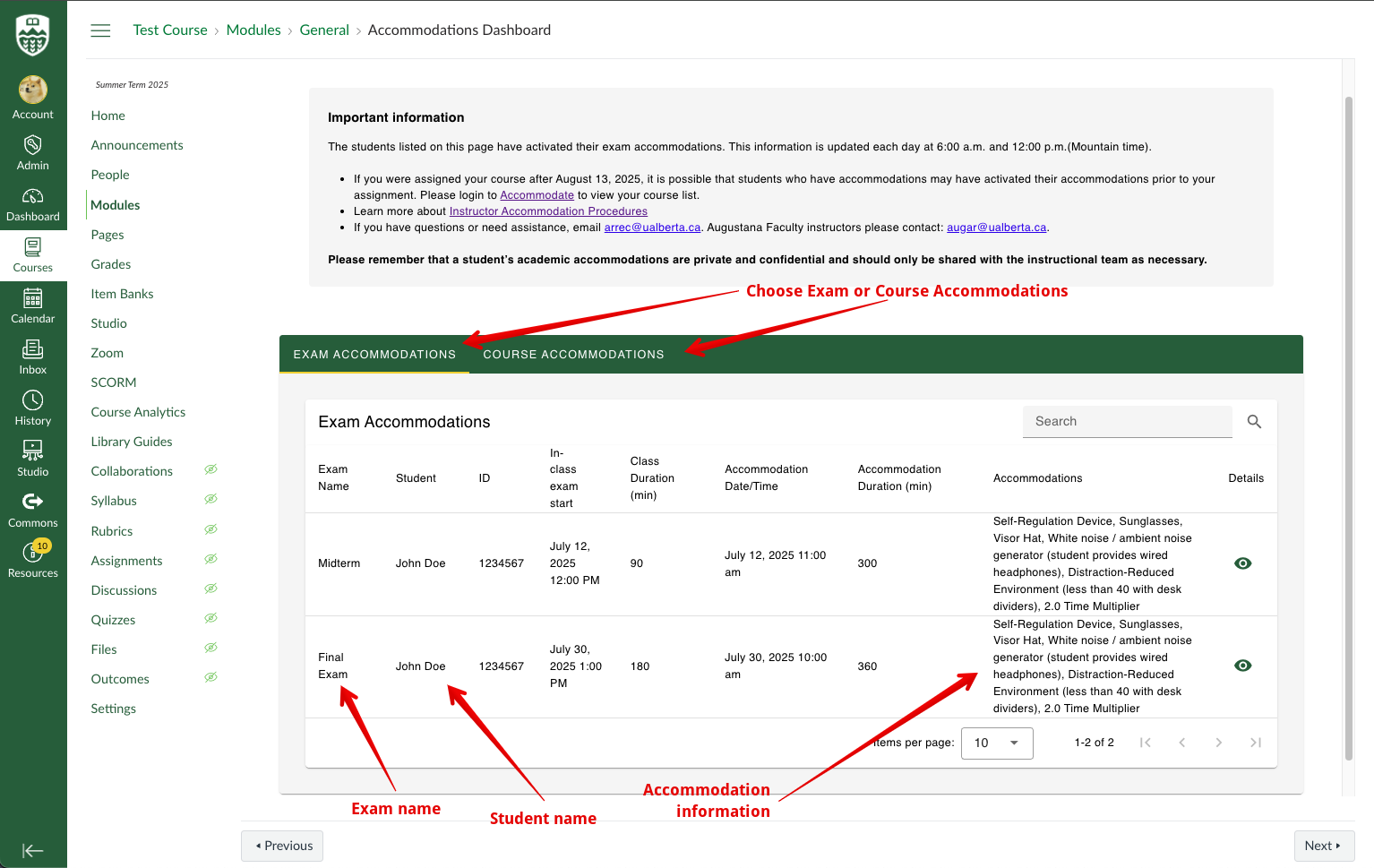
Important note: as of Friday August 22, 2025, the data for the course accommodations tab is currently being restructured by the vendor. Clicking on that tab will show an alert for instructors and a direct link to the Accommodate system where they can validate course-level accommodations:
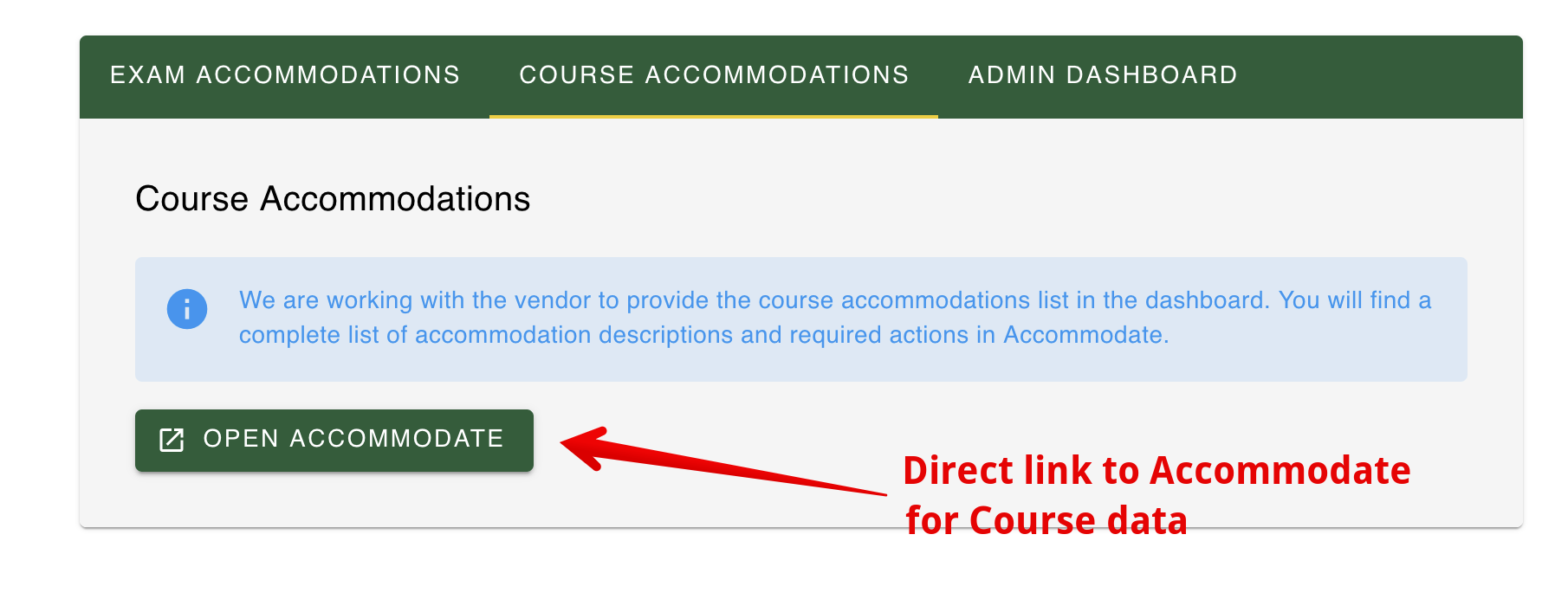
|