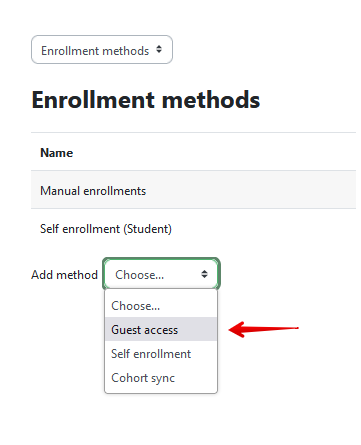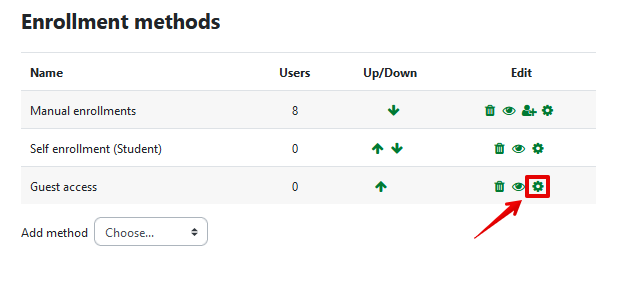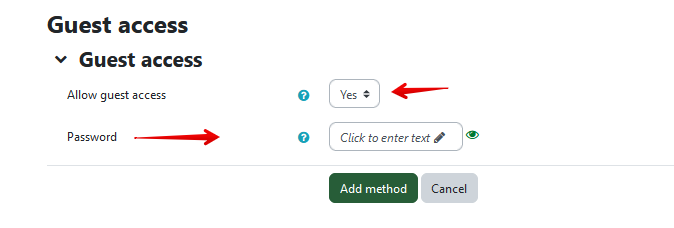|
Allowing Guests to Access Your Course
Last modified on 15 August 2025 11:34 AM
|
|
|
NOTICE: Please be advised that the content of this article may only be relevant for users concluding the final stages of course work on eClass or for users on the eClass External system. The eClass Learning Management System is currently in a read-only state that prohibits new courses, enrollments, and users from being added to the site. Credit courses and co-curricular courses at the UofA are now being delivered on Canvas, and full articles on how to use Canvas can be found here.
Contents:
eClass allows two different levels of guest access to your Bear Tracks credit courses:
Both these types of access give guest users a limited set of privileges within your course that will not allow them to see any of the enrolled student names, nor any of the work submitted by students. The guests will not be able to participate in any activities you have created in your course including discussion forums, chat rooms, assignments, or quizzes. Note that allowing guests to access your course in either of the methods described below will only work if the course is already available to students. If the course is closed because the term has passed or it is a course in the future and has not yet opened, guests will not be able to access it. To allow any U of A CCID users to access your course as a guest: 1. Click on the Participants tab at the top of your course page, then on the 'Enrolled users' drop-down and choose Enrollment methods:
2. If the 'Guest access' enrollment method does not appear in the list of available methods, you need to add it. From the 'Add Method' dropdown menu at the bottom of the list, select Guest access. Guest access should default to 'Yes' when added. 3. Set a password if you mean for your guests to enter a password to access your course.
5. You may need to turn on the 'Guest access' method by ensuring that Allow guest access is set to Yes.
6. If you want more control over the guests who access your course via the URL, you can also specify a password that users must enter when enrolling themselves in your course. This password should be emailed to guest users along with the course url. Note: the 'Guest access' settings will not appear in the Course Settings until the Guest access enrollment method has been added as in Step 2 above. 7. Once the 'Guest access' enrollment method has been enabled and turned on in your course, anyone at the U of A with a valid CCID can access it by going to the course url. You can copy this link and email it to your guest users (they will be redirected through the CCID login screen). Note: eClass does not have a visible course catalog so users will not be able to find the course by searching for it once they have logged in so you do need send them the URL to access your course.
Allow guest users from outside the U of A community: Once you have enabled the guest enrollment method as described above, you have two options. The first is to direct people to the eClass portal and have them use the guest access link to enter the eClass site as in the image below. Once on eClass, they would need to enter the URL for the course (from the steps above) into their browser to access to the course.
The second method provides a direct link to your course that can bypass the portal page. To do this, you must take note of the id number of your course in your browser's address bar:
Access link for guests with no CCID for credit and non-credit internal courses: https://eclass.srv.ualberta.ca/local/eclass/landing/guestlink.php?cid=[insert-your-course-id] Guest access to eClass External courses:
| |
|
|