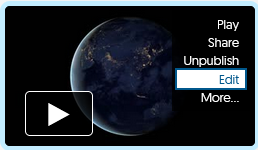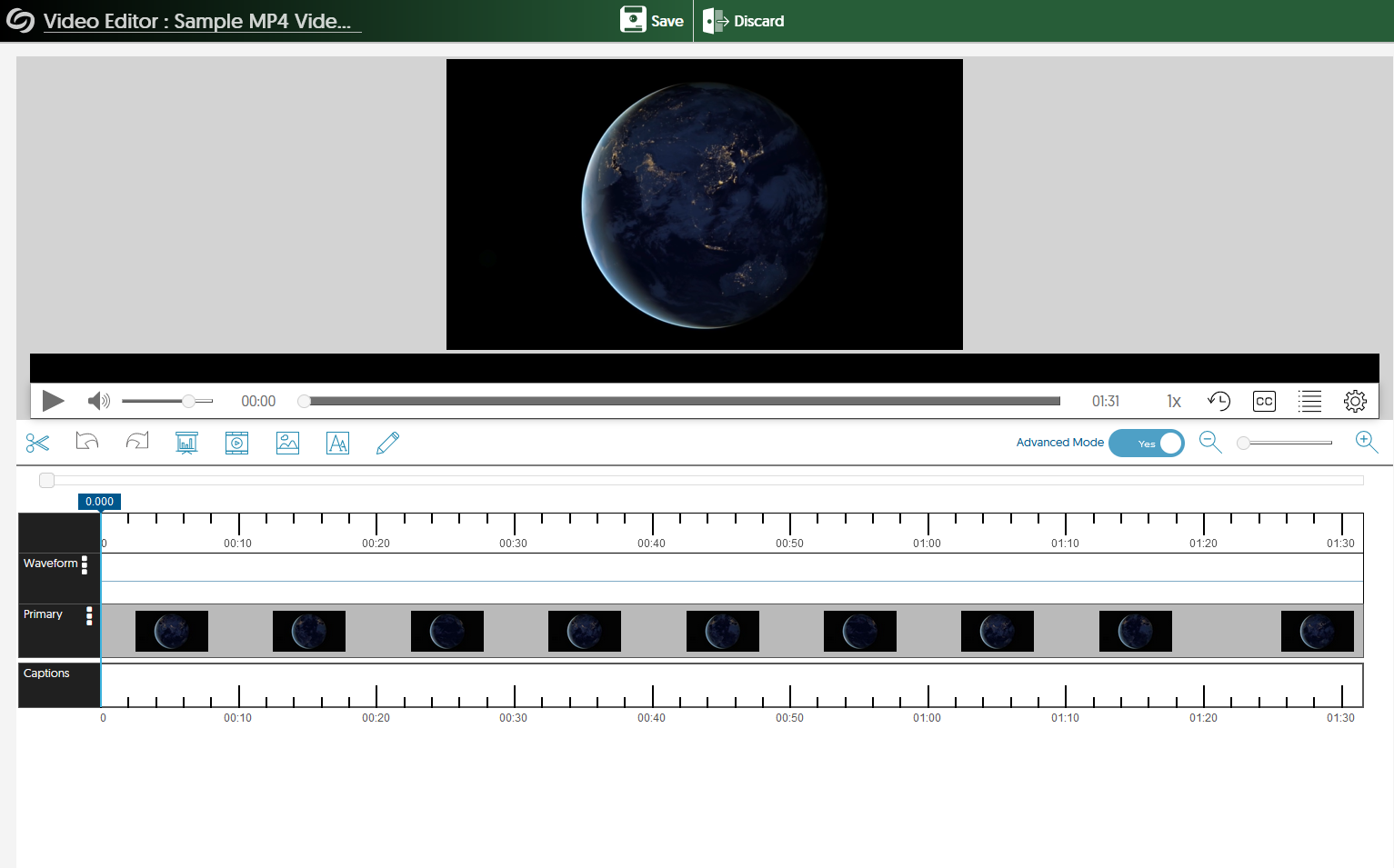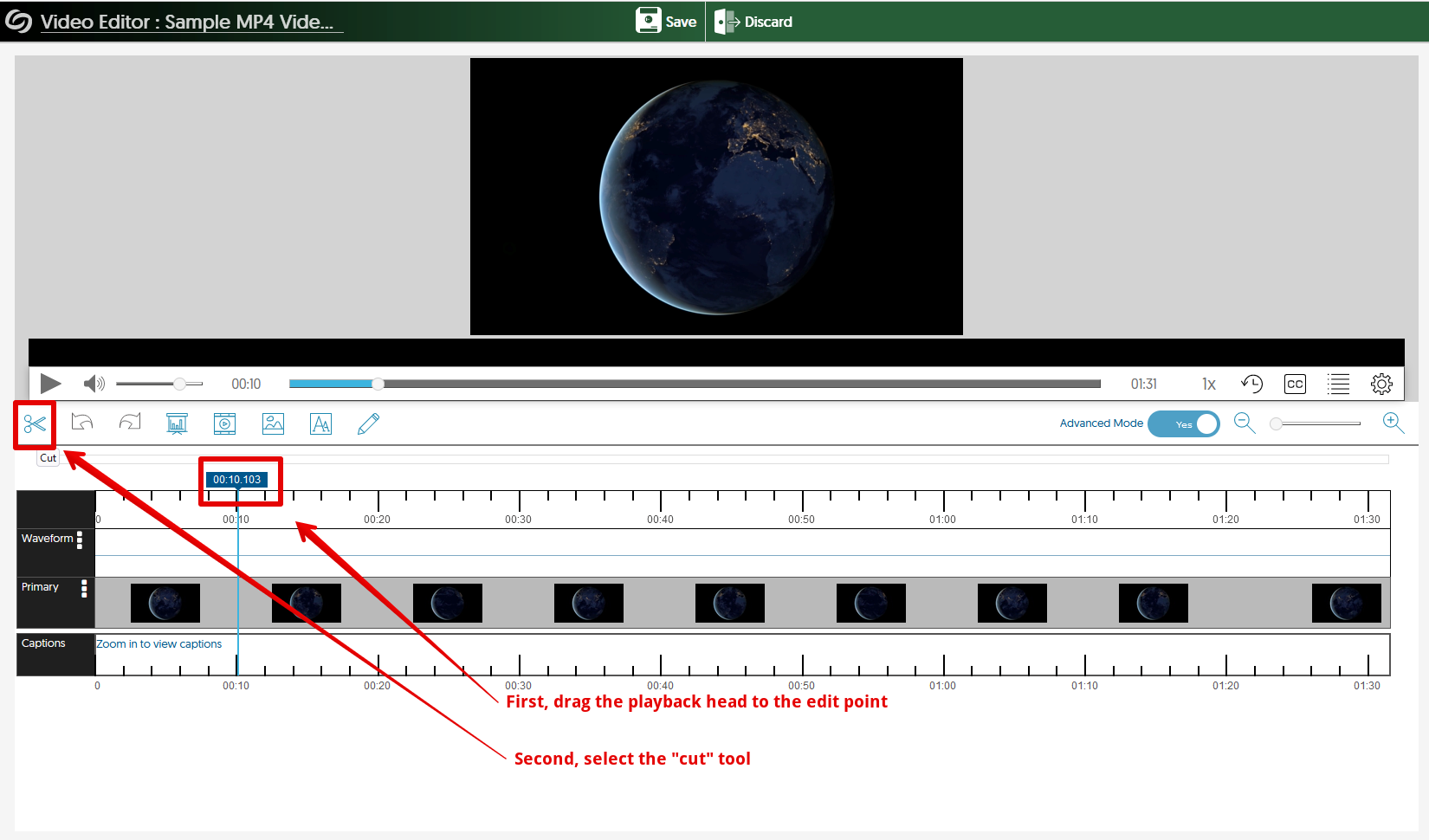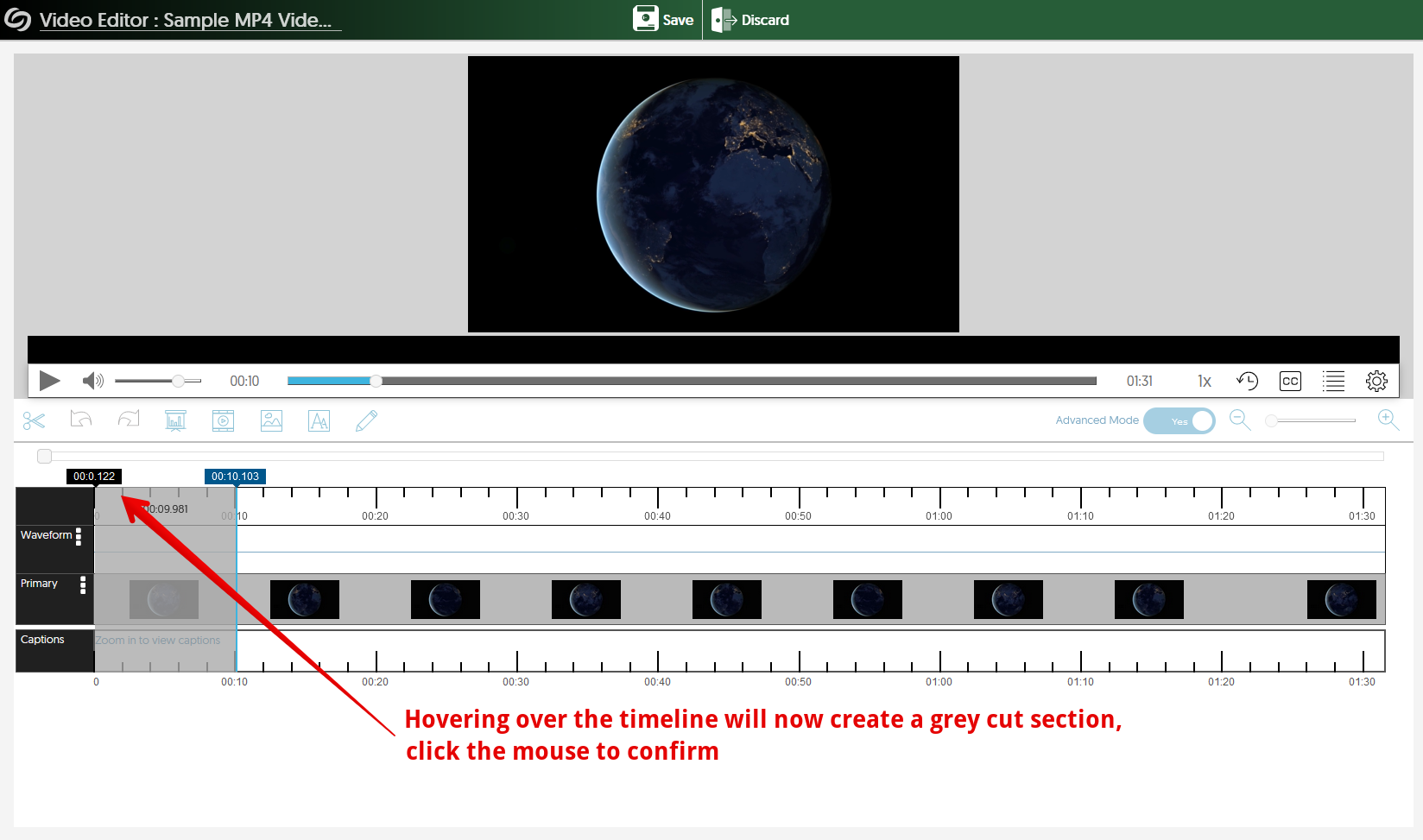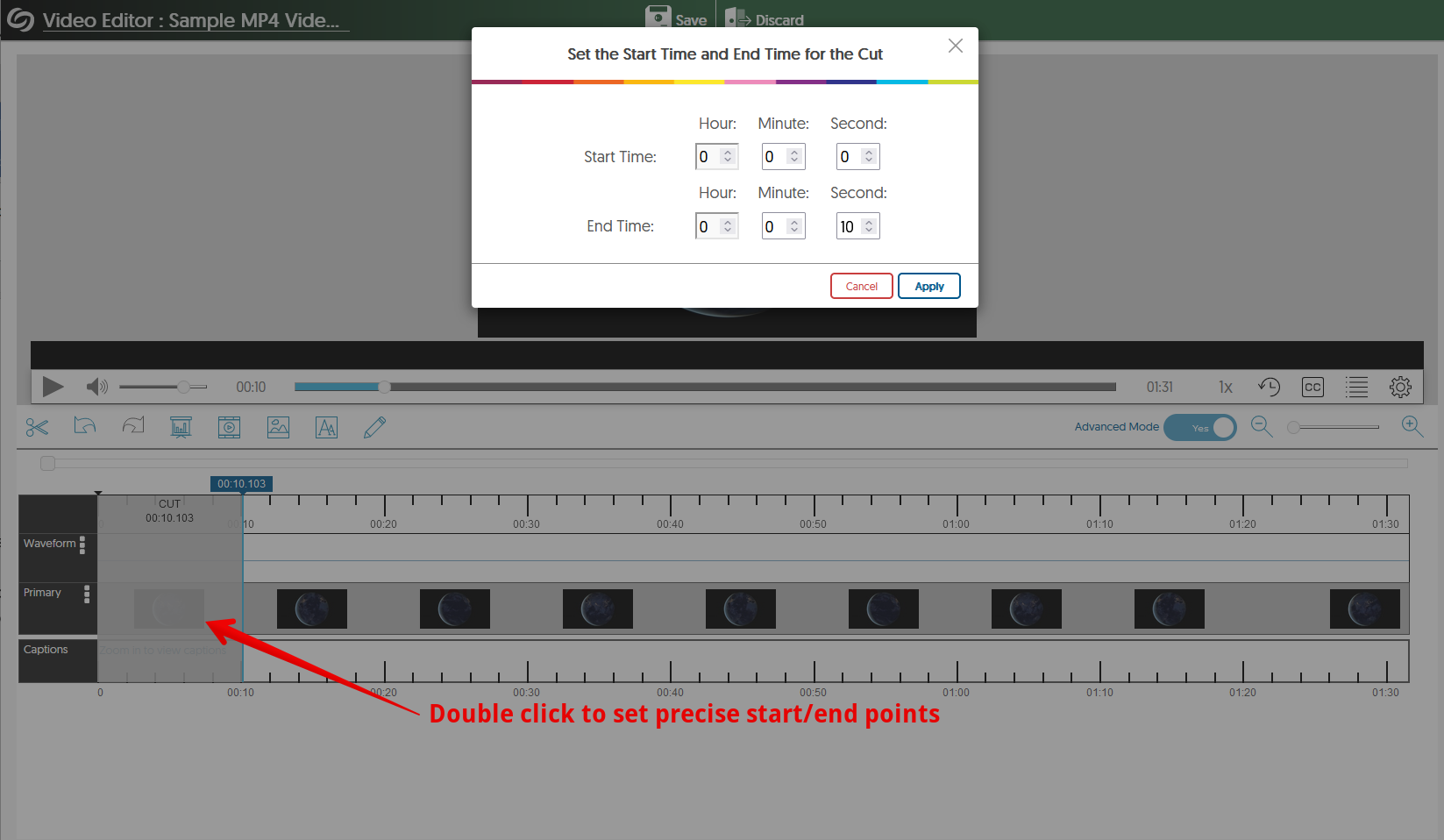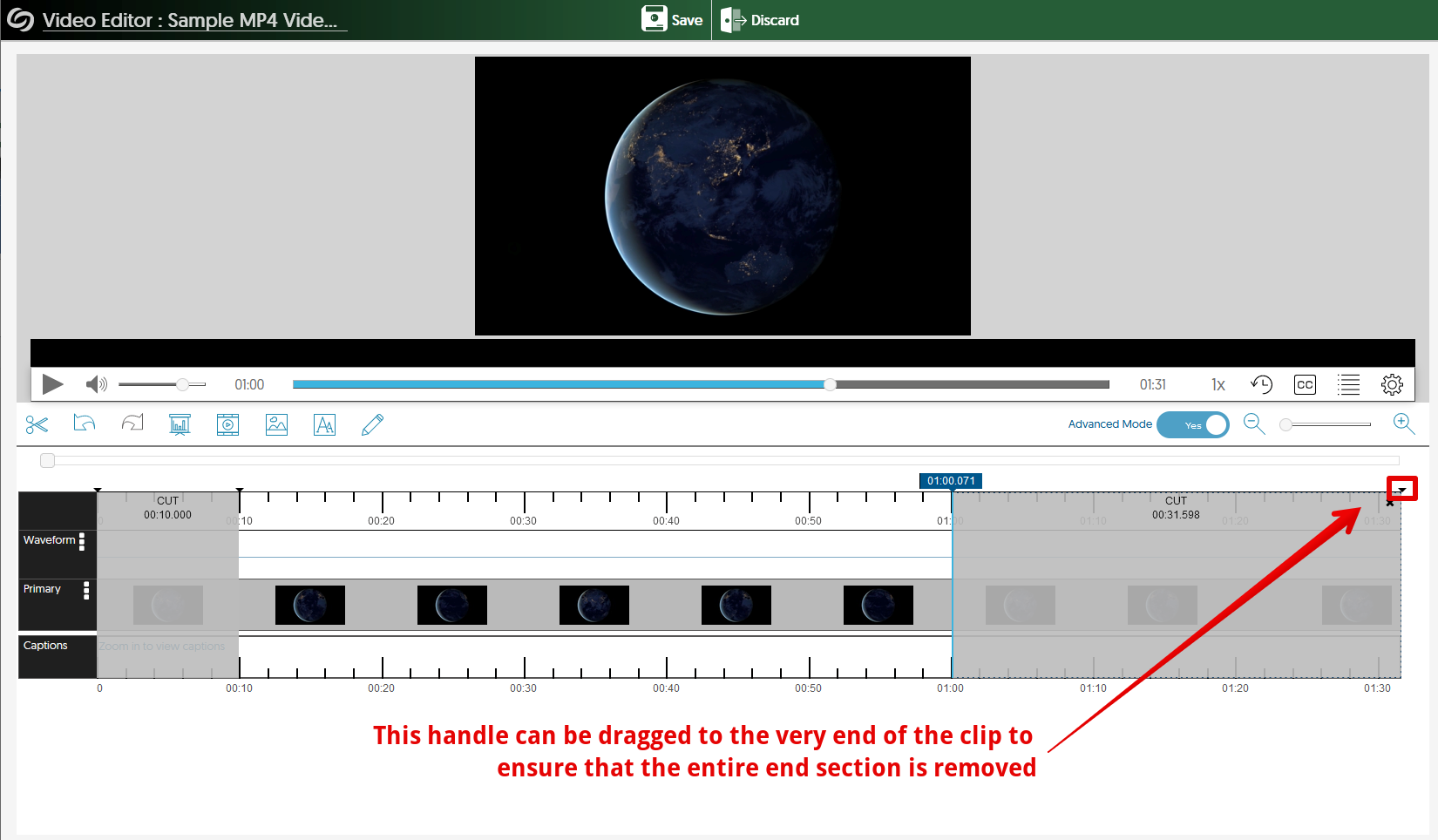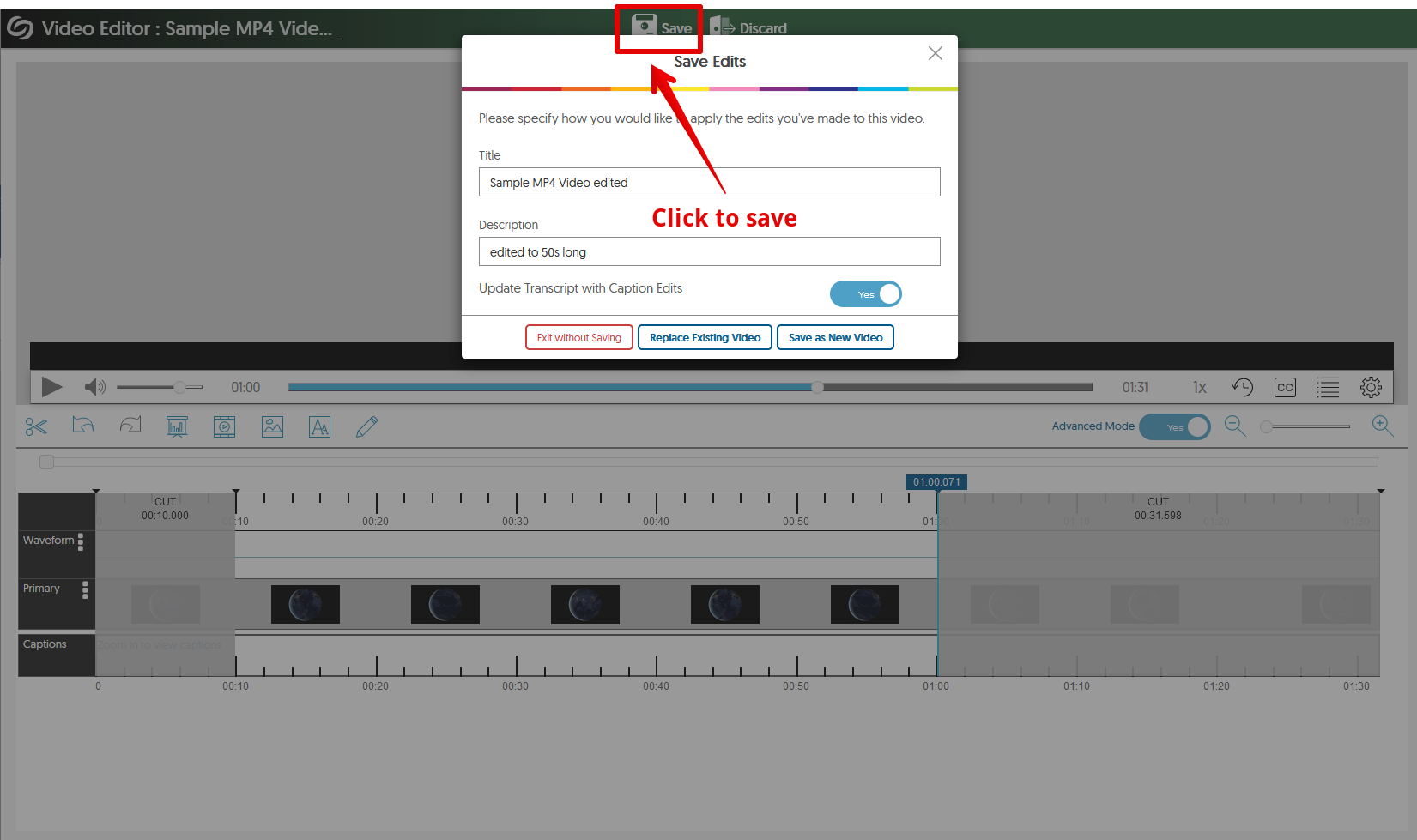|
Editing videos using Yuja
Last modified on 30 January 2024 04:04 PM
|
|
|
The Yuja platform includes a basic video editor that runs from your web browser allowing you to make edits, add titles, and/or combine clips without downloading the videos. Note that these tools are rudimentary - more advanced editing involving multiple clips, sound editing, etc. would be better accomplished using a full-feature offline editor such as iMovie or Camtasia. This article will demonstrate how to trim the start or end of a video (a task where it might make sense to edit using YuJa.) Please see the bottom of this page for links to the vendor's full documentation which provides a more thorough description of the YuJa editor tools available.
Launching the editor: When you hover your cursor over a video in your media library, clicking the "edit" option will launch the Yuja video editor in your web browser:
Trimming the start and end from a video: 1. Drag the playback head to the point you’d like the video to start from, then select the “cut” button to make a new cut. Note that in the Yuja editor, a “cut” refers to a section that’s omitted from playback.
2. Hover your cursor over the timeline again, and it will highlight a cut between the playback head and wherever you click in the timeline.
3. If you double click on the grey section (the cut) you can set precise in/out points. for this example, we’ll set the start time to 0:0:0 to make sure that the clip begins at 10 seconds with no frames from before.
4. To trim the end, we’ll repeat the process: Put the playback head where the cut begins, select the cut tool, then click on the timeline towards the end of the video.
5. Click the “save” button at the top to save your video, either as a new copy or replacing the original (the original goes to your recycle bin).
Links to vendor documentation: Advanced Options for Video Editor
| |
|
|