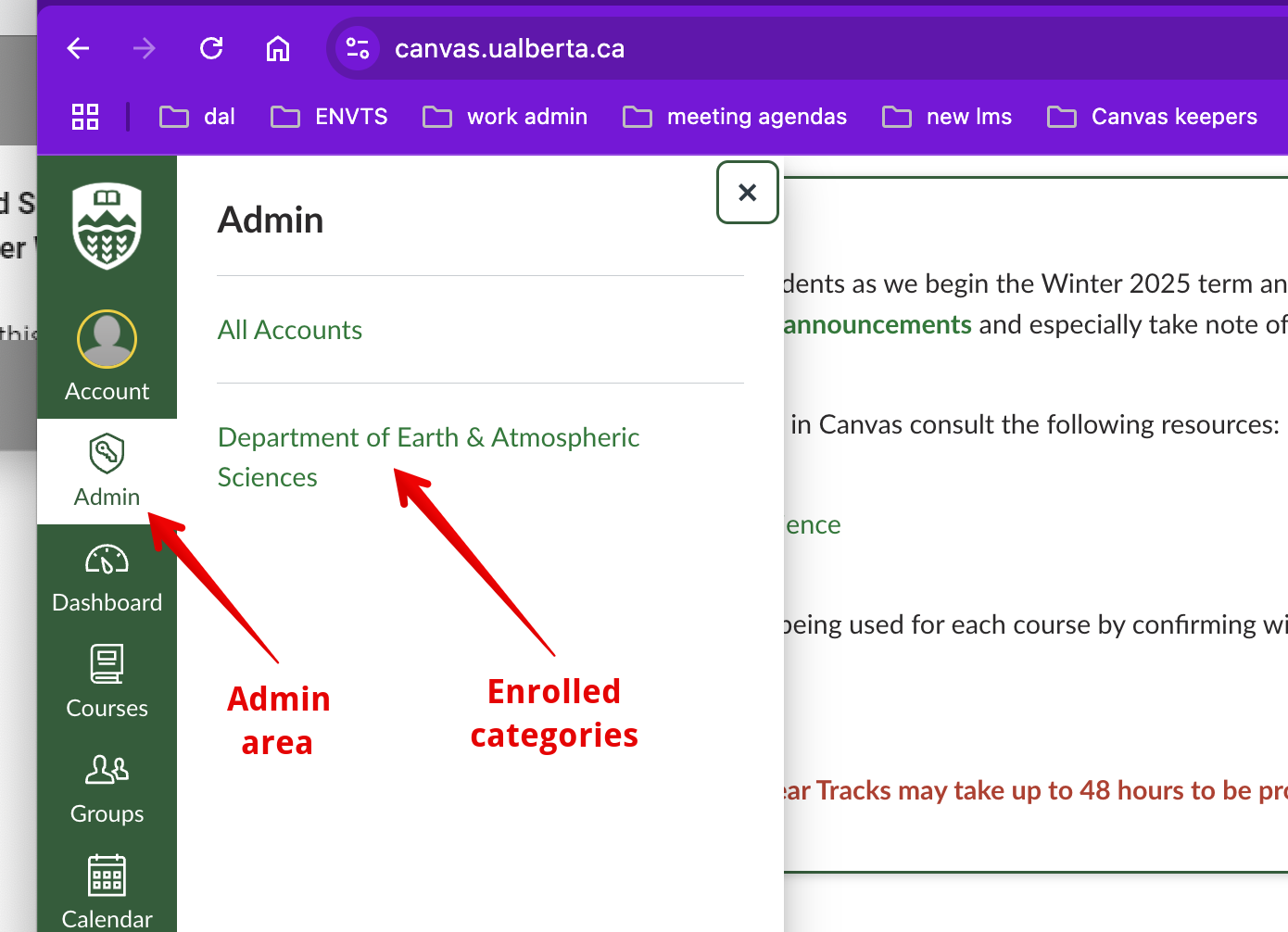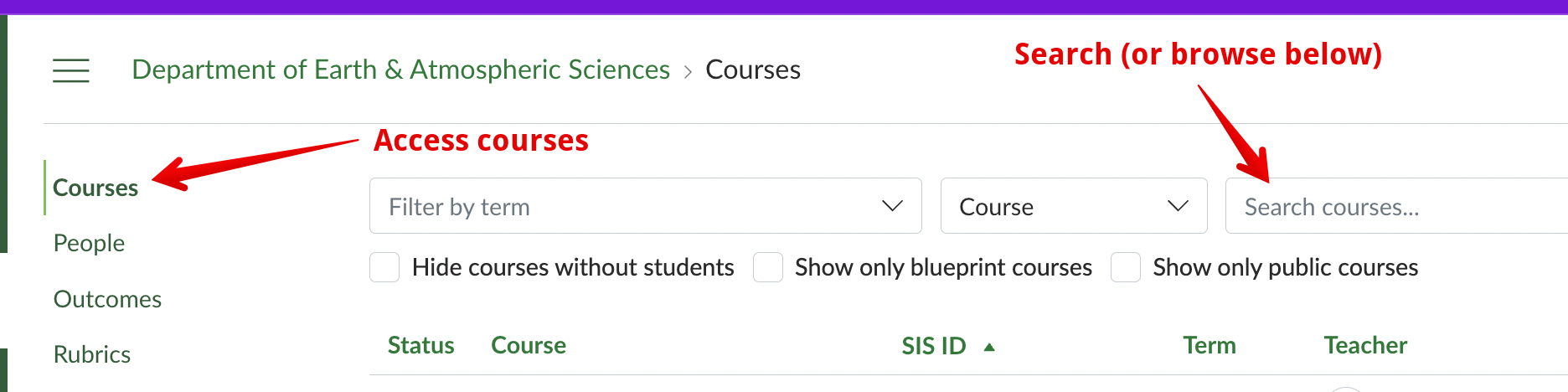|
This article describes how users can access all the courses on Canvas they need to without needing to be enrolled directly in those courses. Some example uses for this type of access are:
- departmental administrators who oversee programs;
- support staff who design and build courses;
- content reviewers for accreditations or curriculum reviews;
- and administrative staff who assist instructors and students.
All category administrators require approval before being granted access depending on the category and role required.
General Information
The U of A College, Faculty, and Department category structure from Bear Tracks has been built out in the LMS with credit courses automatically created in their appropriate area (termed 'Sub-account' by Canvas.) Approved users can be enrolled at the sub-account level where they can access all courses in that location to perform their required University business within the LMS. At launch, there is only a single main role with permissions configured to match the capabilities of what was available on eClass. Further customizations on the roles and permissions may be possible so contact eClass support if you are missing required functionality and we will investigate. Please note that all sub-account user actions in the LMS actions are logged so please ask if you are unsure of any of the functions in the new LMS.
The account-level roles available on Canvas at this time are:
- Category Administrator: This role enables staff at a faculty or department level to oversee, support, and construct eClass courses for the faculty members and instructors of their area. These users can do basically everything within a course that an instructor could do, with a number of additional capabilities that affect all courses in a sub-account including outcomes, rubrics, and grading schemes. This role has the widest permission set of any account role so it is only given out for a very narrow focus of courses, ie. only at the context of Faculty or Department. Approval required: Faculty General Manager.
- DoS Support Staff: This role is assigned to Dean of Students Academic Success Centre staff who need to assist students in courses with approved accommodations. Examples include interpreters, educational assistants, and tutors. These users can view materials in courses and assist students, but may not alter activities, view any grades, or view the course participant list. This role is still under development. Approval required: Vice Provost (Learning Initiatives).
Obtaining Approval and Requesting Access
To gain access users need to:
- Download the Canvas Category Admin Terms of Use Declaration and Approval form.
- Fill out and sign the form.
- Have the required approver (see below) sign it.
- Submit the document through the Canvas Category Administrator Enrollment Request google form.
Users will be added to their specified sub-account by VPTL staff after final approval.
Designated Approvers:
| Faculty and/or any sub-departments |
Approver |
| Faculty of Engineering |
|
| Faculty of Pharmacy & Pharmaceutical Sciences |
|
| Faculty of Arts |
Glancy, Eva |
| Faculty of Nursing |
|
| Faculty of Native Studies |
|
| Faculty of Science |
|
| Alberta School of Business |
|
| Faculty of Law |
|
| Faculty of Education |
|
| Faculty of Rehabilitation Medicine |
|
| Faculty of Agricultural, Life and Environmental Sciences |
|
| School of Public Health |
|
| Faculty of Medicine & Dentistry |
Rao, Asha |
| Faculty of Graduate & Postdoctoral Studies |
|
| Faculty of Kinesiology, Sport, and Recreation |
|
| Augustana |
|
| Campus St. Jean |
Niyuhire, Lise |
| St Stephens College |
TBD |
Once enrolled, Canvas sub-account admins will be reviewed annually to ensure access is still required.
Accessing Category Courses
Once enrolled in Canvas, users will see a new Admin area in their global left navigation menu which will provide links to any faculties or departments where they are enrolled:
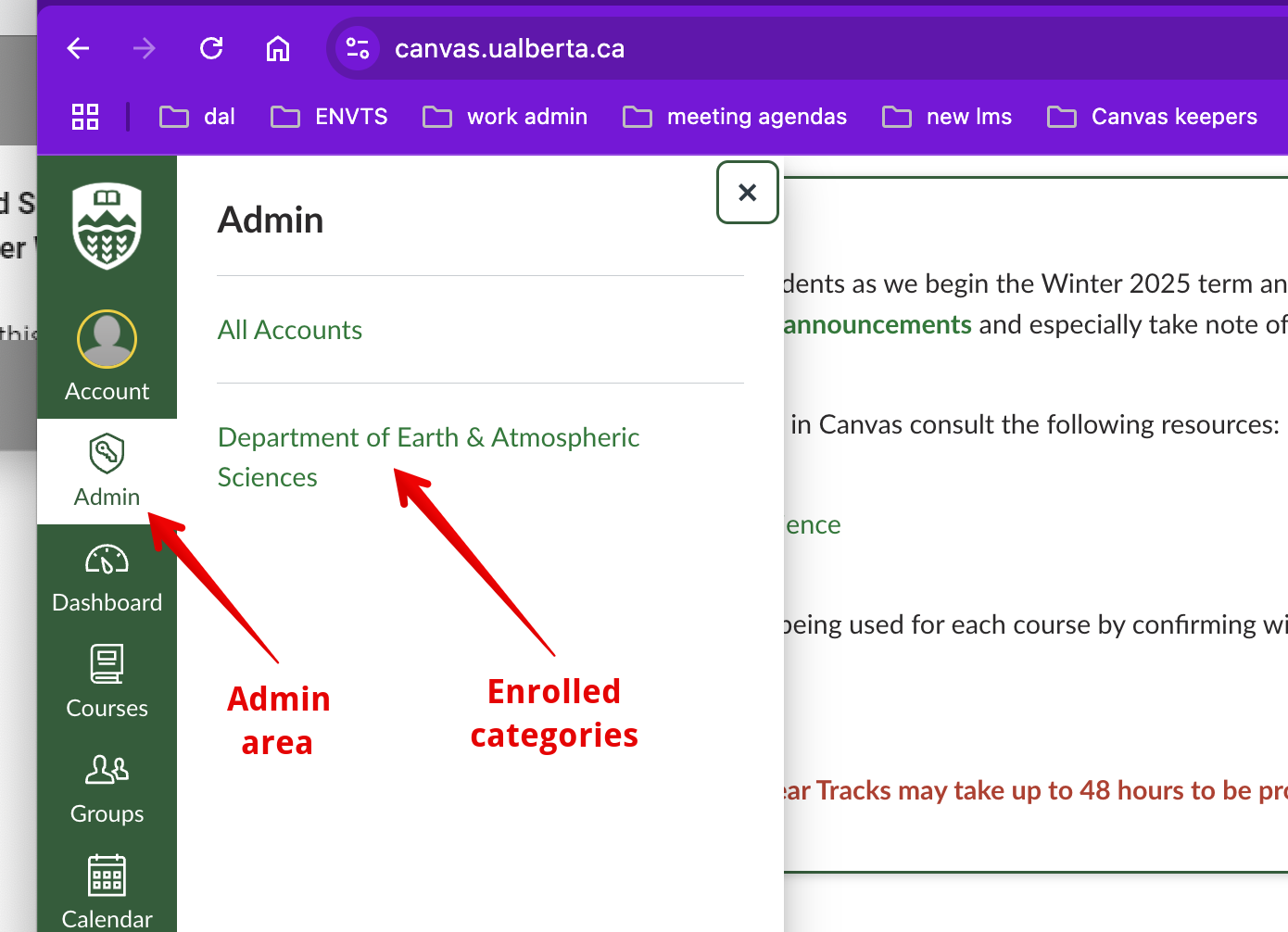
Click on a category to access courses:
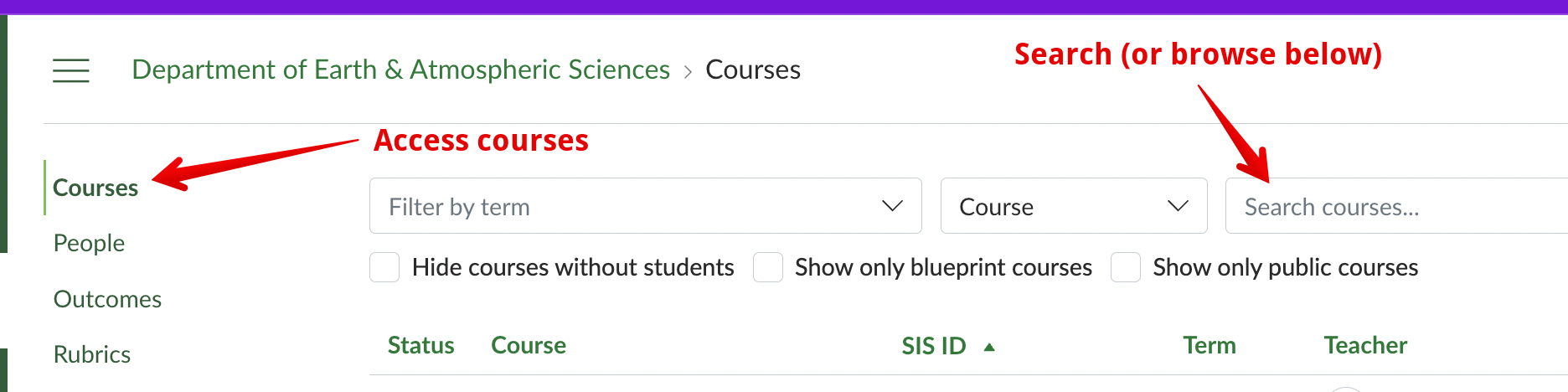
Advanced Category Functions
Canvas Category Administrators have access to a number of additional features that may be used for the courses in their area. Detailed documentation links are below but these capabilities have not yet gone through 'real world' testing so the features available may change over time. Please contact eClass support with any questions about any of these options.
Setting Custom Grading Schemes
Using Learning Outcomes (with additional notes here)
Creating Rubrics for Sub-accounts
|