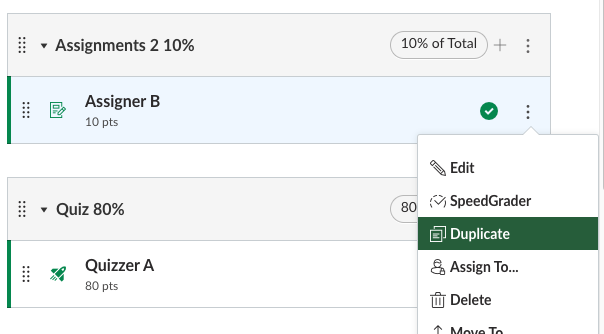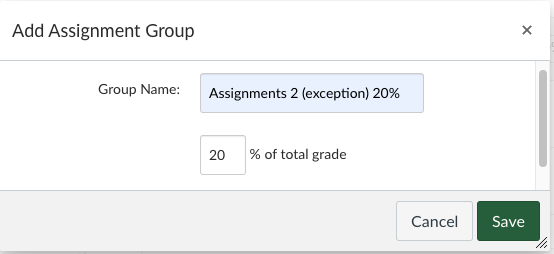|
Excusing and Deferring Grades in Canvas
Last modified on 15 October 2025 01:51 PM
|
|
|
When extenuating circumstance cause students to miss assessments, instructors using Canvas have a couple of options available to adjust the grade calculations. Contents:
Excluding Grades from CalculationThe best and recommended method is to excuse the grade from the course total calculation in the gradebook. Excluding a grade item automatically refactors and calculates the final grade based on the weights of the existing grade items. This is the simplest method Keeping the same weights, the final grade is refactored over the new denominators. As a simplified example:
This can be done from either the Gradebook or the SpeedGrader™ using the instructions in Canvas documentation: How do I change the status of an existing submission in the Gradebook? Shifting Grade Item WeightsWhen calculations were made on paper for each student, it was simplest to reassign the weight of an item for a particular student by increasing the weight of one of the other assessment items and computing that student's score. Just as in eClass, there is no simple method to do this in the Canvas gradebook so instructors may elect to do just this using a spreadsheet and then overriding that student's course total. If instructors still want to shift the weight of a grade item into another within the Canvas gradebook, this would involve several steps using the following example (which is why the above method to excuse grades and re-distribute the score equally among other assessment items as described above is recommended.) Example ScenarioA course has three graded items in 3 weighted assignment groups:
A student missed Assigner A and is allowed to have the weight deferred into Assigner B to count for 20% for their grade total calculation. Setup steps:
Additional steps (in any order):
The grade entered into the student's Assigner B Copy column calculate their final grade total properly with the weight shifted from the first assignment into the second. | |
|
|