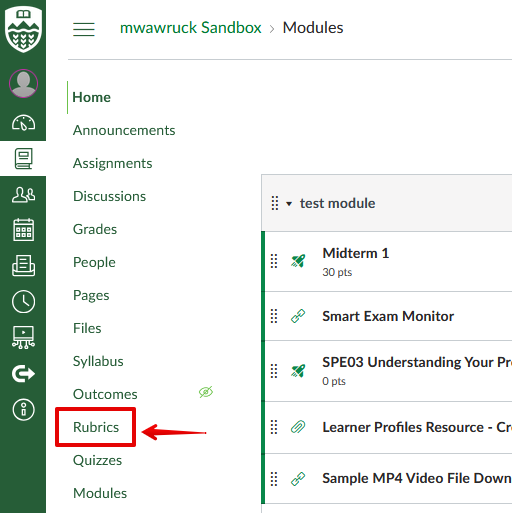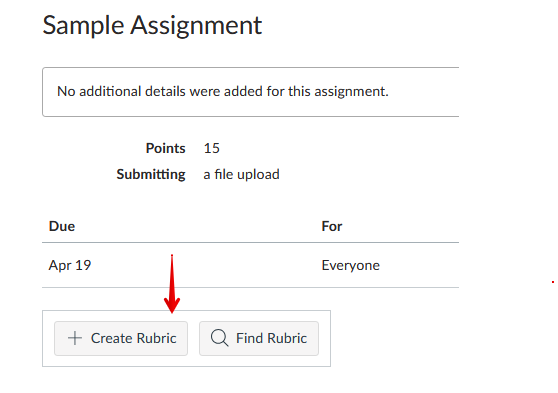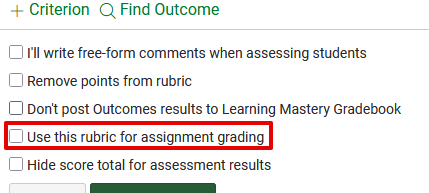|
Using Rubrics in Canvas
Last modified on 02 May 2025 10:19 AM
|
|
|
The purpose of this article is to describe the use of rubrics in Canvas and highlight some important notes when using them. Contents:
Adding a RubricThere is a link to a section called Rubrics in the left-side navigation menu in every Canvas course. This can be used to prepare rubrics in advance and share them with other course instructors and TAs. Note that this section is not accessible by students, even if its enabled in the navigation section in course settings. Rubrics can be added using the + Create Rubric button found on any assignment (or new quiz) page once the assignment has been created. If a new rubric is created in an assignment, it will automatically be saved in the course rubrics section.
Creating, Managing and Using RubricsFurther instructions can be found in these articles: How do I manage rubrics in a course? How do I add a rubric to a graded discussion? How do I add a rubric to a quiz? (note that these instructions reference a classic quiz, we always recommend using new quizzes in Canvas if possible. ) Notes about using rubrics
Using Enhanced RubricsEnhanced Rubrics will be released for instructors to use in Canvas as of May 1st 2025. The enhanced rubrics features include options for creating drafts, archiving rubrics (to suspend their use temporarily), offline editing using .csv files, and more. To enable Enhanced Rubrics in a course, enter the Settings, then Feature options, then toggle Enhanced Rubrics on. More information about enhanced rubrics can be found in the Canvas Instructor Guide. | |
|
|