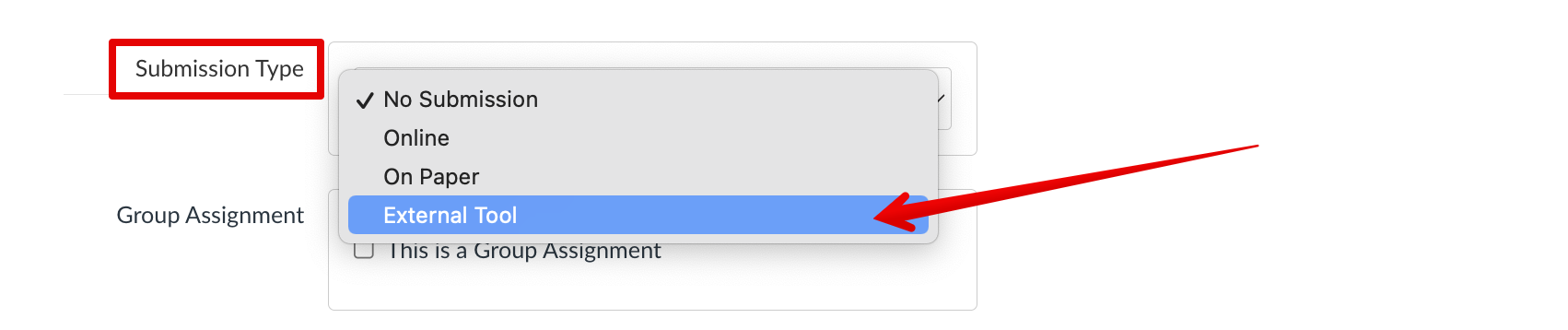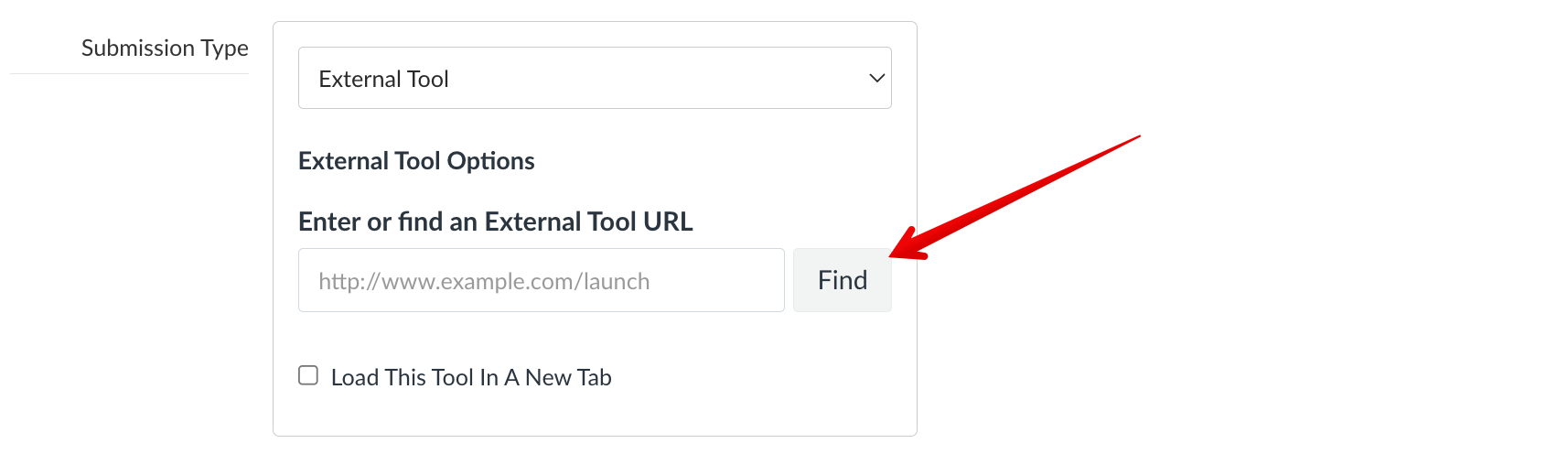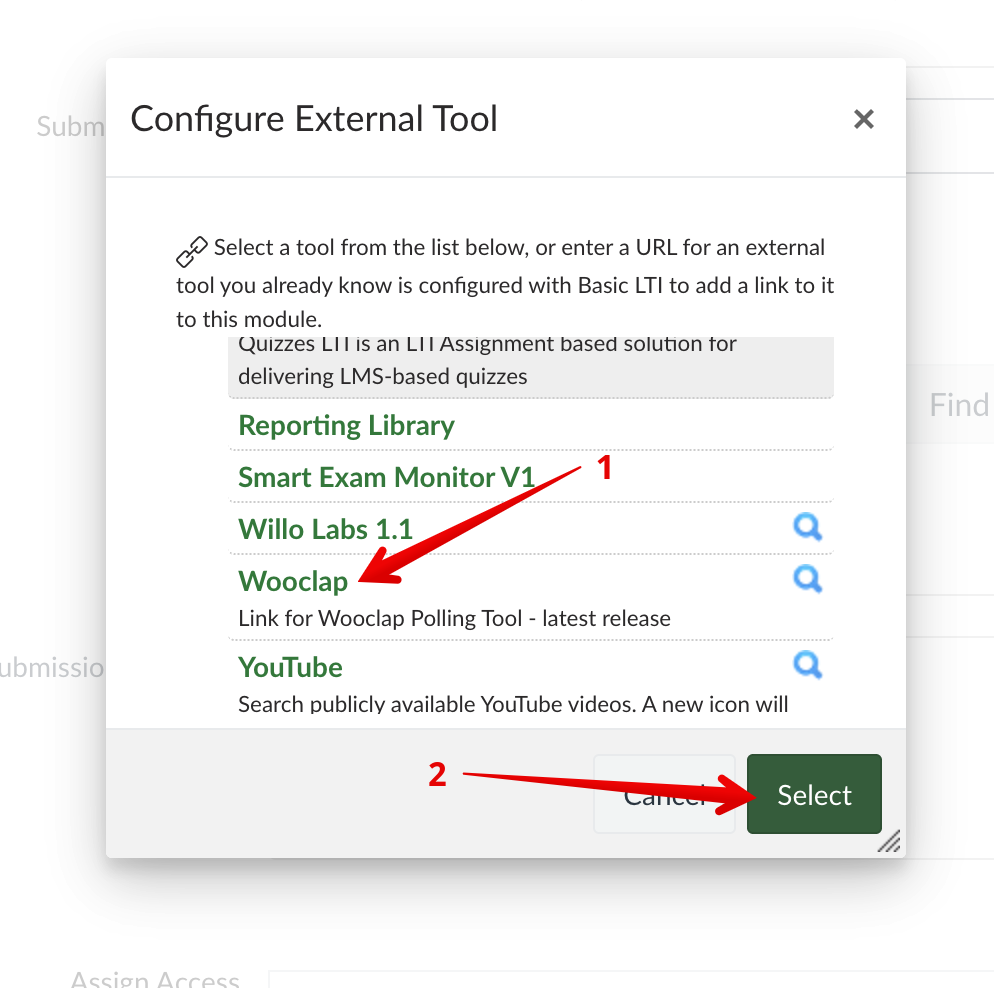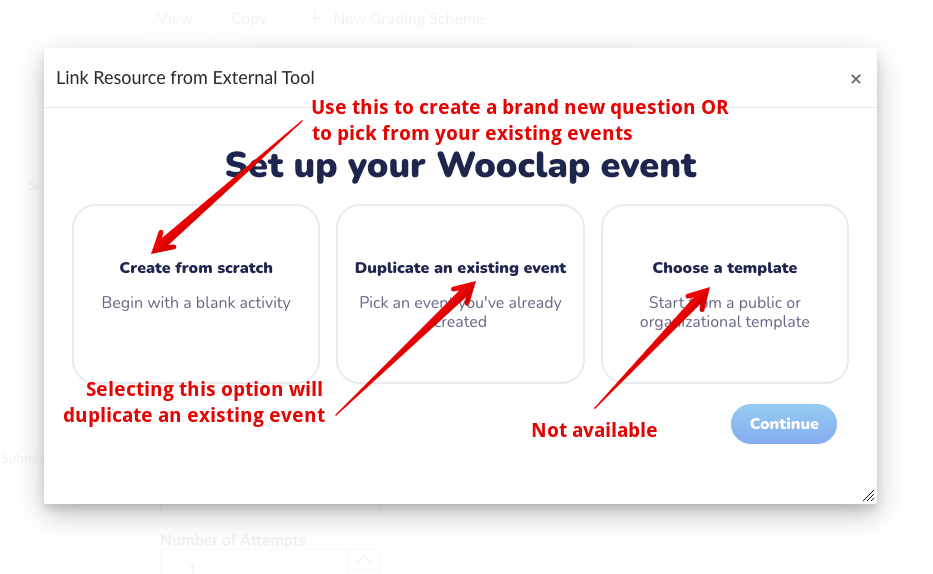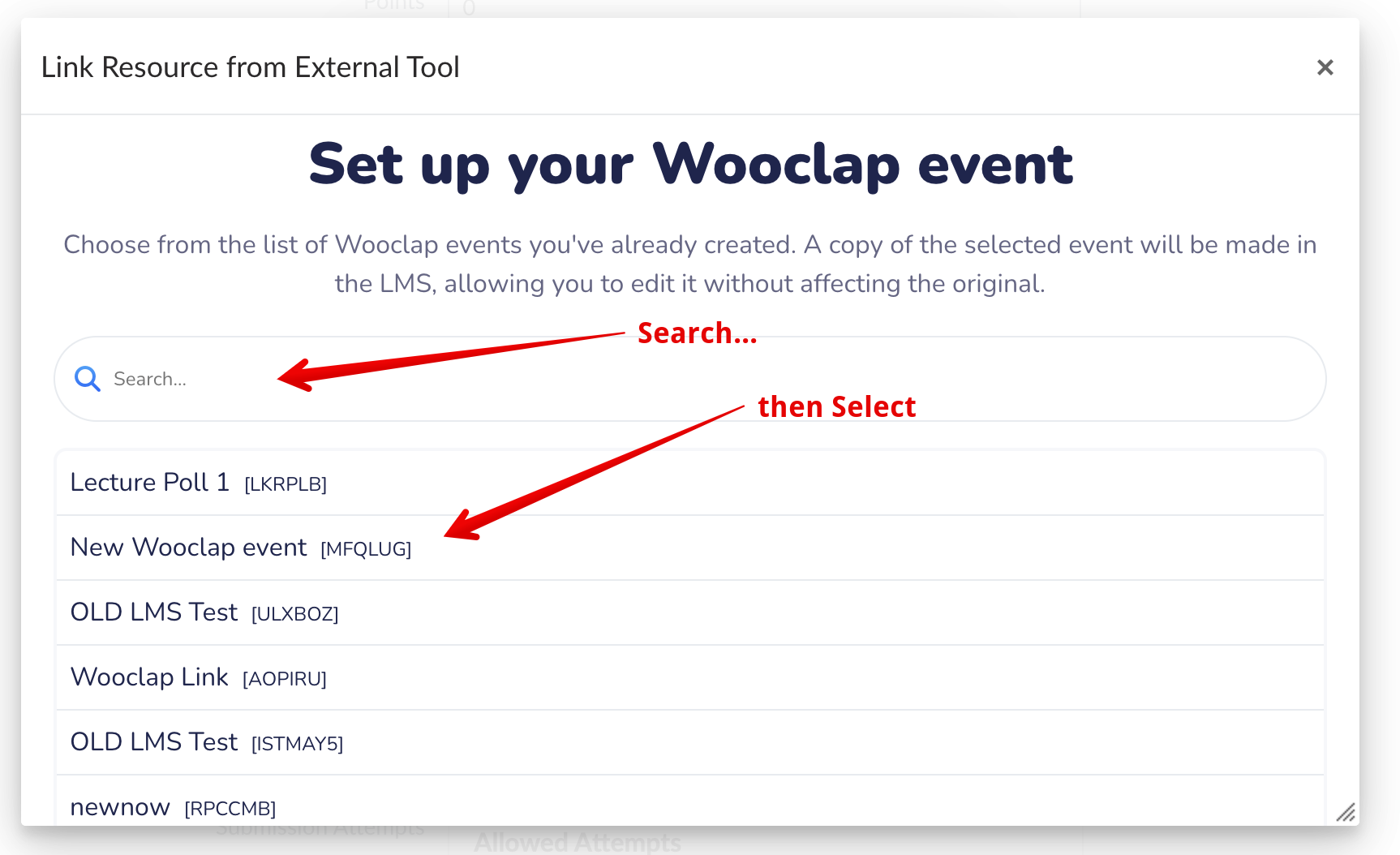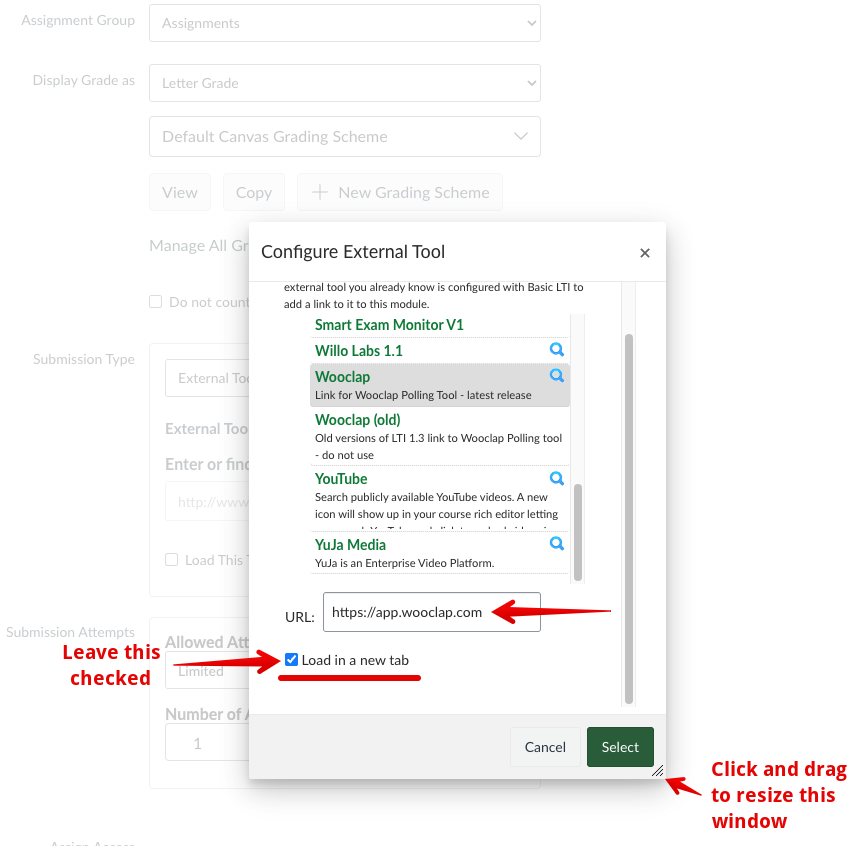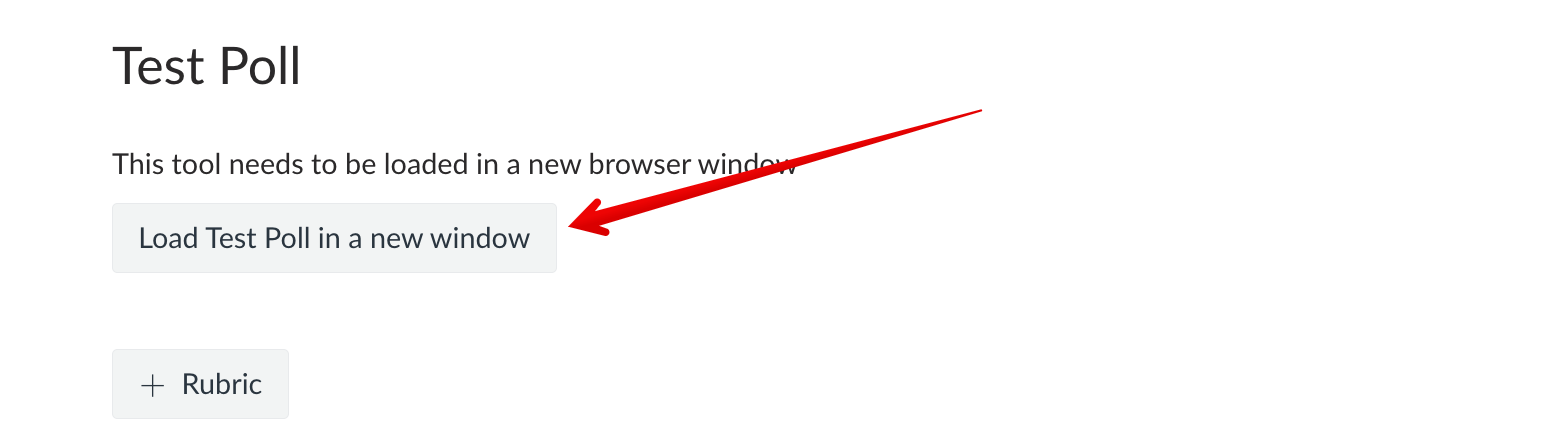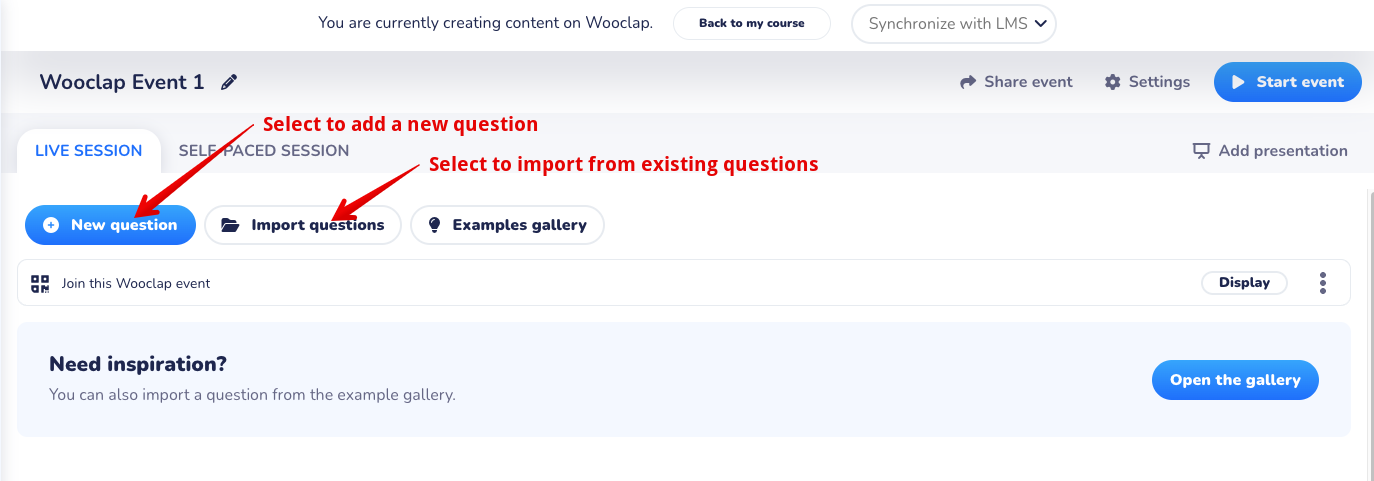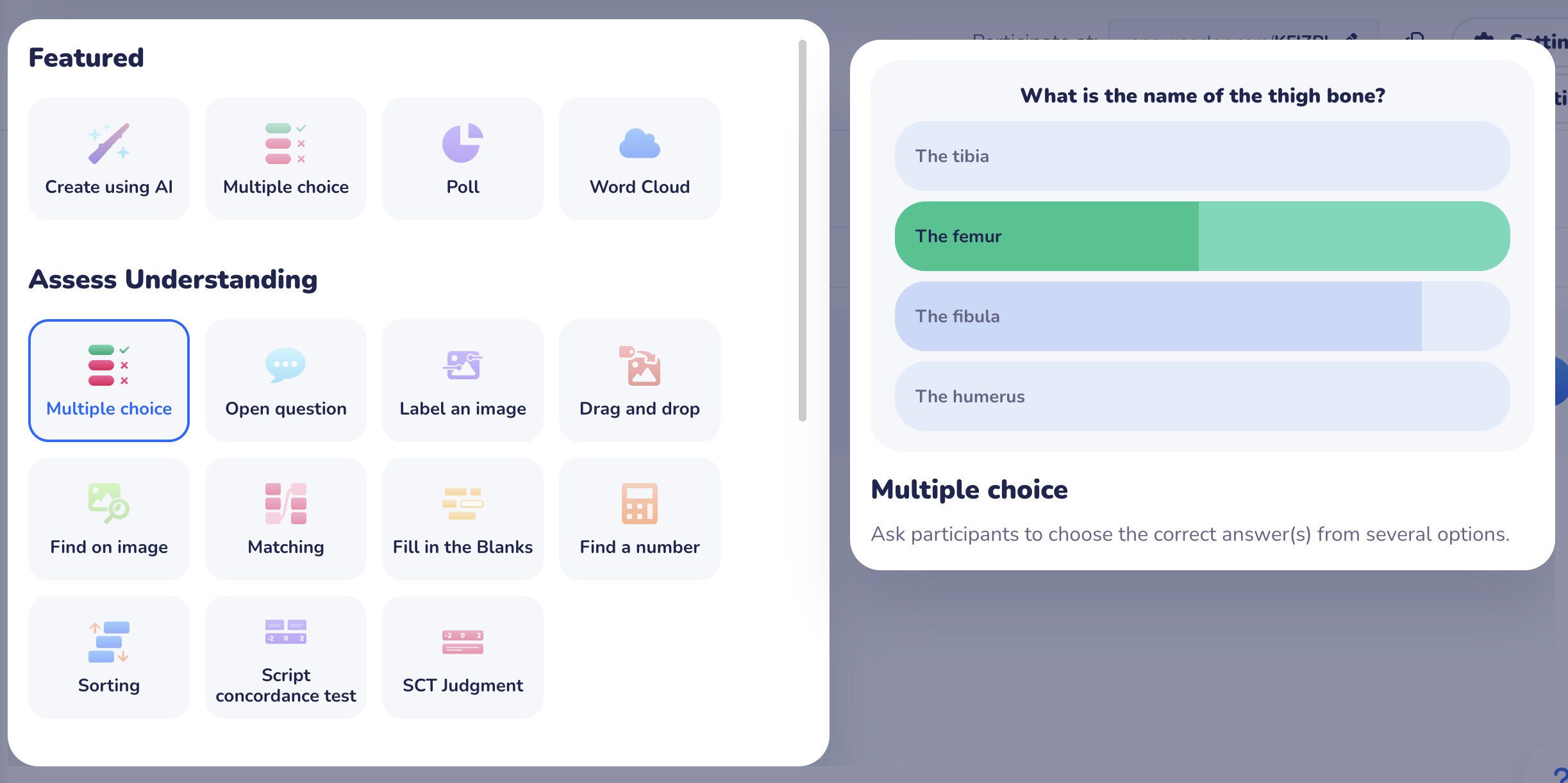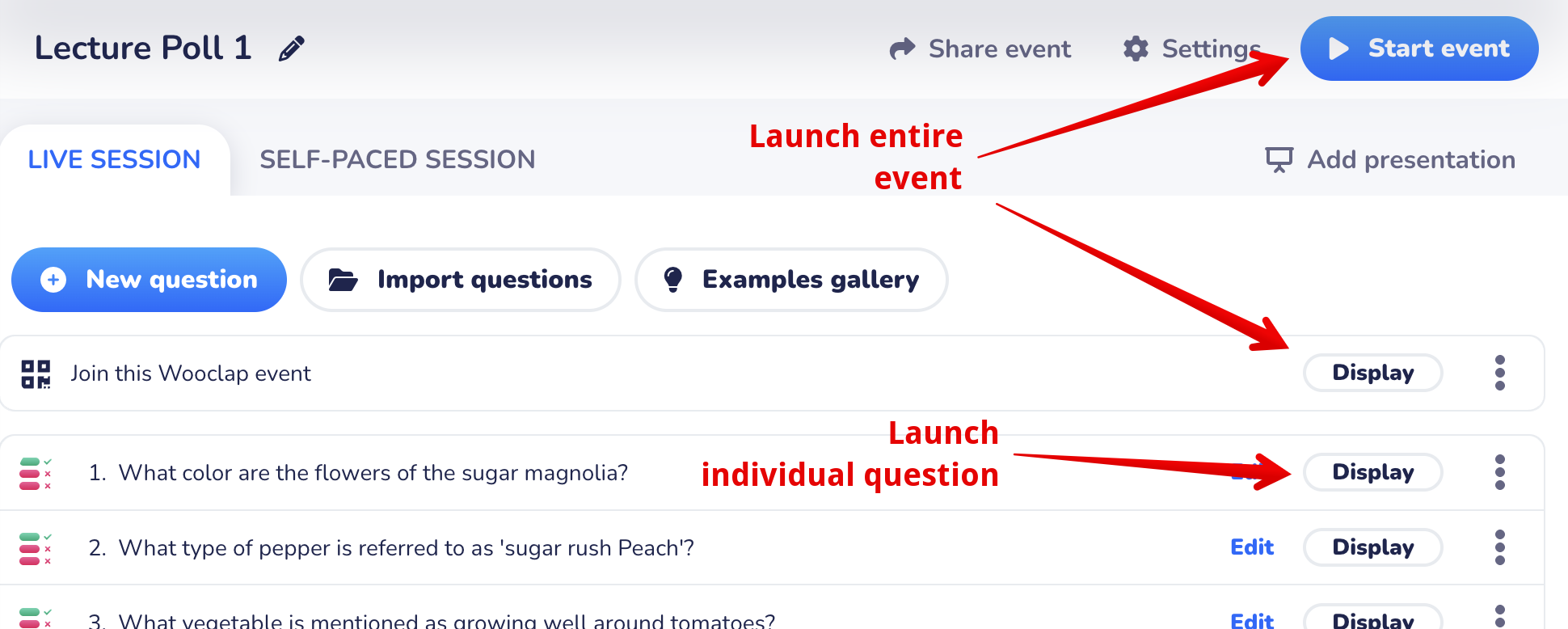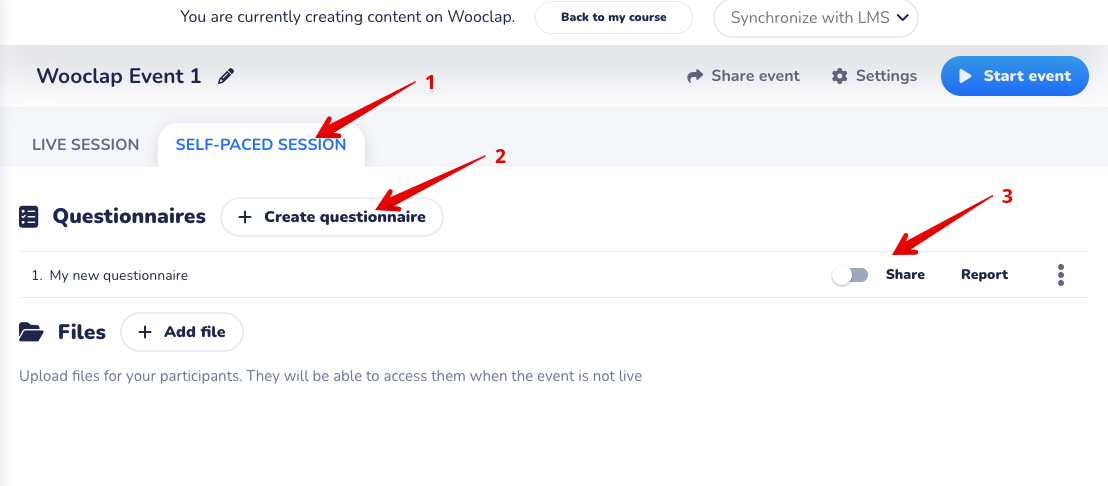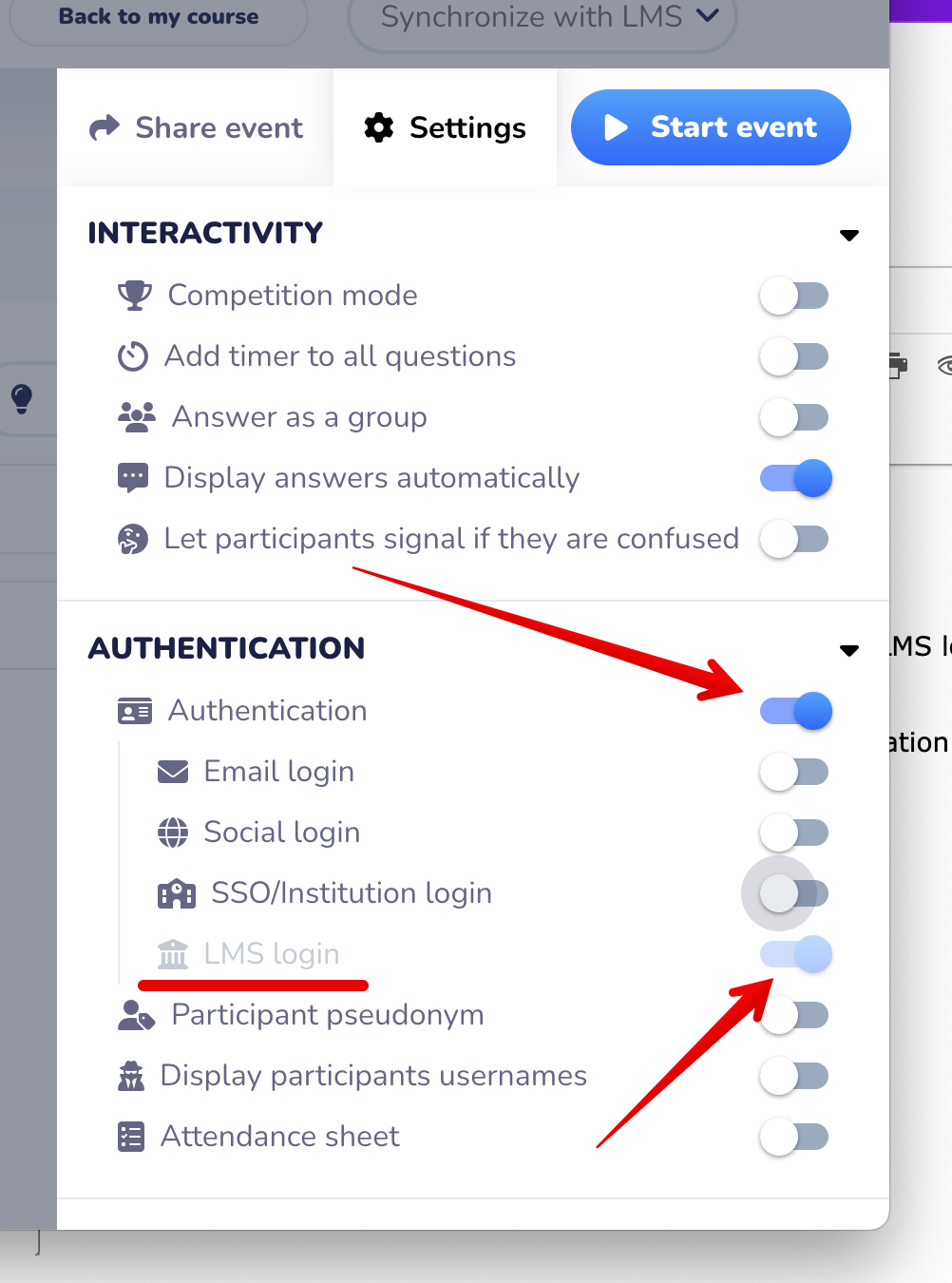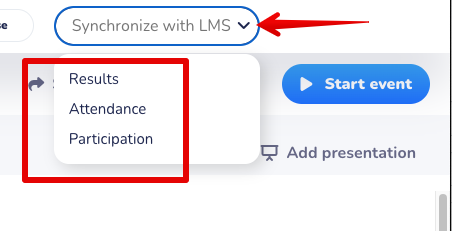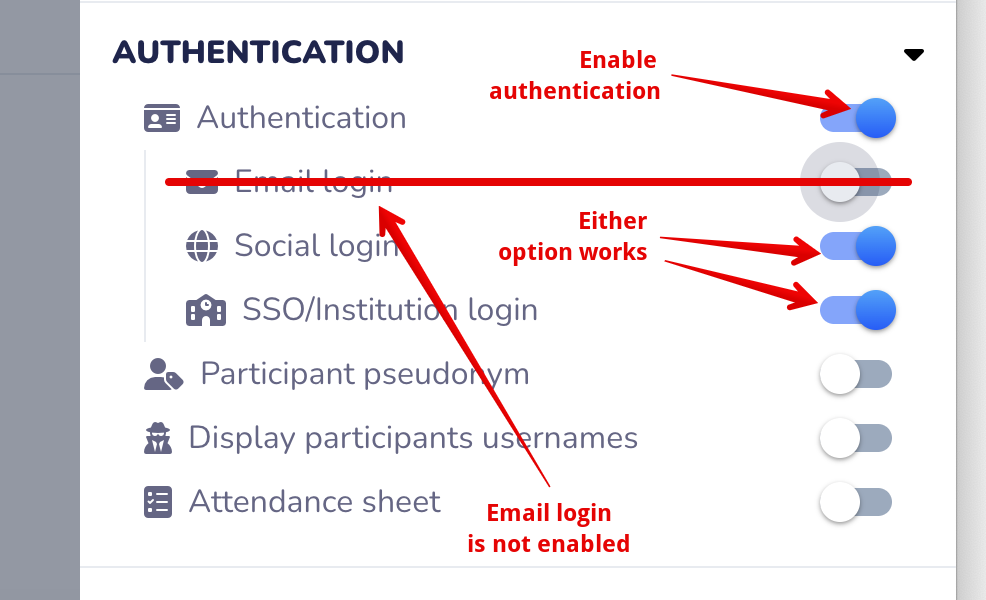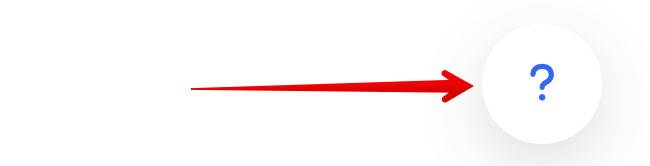|
Using Wooclap for Learner Engagement
Last modified on 03 November 2025 02:18 PM
|
||||||||||
|
Wooclap has been selected as the University of Alberta's centrally supported student response system. Wooclap is an online polling application that can be used through Canvas to interact with learners during and after lectures. The service offers numerous workflows for creating engaging questions that can be delivered to students in live lectures and afterwards. As a starting point, instructors can watch this screen recording of CTL's Introductory Wooclap webinar delivered June 11. 2025.
Contents:
Adding Wooclap to a courseWooclap needs to be linked to a Canvas course using an assignment: 1. First, click on the +Assignment button on the top right.
Note: For Submission Type to be available, 'Display Grade as' must be set to one of Percentage, Complete/Incomplete, or Points.) 2. Click Find:
3. Click Wooclap to open the resource link:
4. On the resource link modal screen, select one of the following:
4.a. If you selected Duplicate an existing event, you will see a dialogue box that allows you to search through all your existing Wooclap events and select one to copy all of the existing questions from. This will leave your existing event unchanged:
Once an event is selected, scroll to the bottom and click Confirm choice. 5. Once users choose either a blank even or a duplicated event, the 'Configure External Tool' modal will display the tool link where they can resize the window or scroll down to see more options. Open in a new tab is checked by default and is recommended:
Click Select to confirm, then click Save or Save and publish at the bottom of the Canvas assignment page. Note: If you had entered an assignment name prior to this step, it will be replaced by "New Wooclap Event" and you have to re-enter a name at this step. Creating Events and Questions in WooclapOnce added to the Canvas course, clicking the tool link will show a button to launch the tool.
Once the tool loads, you will land on the new Wooclap event -- either blank or containing existing questions -- where you can add or edit questions and configure your event:
Once you are working directly in Wooclap and you have accessed an Event, clicking New question allows you to select from a wide variety of question types - hovering over each question type will provide additional details and usage guidelines:
Integrating Wooclap Events and Questions into Other Presentation ToolsIt is possible to use Wooclap events and questions with Google Slides presentations. There are 2 ways to do this, as described in this article: How to use Wooclap in Google Slides:
Please note that Google Slides presentations are different from PowerPoint, Keynote, and PDF files because questions can't be inserted between the slides of the presentation. You can, however, easily switch between your slides and real-time votes. For instructors using PowerPoint, the vendor-supplied article How to insert presentation files into your Wooclap events shows you how to combine Wooclap with PowerPoint, Keynote, and PDF presentations by importing them into Wooclap events. Please note: it is currently not possible to use the Wooclap PowerPoint add-in with U of A devices. We are currently working with the vendor to get this resolved. Delivering EventsWooclap events and questions are displayed to students by clicking the Start Event button or Display button at the top of the event or by clicking Display to the right of specific questions:
If using the Start Event or entire event Display button, instructors will see (and can display for students, the event launch page:
Once students access sessions through Canvas (or any of the other methods), they will see an alert that No Question is Live until instructors advance from the launch screen or click the Display on a particular question (see above.) Self-Paced SessionsInstructors can use self-paced sessions [previously known as Participant's Pace] to have participants answer questions asynchronously.
Grading and Synchronizing with Canvas To sync your grades to Canvas, you have to make sure to activate the right authentication method in the main settings (LMS login), before you start the event. If you have created your session outside the LMS (see below), participants can still be identified using different authentication methods but grades can only be uploaded via CSV file. Only events that are created through Canvas have the LMS Login option:
Once an event created through Canvas is completed, you can click on the "Synchronize with LMS" button to push the grades to the gradebook. You can then choose which items you want to sync (there are three options available: Results, Attendance, Participation). This action will push the grades to the Gradebook. Note that you can only synchronize one of the three.
Please note that the Attendance option will only show up if you have the "Attendance sheet" turned on in settings.
Using Wooclap Outside Canvas
Note: Students must access events through Canvas to ensure their answers are passed back to the gradebook. If instructors create events in Wooclap but does not link them through Canvas, they can still use the click the Display button at the top of live meetings to have learners join the poll. They can also get a direct participation link to share in advance for their event at the bottom left of that screen:
Students can access events by scanning the QR code, clicking the participation link, or through direct access to Wooclap at https://app.wooclap.com/auth/login where they can enter the poll code on the left side. Using any of these methods, if authentication is required for an event, the students will have a choice of how to sign in:
For events created outside Canvas, instructors can require poll takers to sign in (for example to collect responder data) by toggling on Authentication and then enabling either or both the Social login and SSO/Institution login options:
Note: Email login is not enabled at the U of A and should not be used. When students access an event like this and click on Continue with Google (screenshot above), they can then authenticate for Wooclap by selecting their UofA Gmail account. During their first access, users will need to Choose the correct Google account to pass through to Wooclap:
For instructors wishing to access Wooclap outside of Canvas to create events, either of these authentication methods will function also function but when using google auth and SSO, users may need to login via both methods in a browser session to ensure they are accessing the same account via the 2 different mthods. Users need to also ensure that if authenticating using Google, the email must be in the format ccid@ualberta.ca and not an alias email (e.g., first.lastname@ualberta.ca). Getting Help or More InformationFor additional information on creating and delivering events, Wooclap provides built-in help through the question mark icon in the bottom right:
For users who want to begin with a more formal guided overview, please see Wooclap Essentials for Presenters as well as this guide for beginners. Instructors can also register for training webinars provided by the vendor. Known Issues:
| ||||||||||
|
|
||||||||||