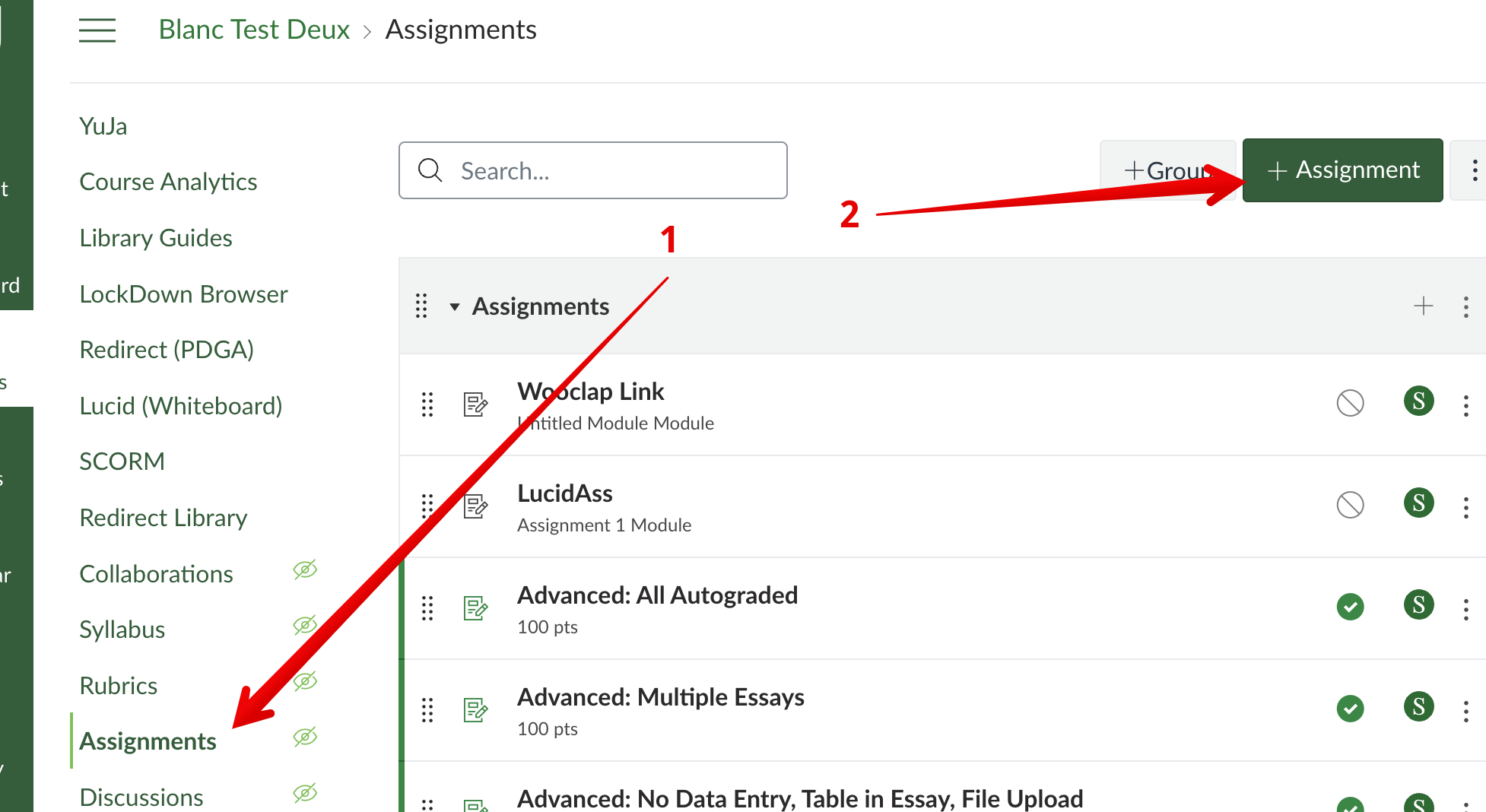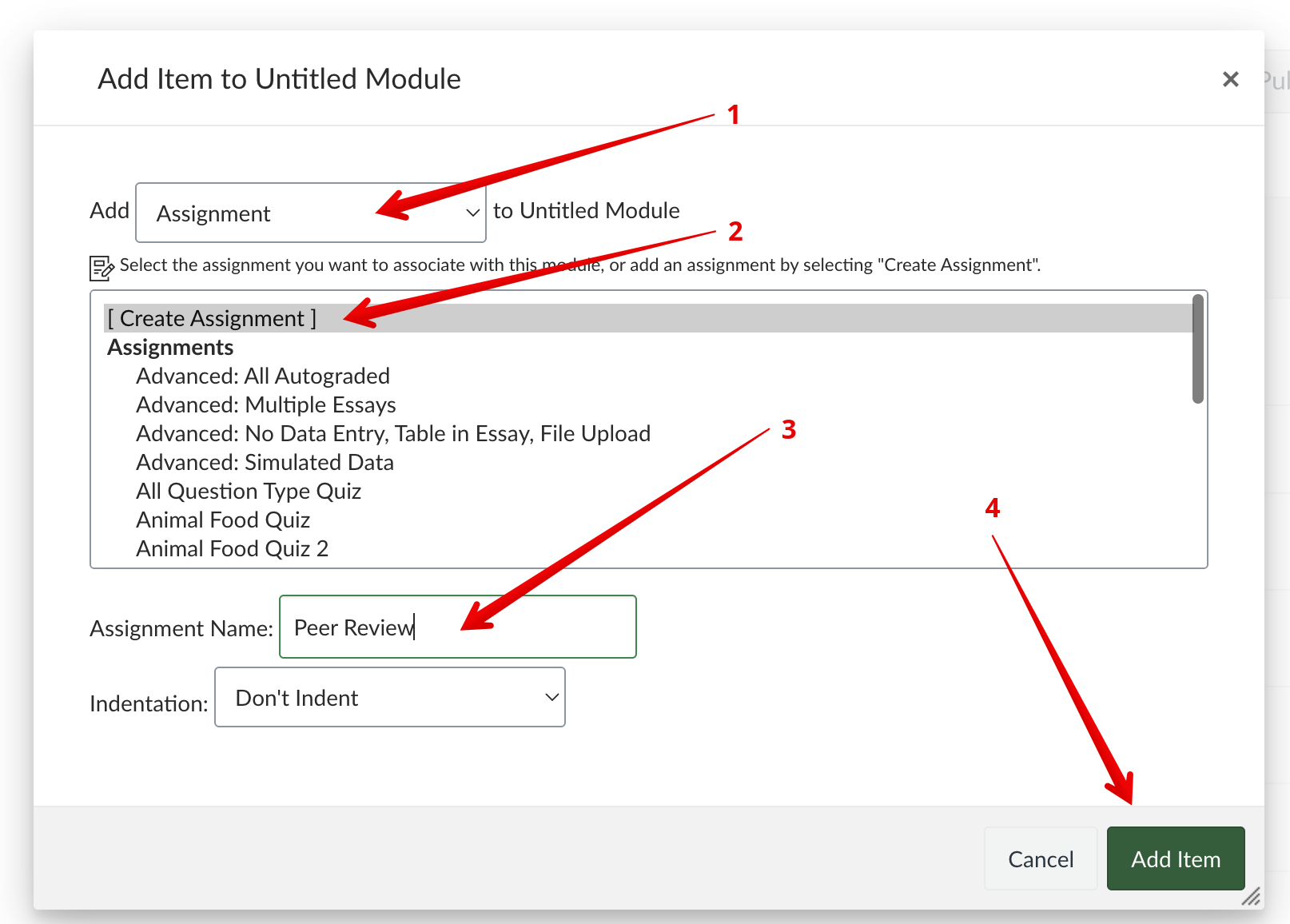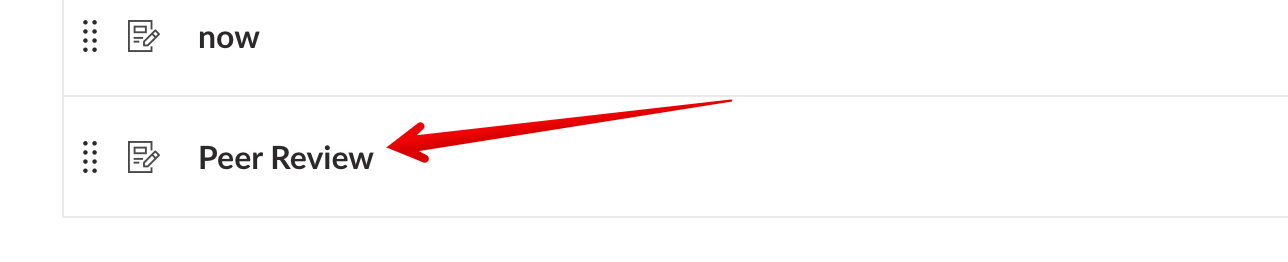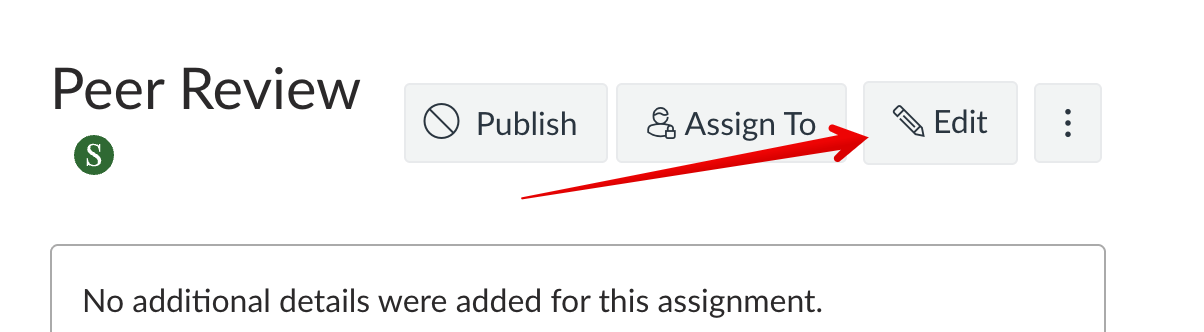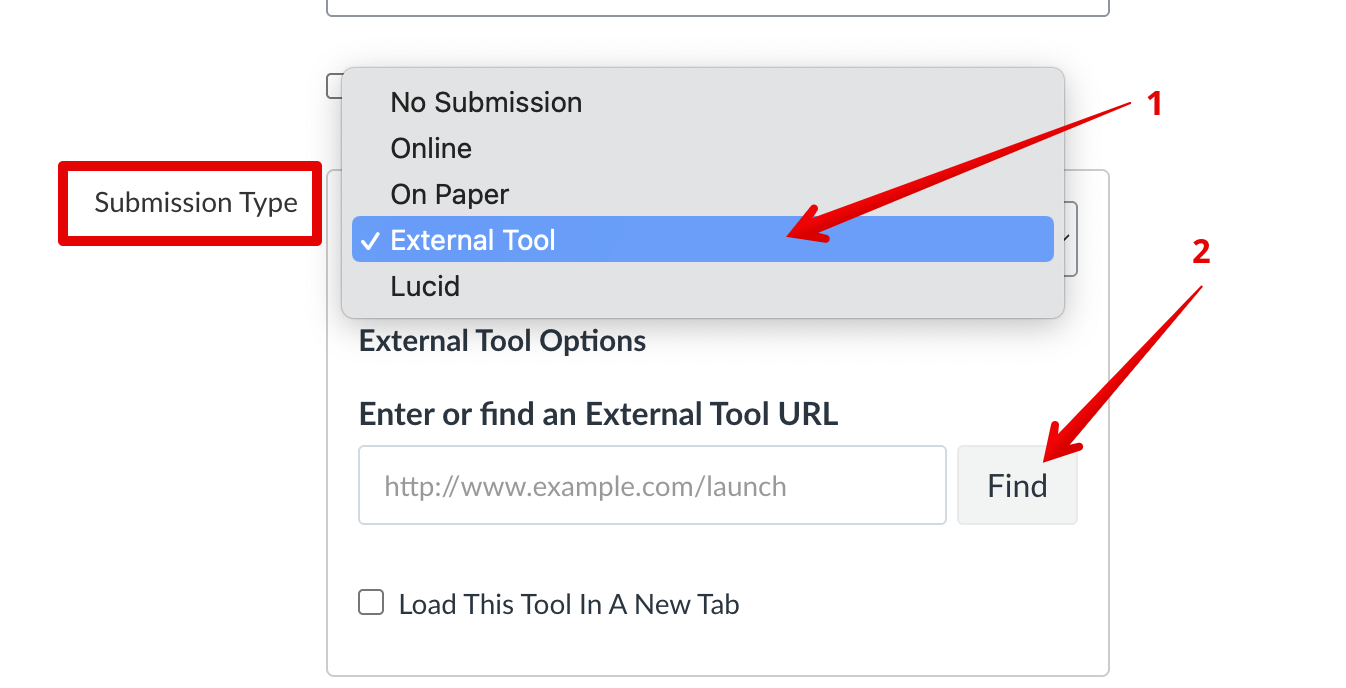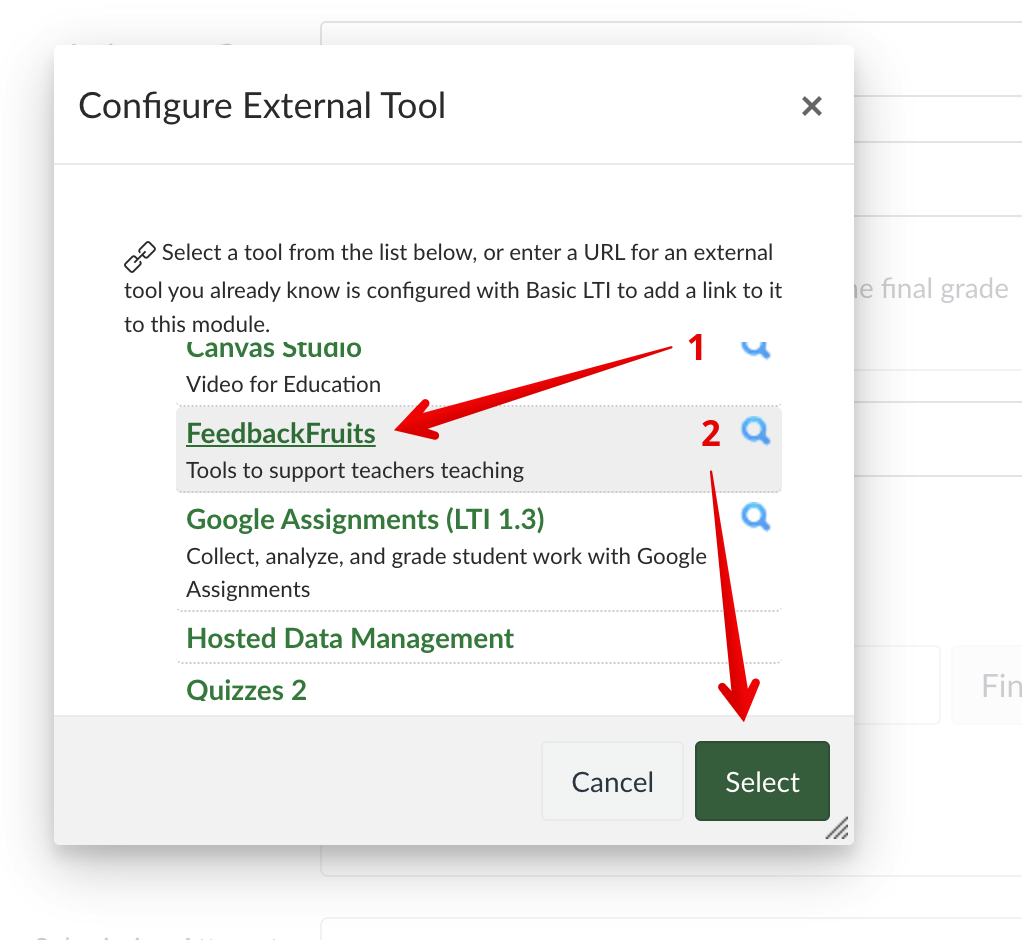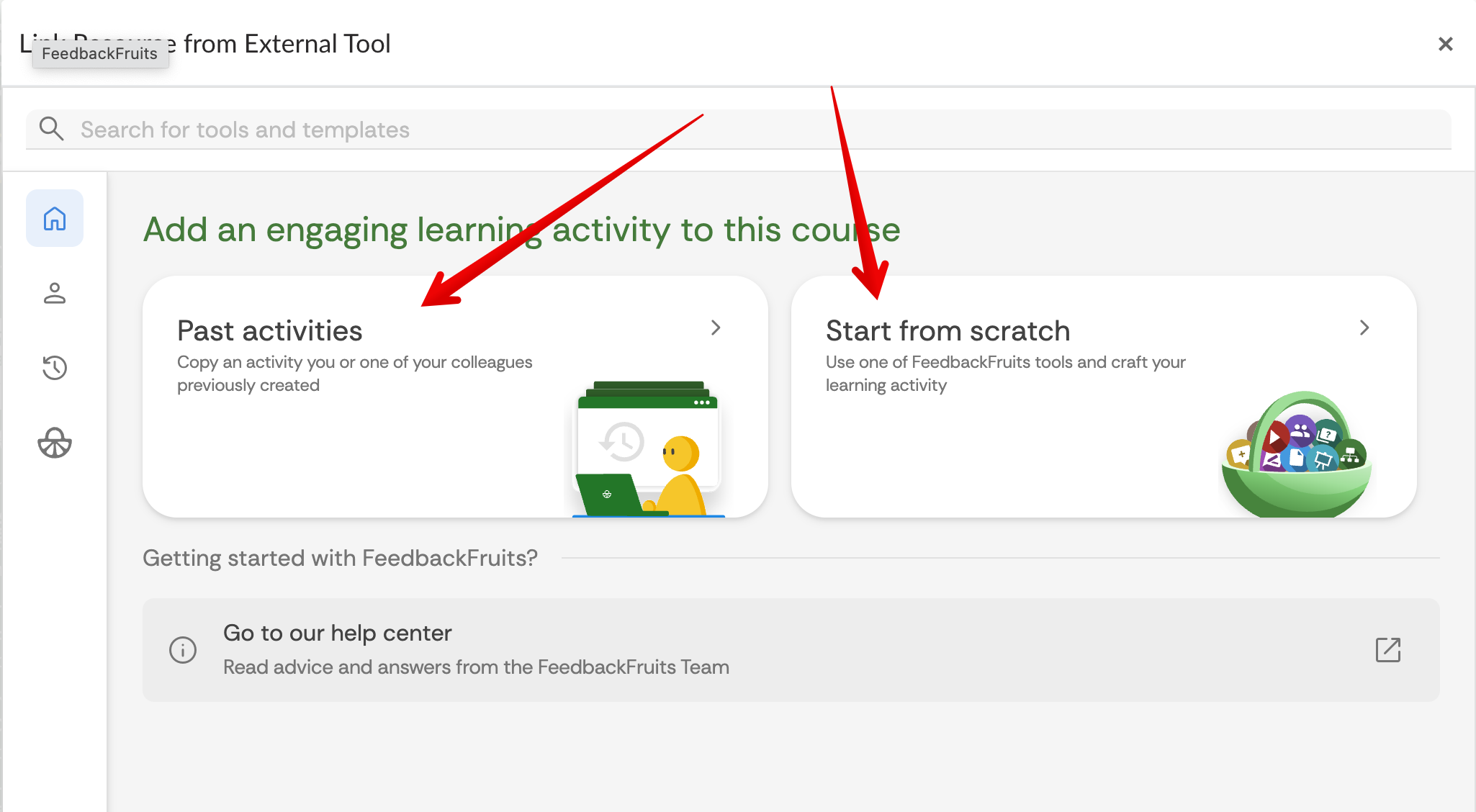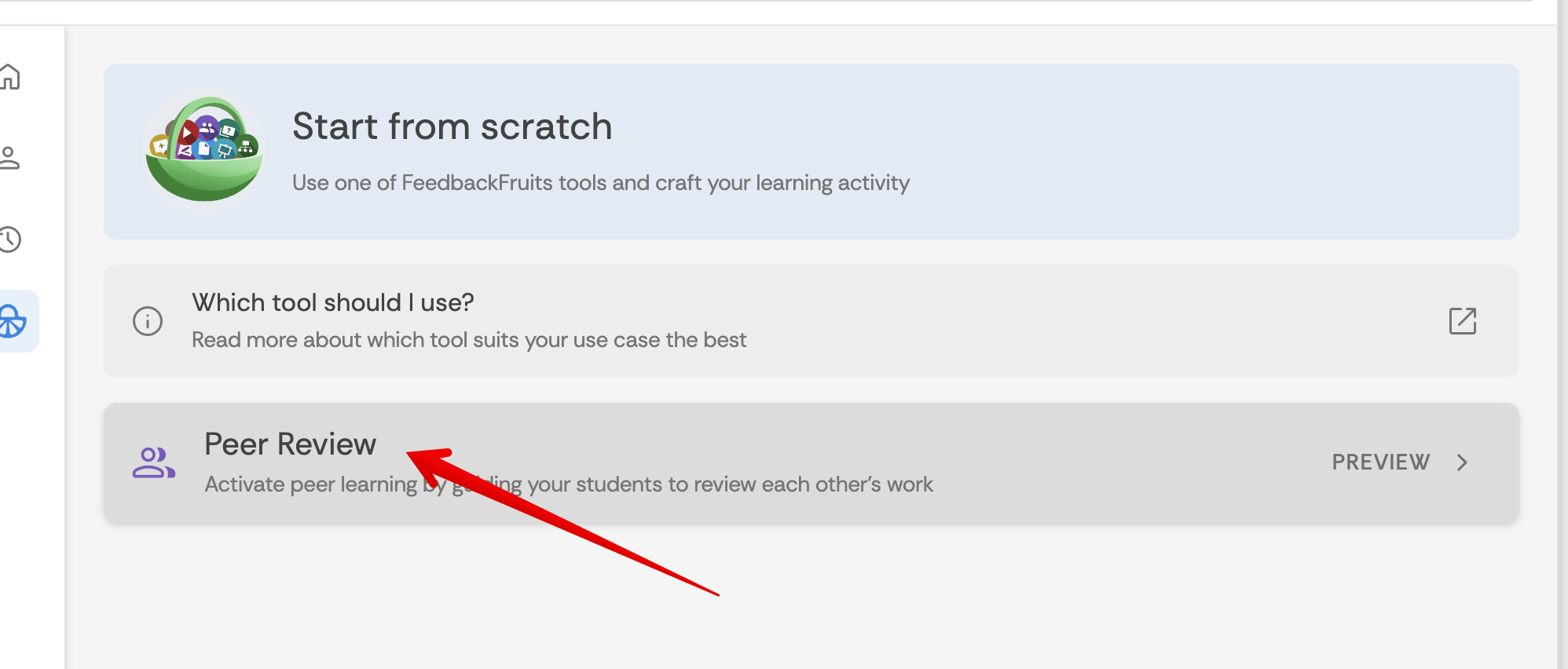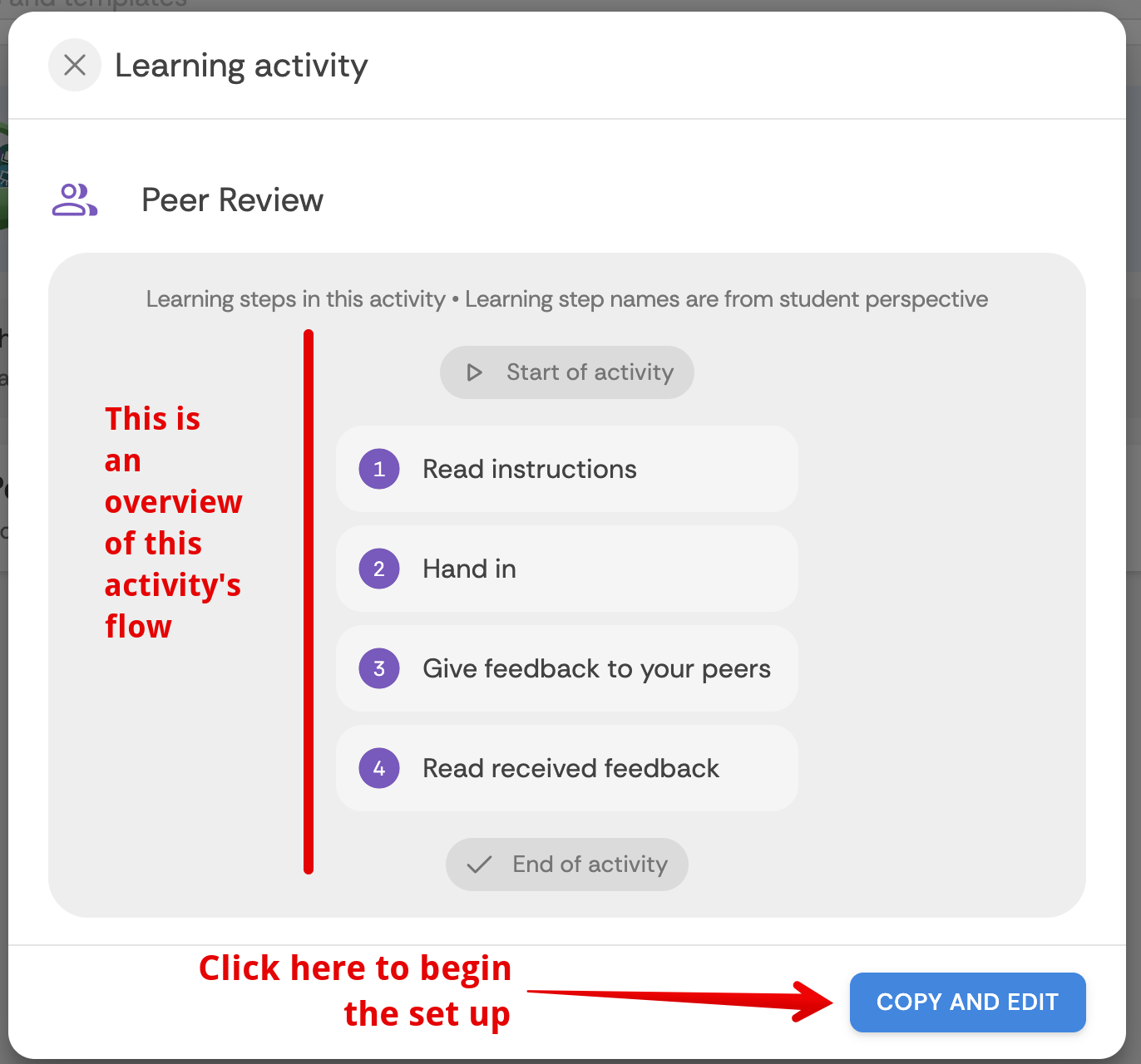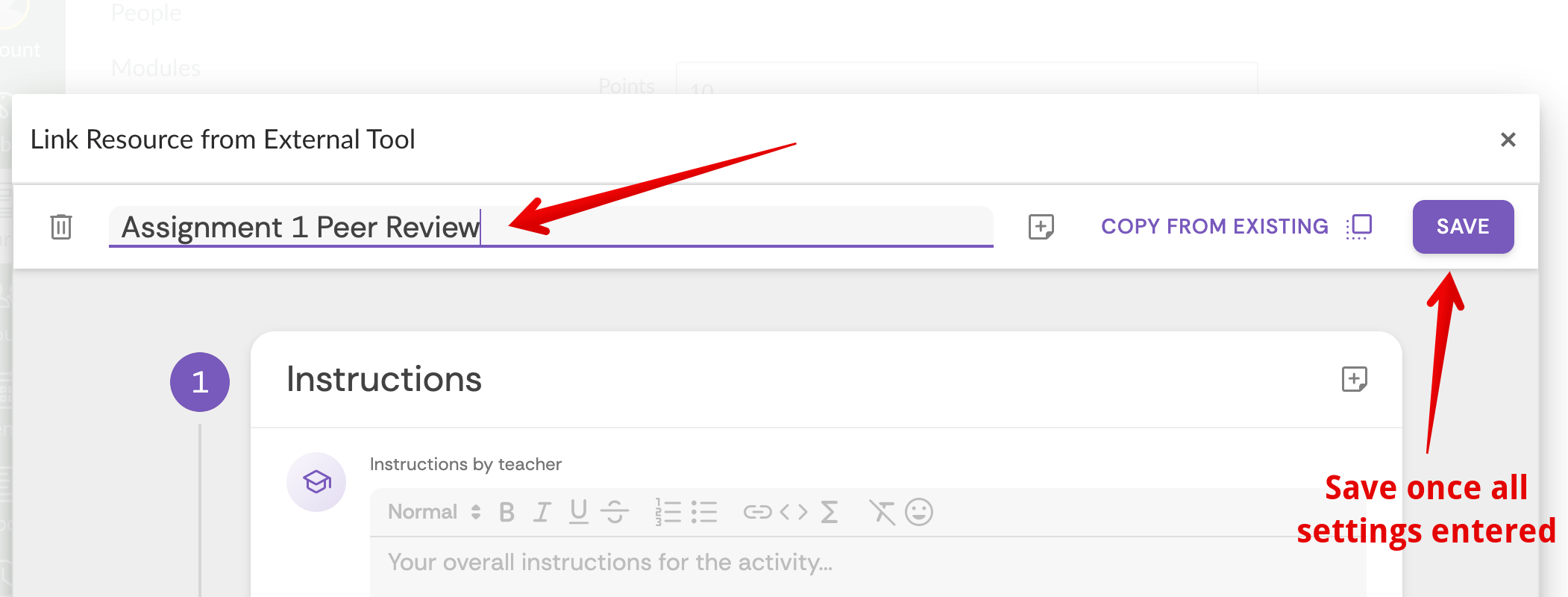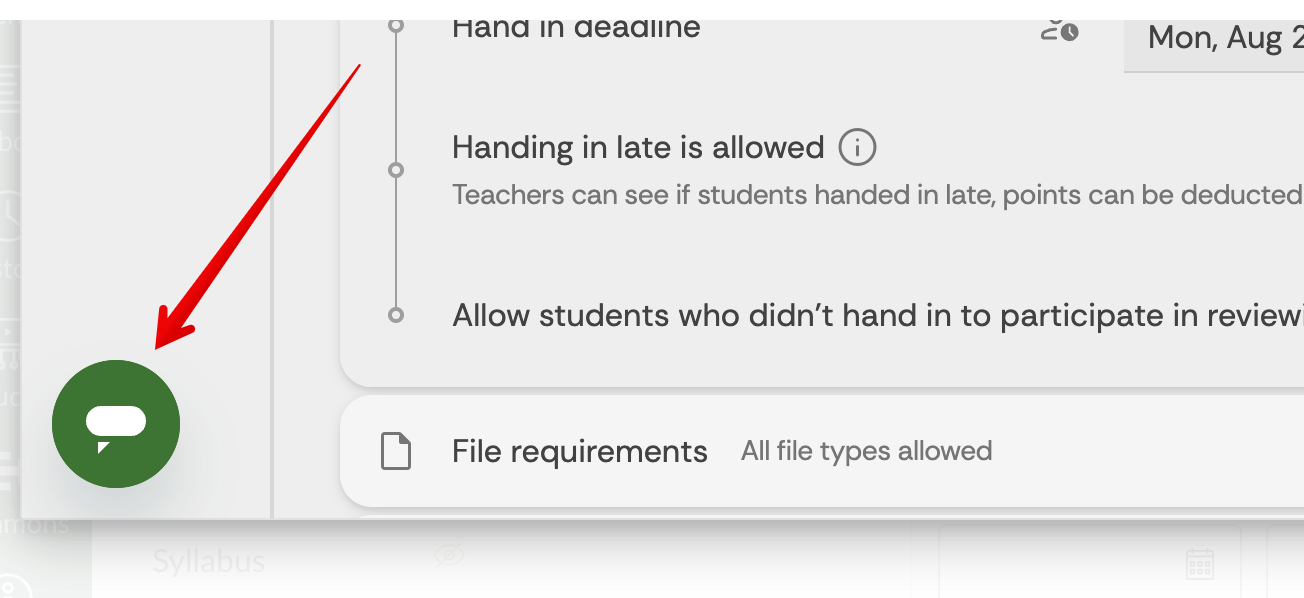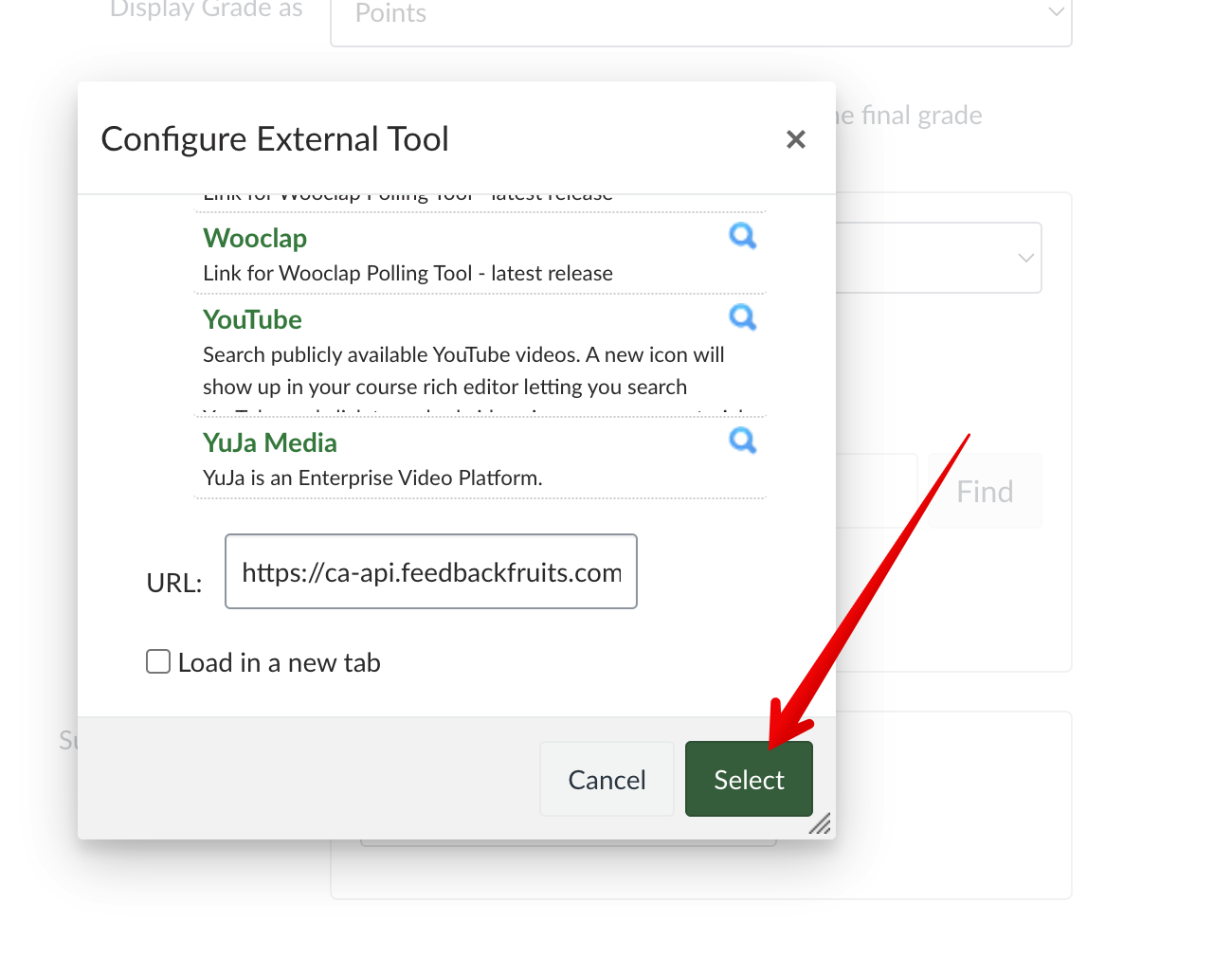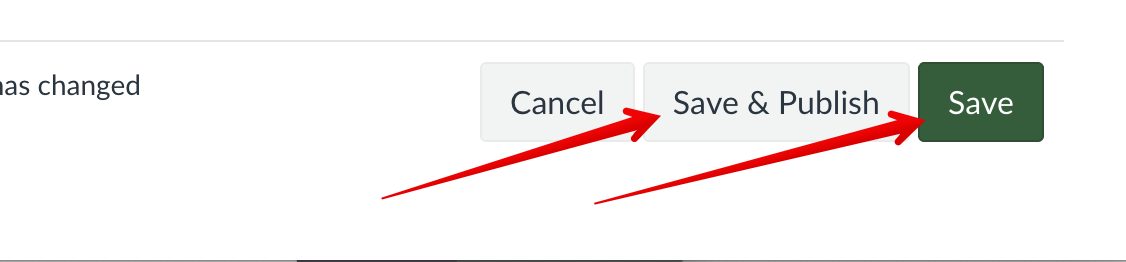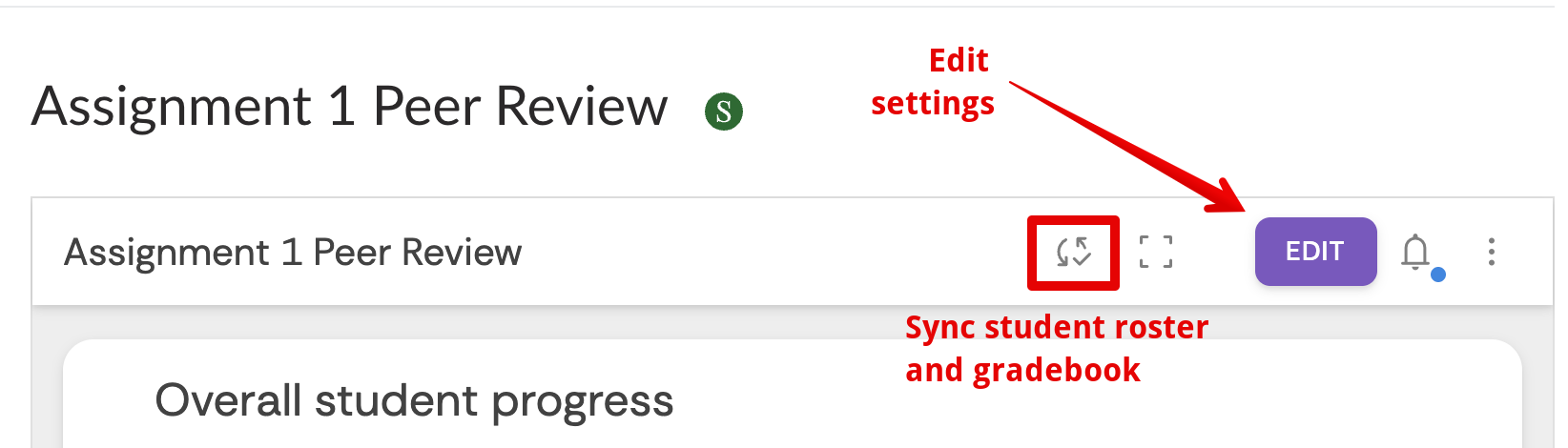|
Creating Peer Review Activities in Canvas Using FeedbackFruits
Last modified on 08 September 2025 03:01 PM
|
|
|
In July 2025, FeedbackFruits was selected via RFP as the centrally supported peer review application for the U of A. The Peer Review tool within FeedbackFruits allows instructors to easily set up structured activities where students or groups can submit work and then provide high quality and meaningful feedback to their classmates. This article walks how instructors can get a peer review activity configured as an assignment in Canvas. The vendor also has a provided a robust set of articles describing the use of Peer Review. Contents:
Adding Peer ReviewsPeer Reviews are added to Canvas using external tools as the submission type of assignments. To create an assignment, instructors can add it either from the Assignments area:
Or directly into whichever course module required:
When using the second method, once the tool is added, instructors will need to click the new assignment link to open it, then click the Edit button to configure the FeedbackFruits settings:
Within the assignment settings, instructors shouldn't set anything (ie. name, description, total points, etc.) as these settings are all entered within the FeedbackFruits interface. To connect the peer review to FeedbackFruits, under the Submission type, instructors need to select External tool, then click the Find button:
Then the list of site-wide external tools, click on FeedbackFruits:
This will open the FeedbackFruits dashboard and instructors can proceed to the next step. It is also possible to create FeedbackFruits Peer Review activities that do not link to the Canvas gradebook by adding External tools into modules and selecting the FeedbackFruits tool in the tool dropdown (like in the screenshot above.) Configuring FeedbackFruits Peer ReviewsThe FeedbackFruits dashboard contains links to all of an instructor's previous assignments to select from and the option to create a new assignment from scratch:
If this is your first time creating a peer review, click on Start from scratch and then select the Peer Review activity: Note: the Peer Review activity is the only FeedbackFruits activity type licensed for use at the U of A. On the screen that follows, an example assignment flow is shown; click the button to Copy and edit at the bottom right to begin:
Next give the assignment a name and then begin configuring the peer review workflow submission settings, create the rubric students will use to review peer's work, then click Save at the top right:
The vendor has provided a detailed guide: Peer Review: For Teachers which covers all of the available settings and options in detail. These materials include how the activity will appear to students, how the different phases of the assignment look from the Teacher perspective, and more. At any time if you have questions during the configuration or during the assignment delivery, you can access immediate help using the tool by opening the vendor chat from the bottom right:
Once the settings are finalized, click Save at the top right to close the FeedbackFruits modal overlay, then click Select to confirm the external tool linkage, followed by Save or Save & Publish at the bottom of the canvas assignment settings page:
From this point, it will not be possible to access the Canvas assignment settings but all the details can still be adjusted within the FeedbackFruits Peer Review interface:
At this stage, the assignment is ready to be released to students. Delivering Peer Review ActivitiesThe Peer Review: For Teachers vendor guide contains full instructions and screenshots of the assignment process at the various phases of submission, review, and grading. | |
|
|