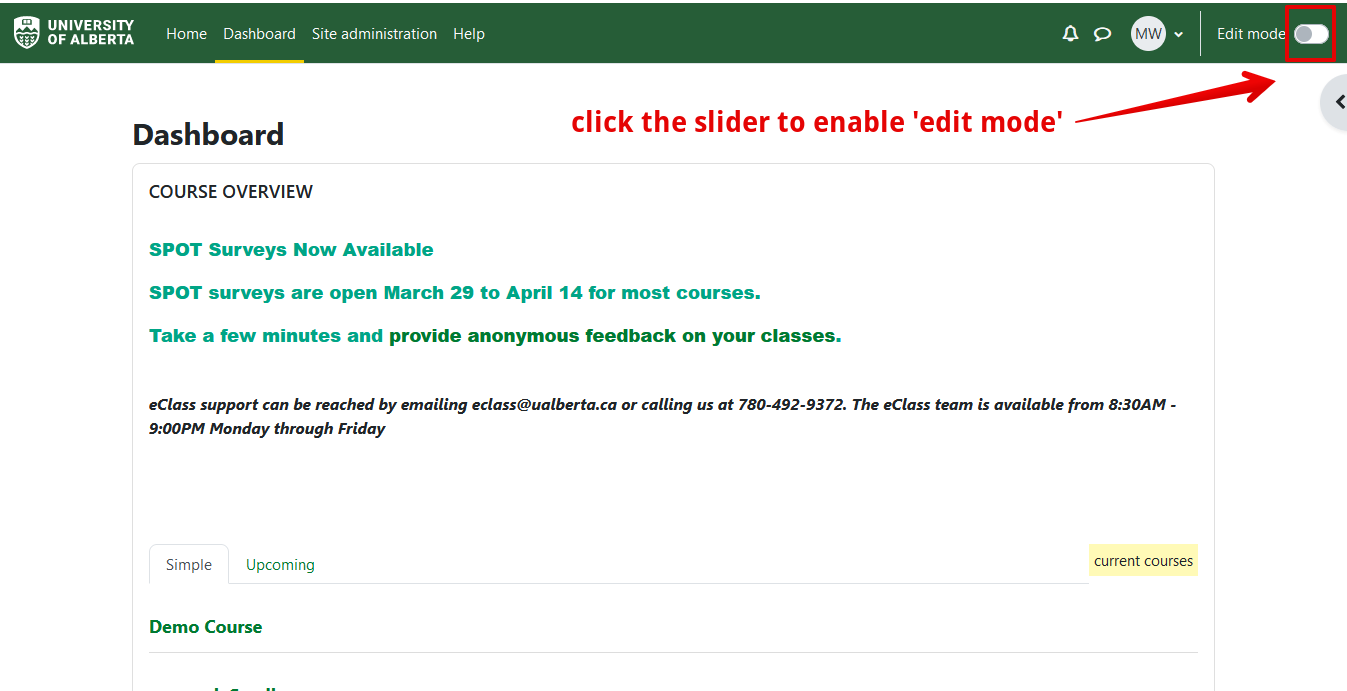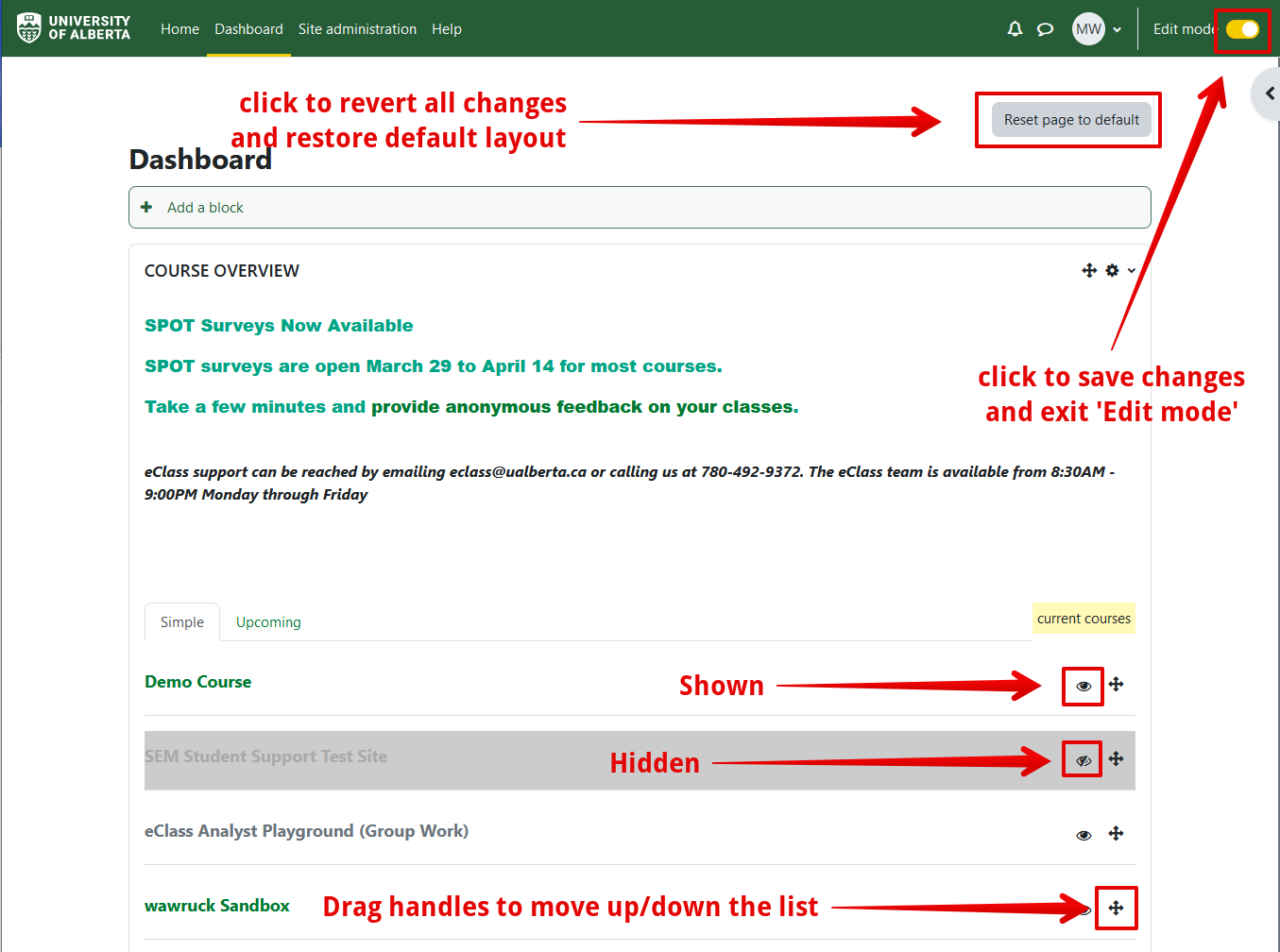|
Hiding Courses from your eClass Course Overview List
Last modified on 15 August 2025 10:11 AM
|
|
|
NOTICE: Please be advised that the content of this article may only be relevant for users concluding the final stages of course work on eClass or for users on the eClass External system. The eClass Learning Management System is currently in a read-only state that prohibits new courses, enrollments, and users from being added to the site. Credit courses and co-curricular courses at the UofA are now being delivered on Canvas, and full articles on how to use Canvas can be found here.
To hide or reorder courses on your eClass Course Overview List: 1. On the eClass Overview page, click the slider on the top right screen, "Edit mode".
2. Click the 'Edit mode' slider again when finished.
Notes:
eClass dashboard you will see an "Upcoming" tab. This displays courses that you are enrolled in, but that are not currently open to students. Note: It takes up to 48 hours after registering in a course for it to be displayed on your eClass dashboard. If a course doesn't show up under this tab it is possible that your registration hasn't synched up with eClass or that the instructor has not created a course yet.
| |
|
|