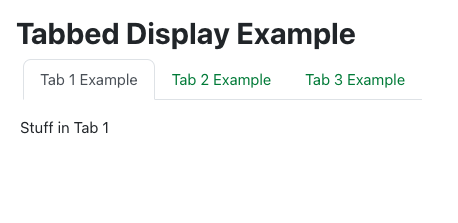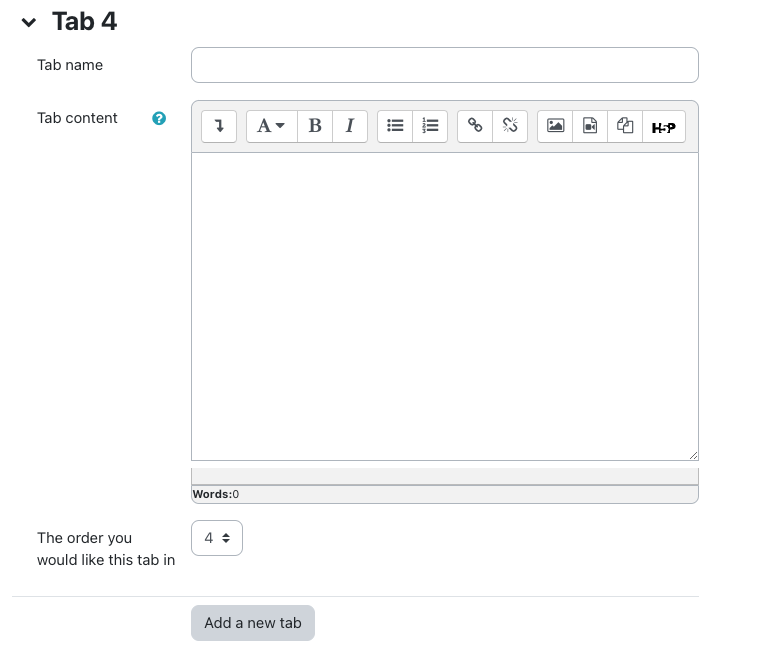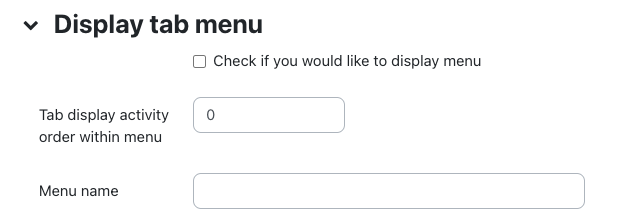|
Adding Tab Displays
Last modified on 04 July 2023 02:55 PM
|
Tab displays allow you to group, arrange, and organize your content into tabbed sections within an eClass resource.
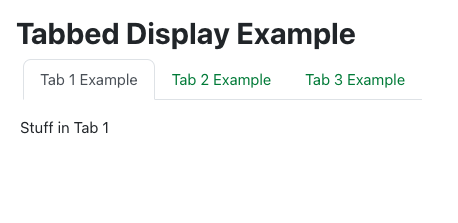
Adding the Tab Display Resource
- With Edit mode on, click on Add an Activity or Resource to the desired topic location and choose Tab Display.
- Complete all required fields.

Tab section details - Here you will enter details pertaining to the tabs being created as well as in what sequence you want them to appear in.
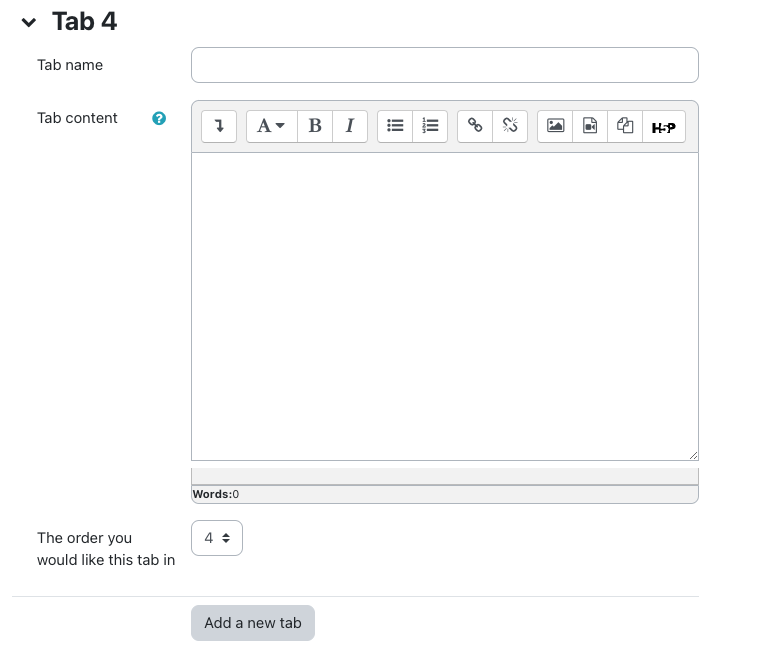
Display tab menu
Menus can also be added to the left of the tabs to enhance course organizational structure and navigation. These menus are particularly useful if your course contains several Tab Display Resources or if you want students to be able to jump from one module to the next without having to return to the main course page. To add a menu in a tab display:
- While editing the Tab Display settings, navigate to the Display tab menu option and add click/check beside Check if you would like to display menu.
- Edit the following settings:
- Tab display activity order within menu: Type in the order you would like this resource to appear in the menu. For example, if the tab display is Lesson 1, type the number one (1). For all subsequent tab displays, continue numbering the tabs.
- Menu name: Add the name of the menu to be displayed (e.g. Main Menu). Tab display resources are displayed according to the corresponding menu name so if required, you could have multiple menus within the same course, each containing tabs identified by the specific name.
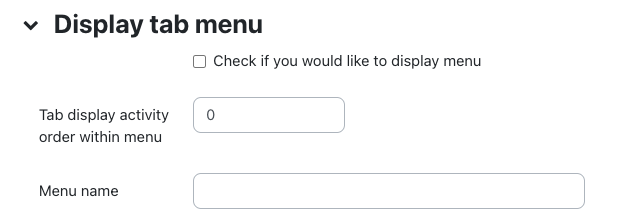
Restrict access
Tags
Notes
|
 (5 vote(s)) (5 vote(s)) Helpful Not helpful
|