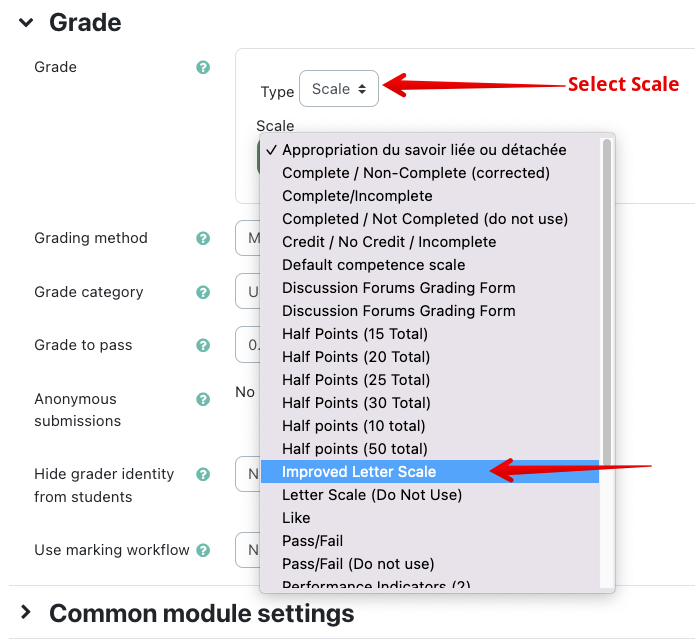|
Using the Improved Letter Grade Scale
Last modified on 05 July 2023 07:10 PM
|
|||||||||||||||||||||||||
|
You are able to assign letter grades to specific assignments or activities in eClass using the Improved Letter Grade Scale. You should always use this scale instead of the standard 'Letter Scale' since that one translates poorly to numeric values. This is different from assigning a numeric or percentage grade for an activity and then displaying that grade as a letter (for details on that, check the article Displaying Numeric Grades as Letters). To assign letter grades to an activity, go to the Grades section. Select Scale from the Type. Select Improved Letter Grade Scale from the dropdown list when you create the activity.
Please note that this letter scale does not correspond to the letter grade boundaries that you may have specified for your course (see Setting Letter Grade Boundaries.) The Improved Letter Grade scale has the following percentage correspondences:
The Improved Letter Grade Scale will use these percent values to do any summing, averages, or weightings when calculating a final course total from grade items that are marked with the scale. For any gradebook items that are scored on the letter scale, the 'Real' value of the grade will be whichever letter you have specified - you should not score an item using the letter scale AND switch the Grade display value for that item to Letter. This is redundant and may change your selected letters based on the course letter boundaries. | |||||||||||||||||||||||||
|
|
|||||||||||||||||||||||||