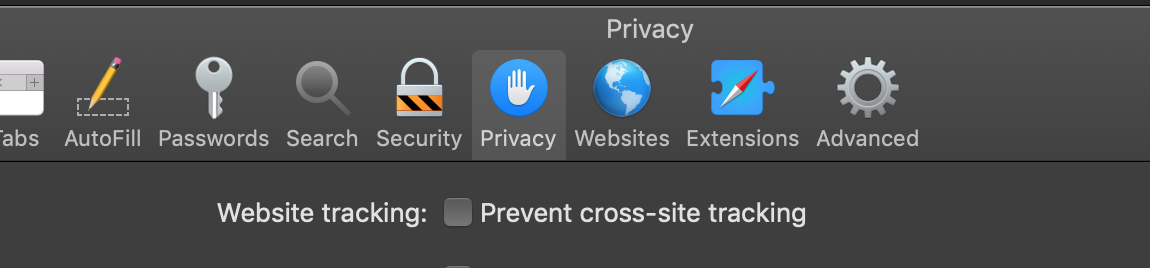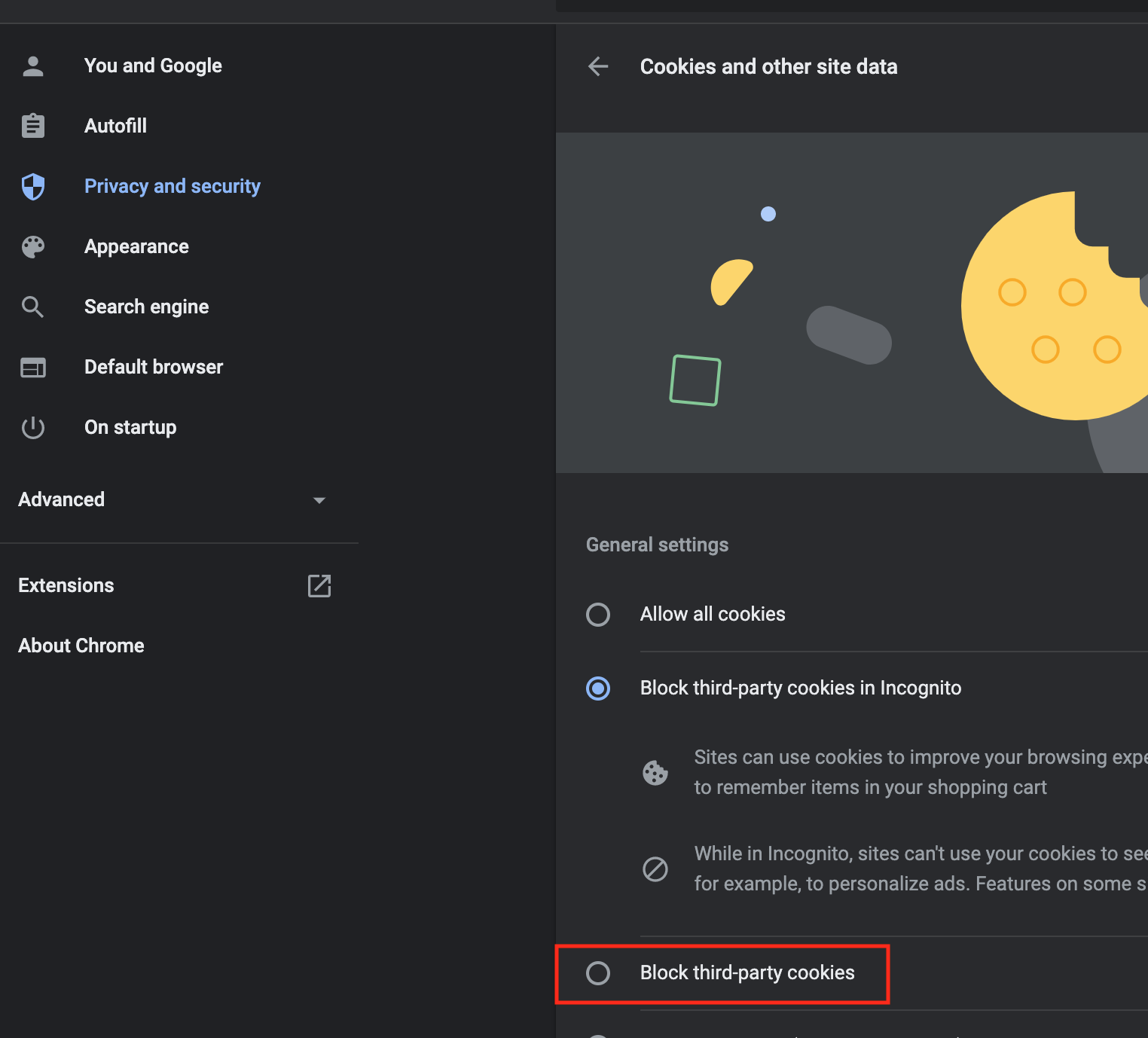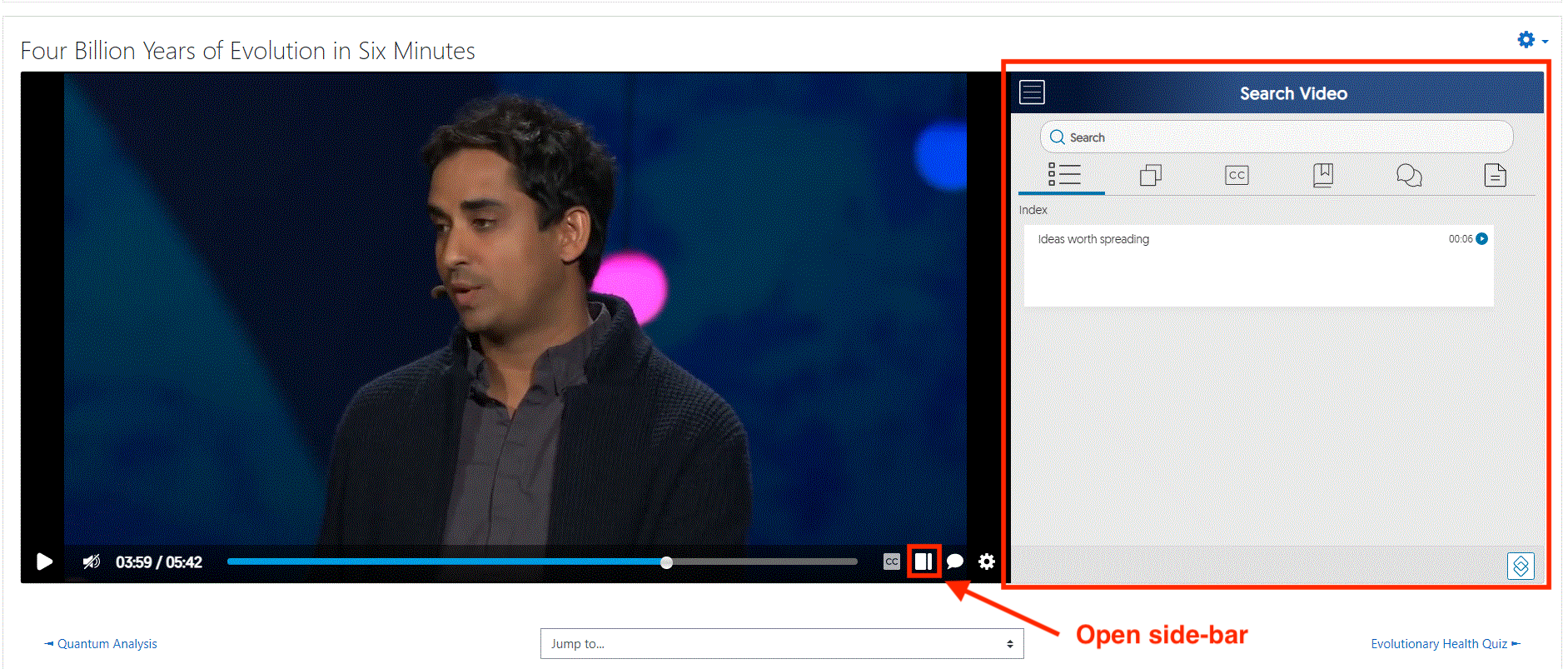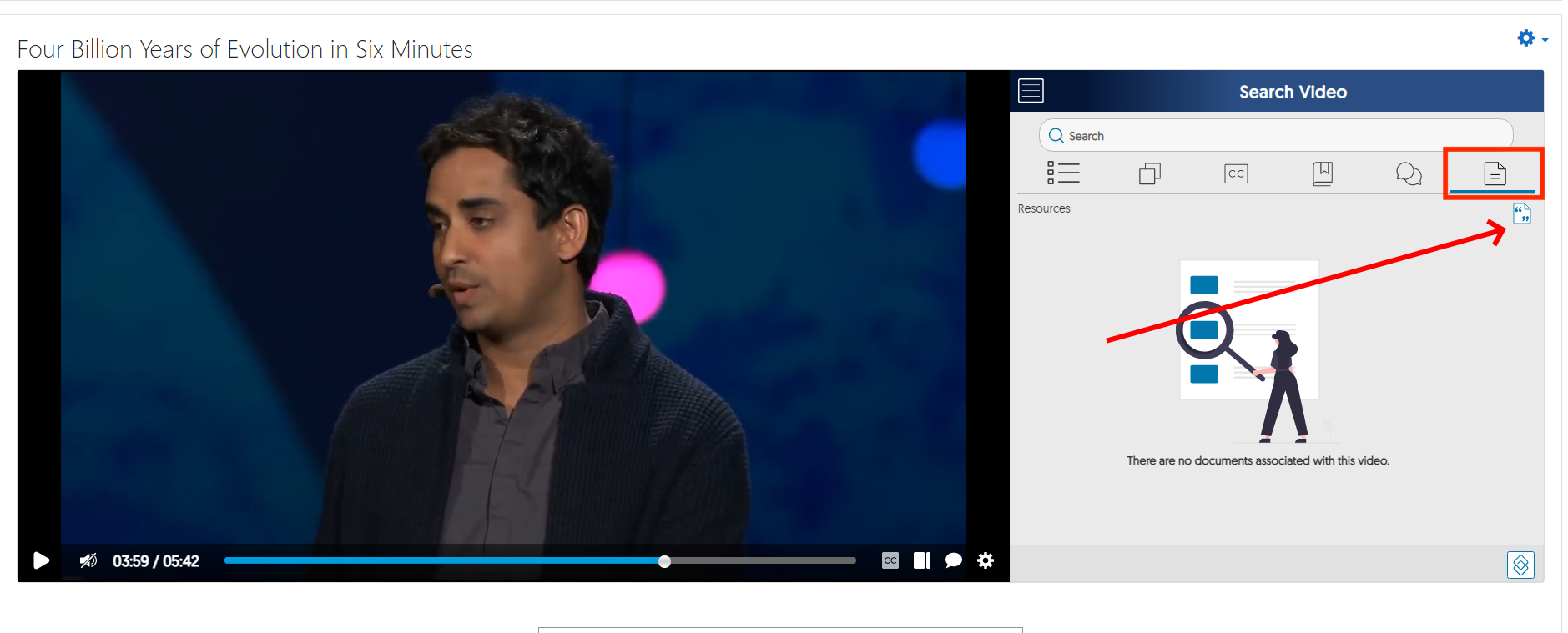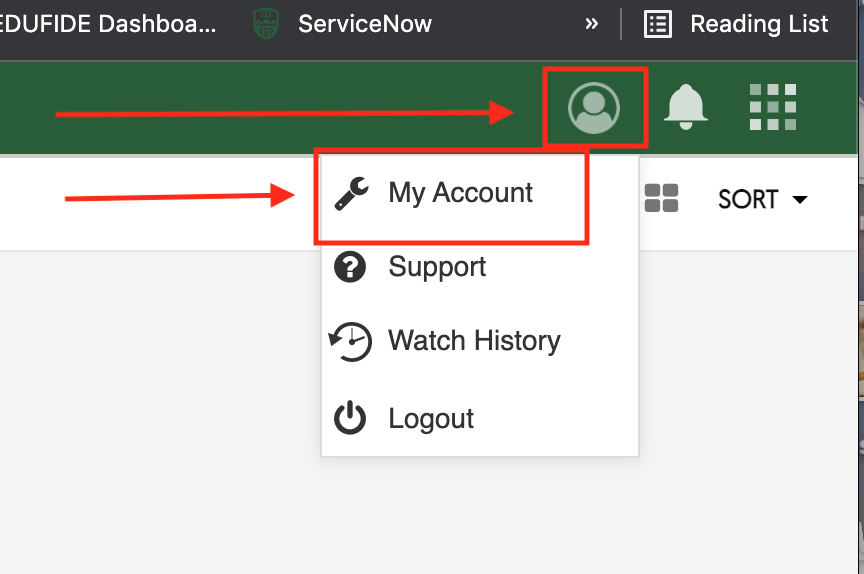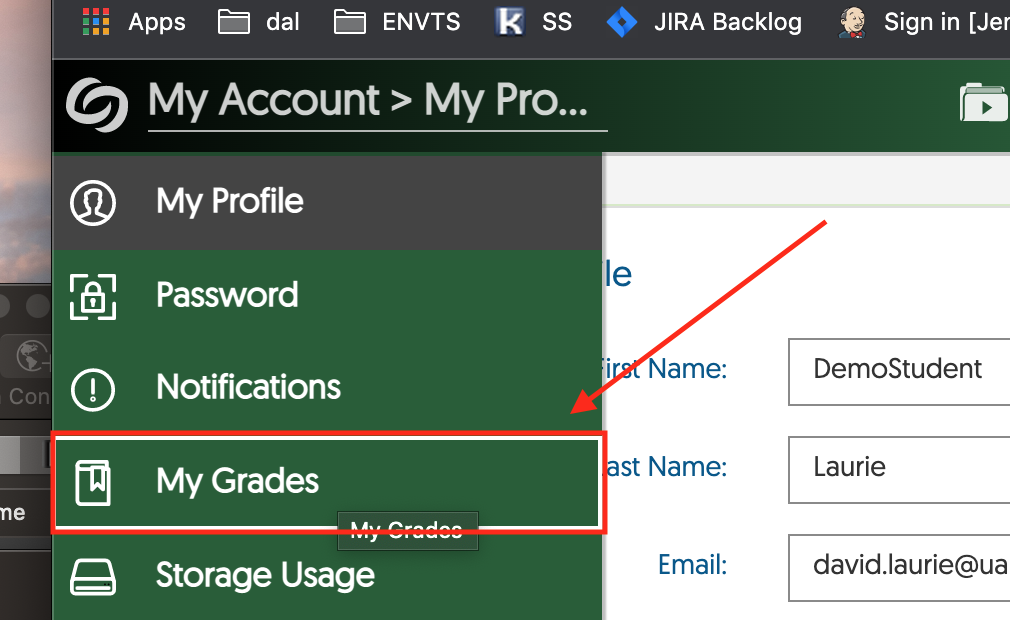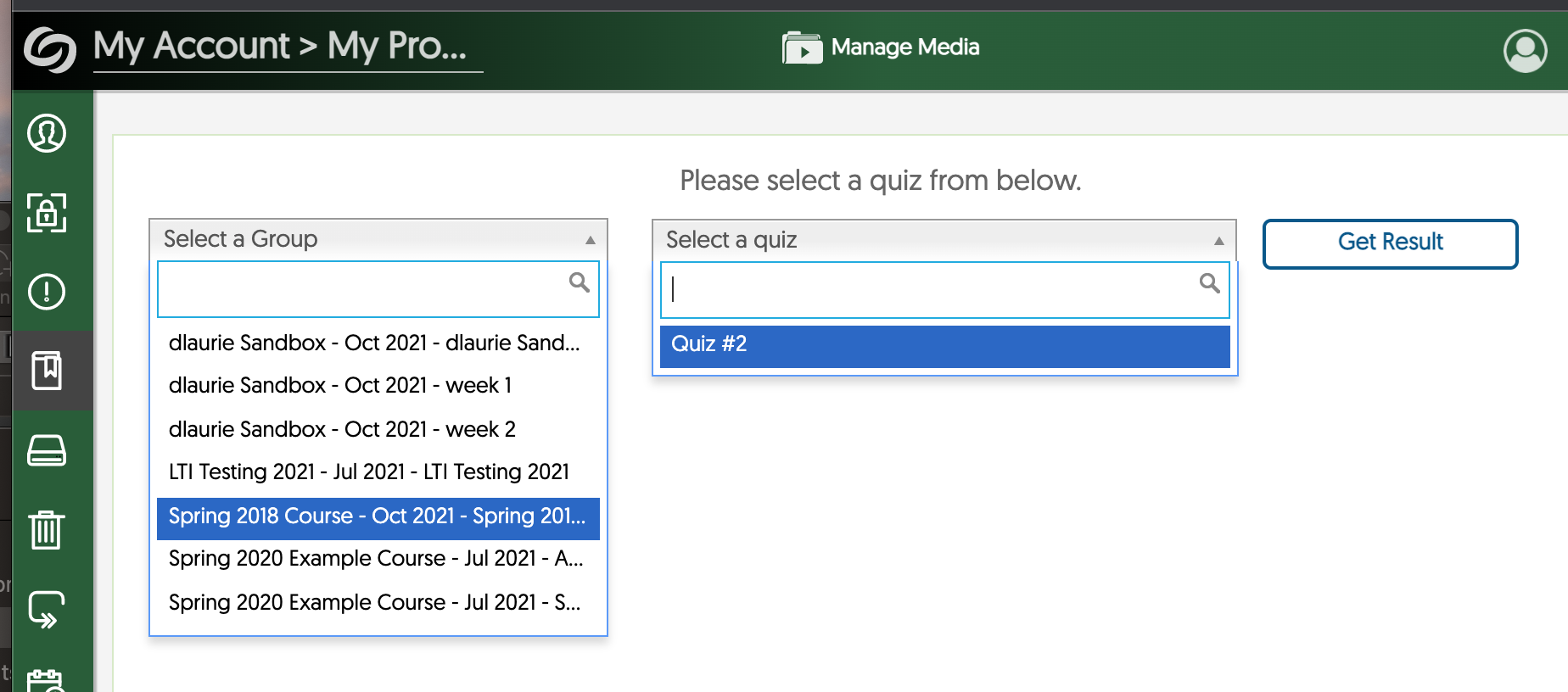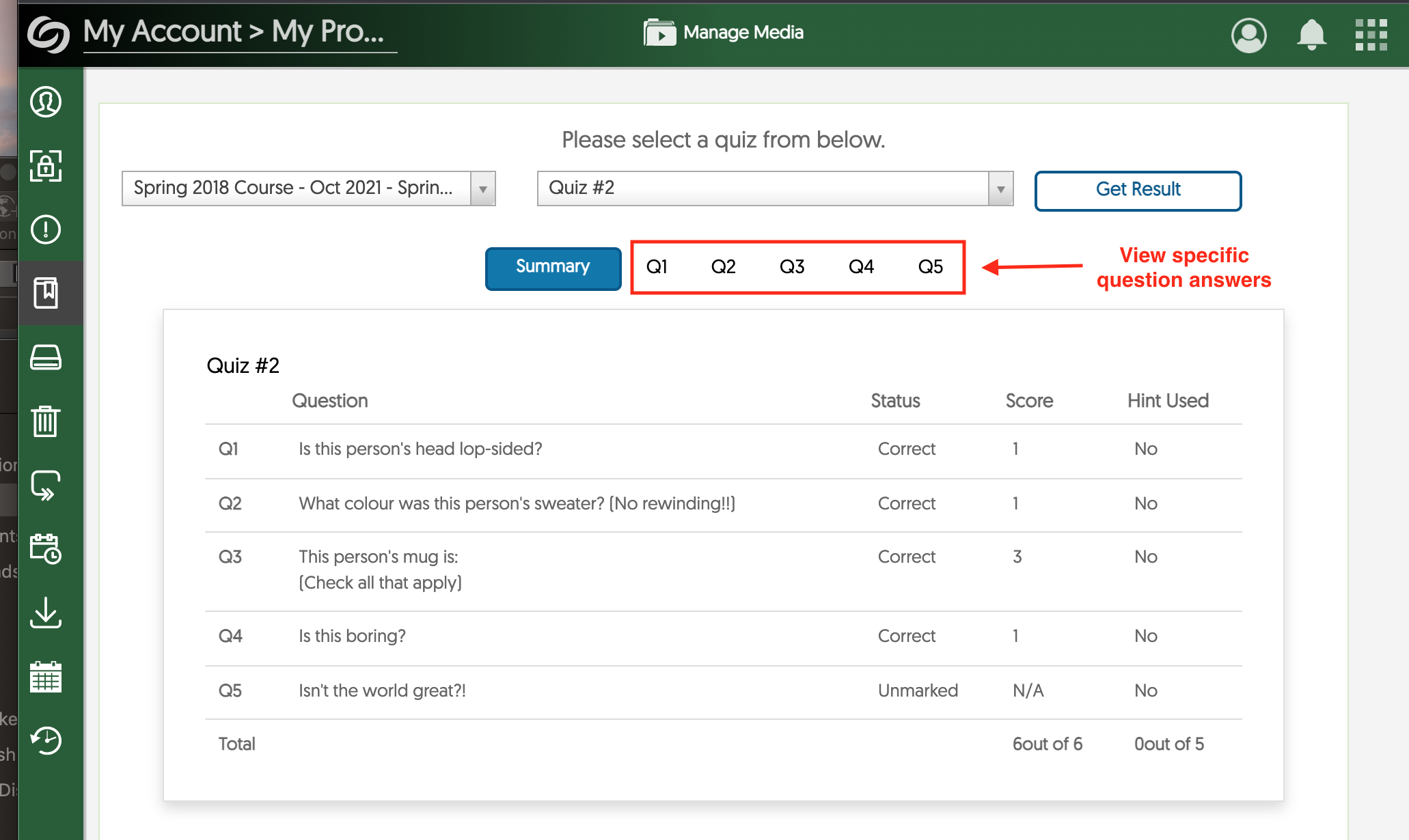|
Using YuJa (for Students)
Last modified on 30 January 2024 04:03 PM
|
|
|
YuJa is the U of A's Enterprise Video Platform. Students can use it to watch, upload and share videos through eClass courses. Instructions for using the full range of video features are available on the YuJa support portal including using the YuJa mobile app. Students can also view specific topics below. Contents:
Uploading and captioning videos Students can consult the following articles for specific help submitting videos for assignments, forum posts, etc: Video shows 'Restricted' when other students can view it Sometimes students receive the notice that 'This video is restricted' when their instructor has correctly published a video to a course channel. This issue occurs when 3rd party cookies or cross-site tracking is blocked in a browser. YuJa requires enabling 3rd party cookies for correct access to embedded videos. To resolve this in Safari, students need to uncheck Preferences > Privacy > Prevent cross-site tracking:
To resolve this in Chrome, students need to uncheck Preferences > Privacy and security > Cookies and other site data > 'Block 3rd party cookies:
New in July 2022: For recordings created in YuJa Create Recording, we have activated controls to allow different views of the screen capture and camera capture. If there is no camera capture, you can turn off the blank picture-in-picture by switching to a single stream view. Downloading Video Caption Files All videos in YuJa get automatically captioned (or instructors upload specific caption files corresponding to videos). Students can download these files by: 1. Opening the video side-bar:
2. Clicking the download icon in the Documents tab at the far right:
Viewing full answers in video quiz attempts: By default, video quizzes in YuJa will only post the quiz score back into the gradebook in eClass. Instructors have the option to close quizzes on a particular date which will permit students to view all the questions and answers in the quiz. To do this, students should first access YuJa directly, either by 1) viewing their course channel in YuJa by clicking on a course-level link (this would be a link in their eClass page that launched YuJa instead of launching a specific video); or 2) if no course-level YuJa link is available, by going directly to YuJa at https://ualberta.yuja.com/ and selecting 'University of Alberta CCID login'. Once on the YuJa platform, students should click the Profile icon near the top right, then select My account:
From there, open the left nav menu and select My grades:
Then select the specific course from the Group field and the specific Quiz, then click Get Result:
The Summary tab displays all the questions, whether questinos are correct, and the total score. Clicking on the specific question tabs (Q1, Q2, etc.) will display the specific answers selected:
| |
|
|