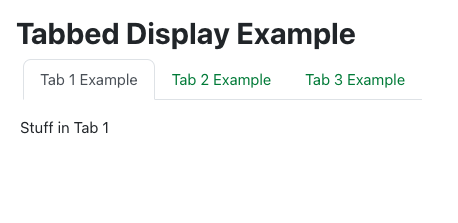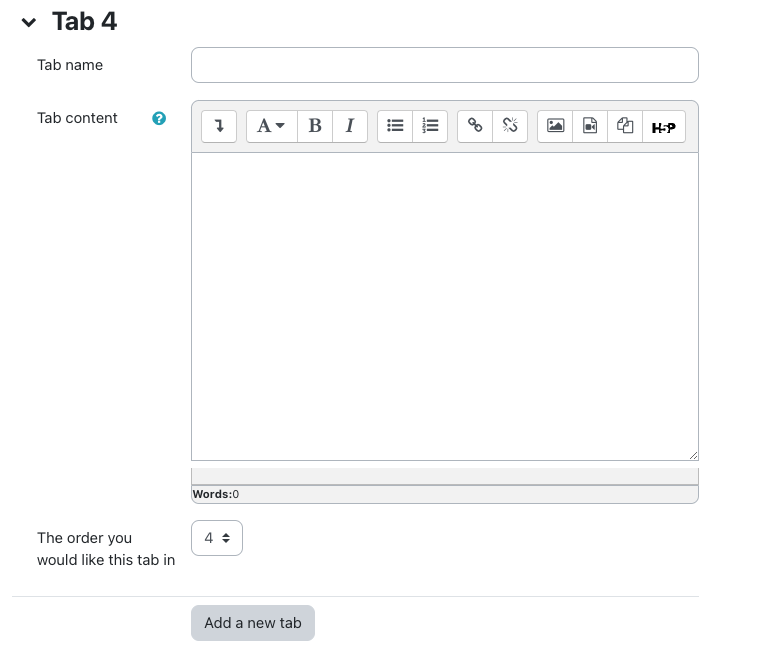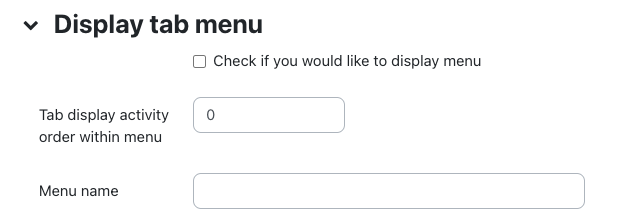|
Adding Tab Displays
Last modified on 15 August 2025 03:07 PM
|
|
|
NOTICE: Please be advised that the content of this article may only be relevant for users concluding the final stages of course work on eClass or for users on the eClass External system. The eClass Learning Management System is currently in a read-only state that prohibits new courses, enrollments, and users from being added to the site. Credit courses and co-curricular courses at the UofA are now being delivered on Canvas, and full articles on how to use Canvas can be found here.
Tab displays allow you to group, arrange, and organize your content into tabbed sections within an eClass resource.
Adding the Tab Display Resource
Tab section details - Here you will enter details pertaining to the tabs being created as well as in what sequence you want them to appear in.
Display tab menu Menus can also be added to the left of the tabs to enhance course organizational structure and navigation. These menus are particularly useful if your course contains several Tab Display Resources or if you want students to be able to jump from one module to the next without having to return to the main course page. To add a menu in a tab display:
Restrict access
Tags
Notes
| |
|
|