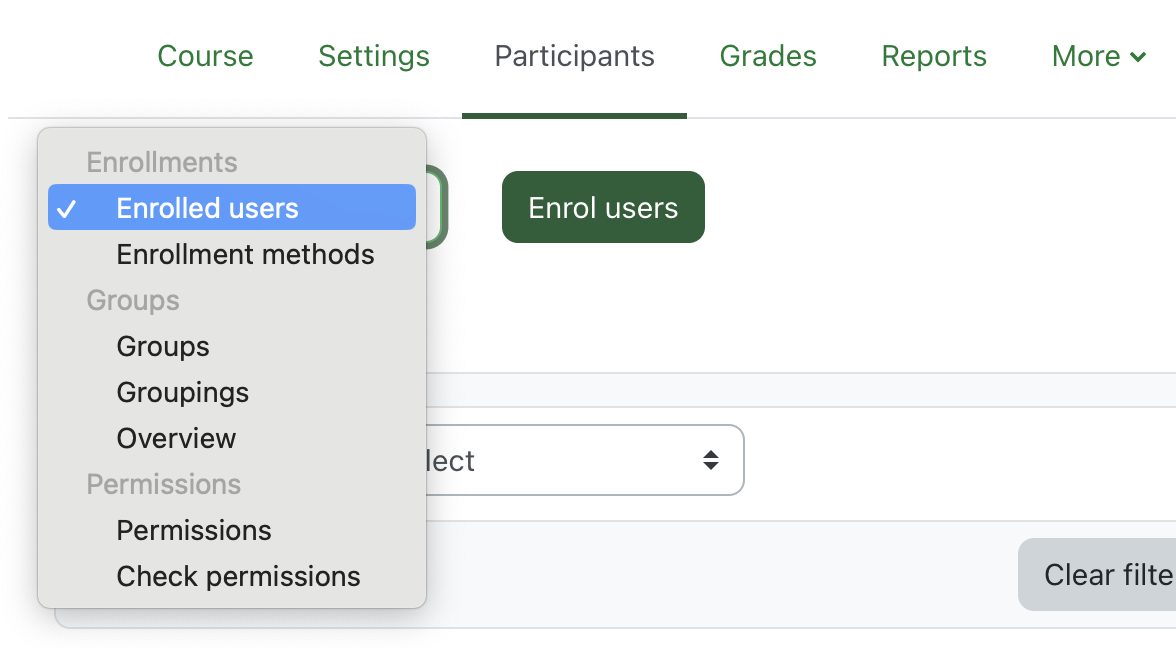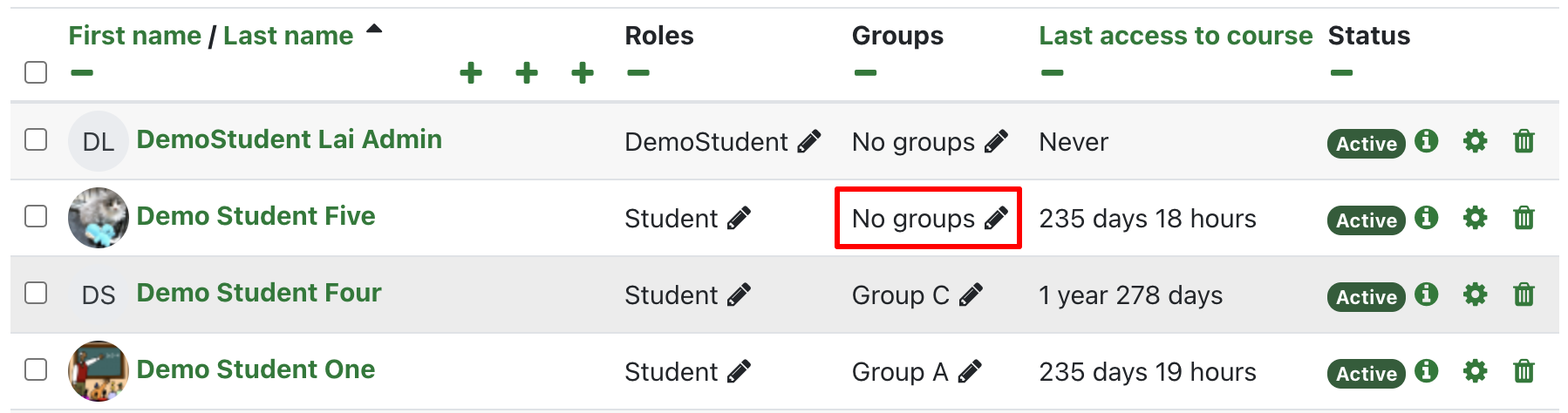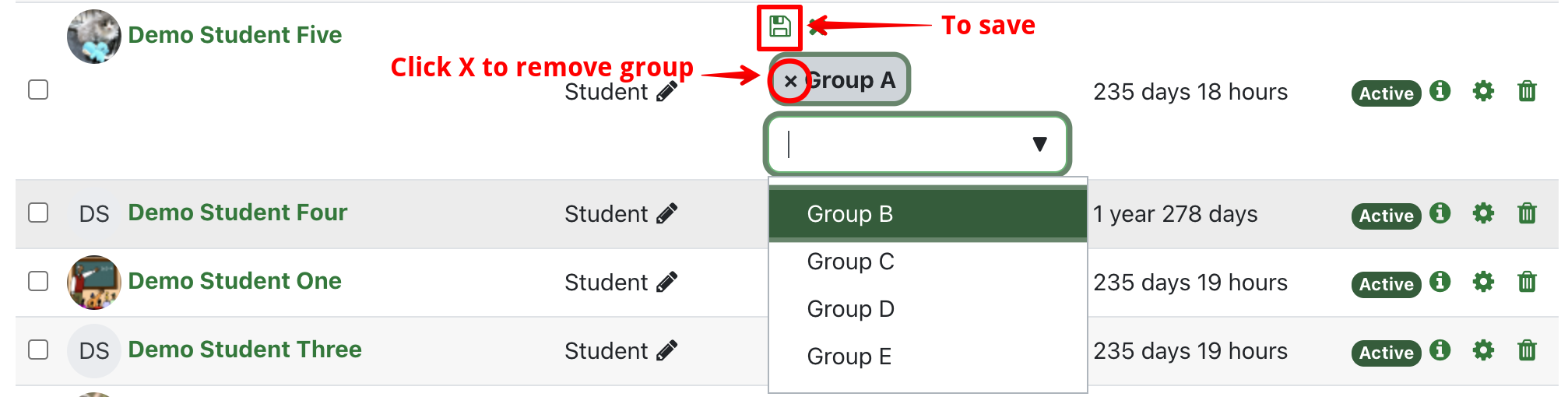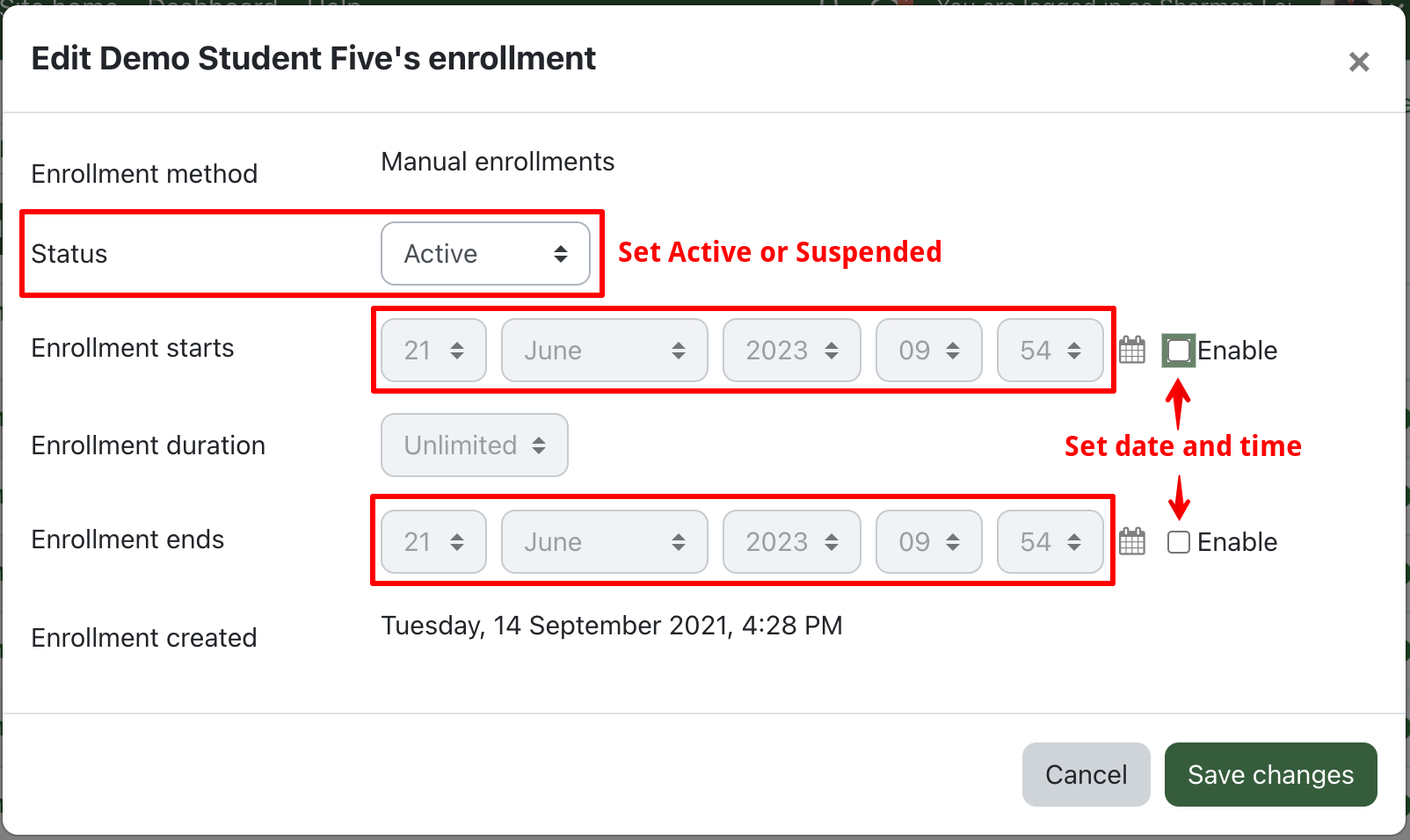NOTICE: Please be advised that the content of this article may only be relevant for users concluding the final stages of course work on eClass or for users on the eClass External system. The eClass Learning Management System is currently in a read-only state that prohibits new courses, enrollments, and users from being added to the site. Credit courses and co-curricular courses at the UofA are now being delivered on Canvas, and full articles on how to use Canvas can be found here.
This article describes how instructors can use the management tools on the Participants page in their course to change group enrollments, modify enrollment durations, and unenroll users from a course.
View and manage the users in the course:
- Click Participants in the options above your course.

- The Enrolled users page will open, and the 'Enrolled users' dropdown menu will be available.
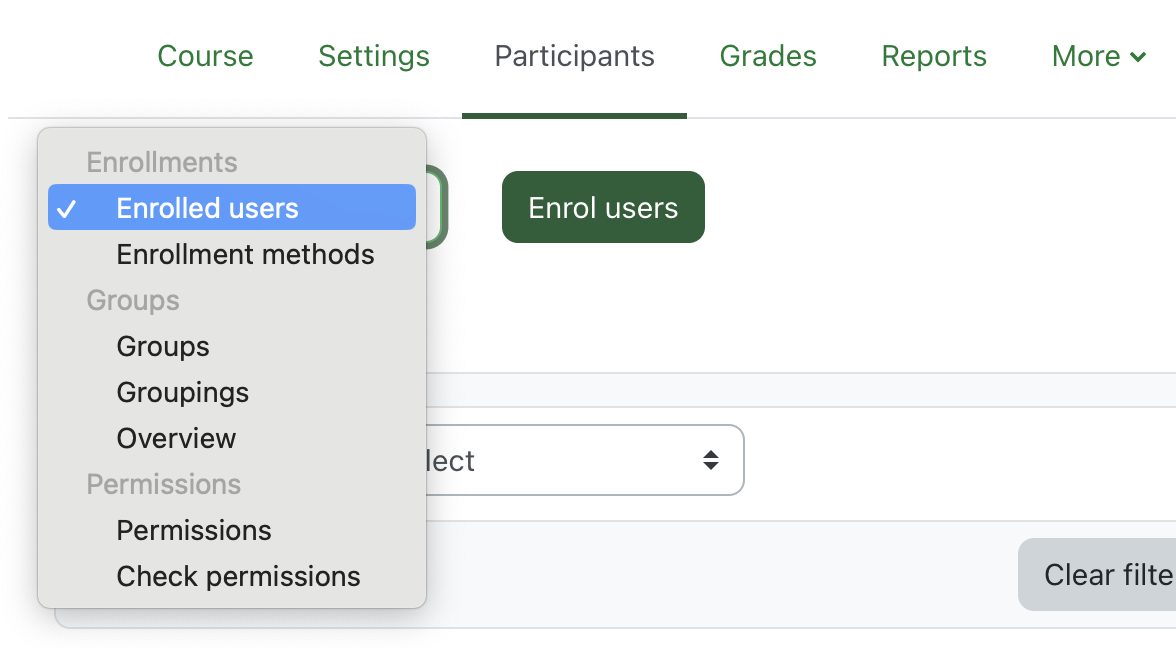
- To enroll new users in your course, please see Adding Additional Users to my eClass Course.
- To change the role of an existing user in your course, please see Changing the role of existing users in your eClass course.
The Enrolled users page gives a useful overview of each student’s group membership which can be useful when trying to determine if any students are not in a group. Groups may only be modified in this way if groups are present in the course. See this article for more details.
To add/remove a user from a group from the Enrolled users interface:
- Click on the existing groups with the pencil icon.
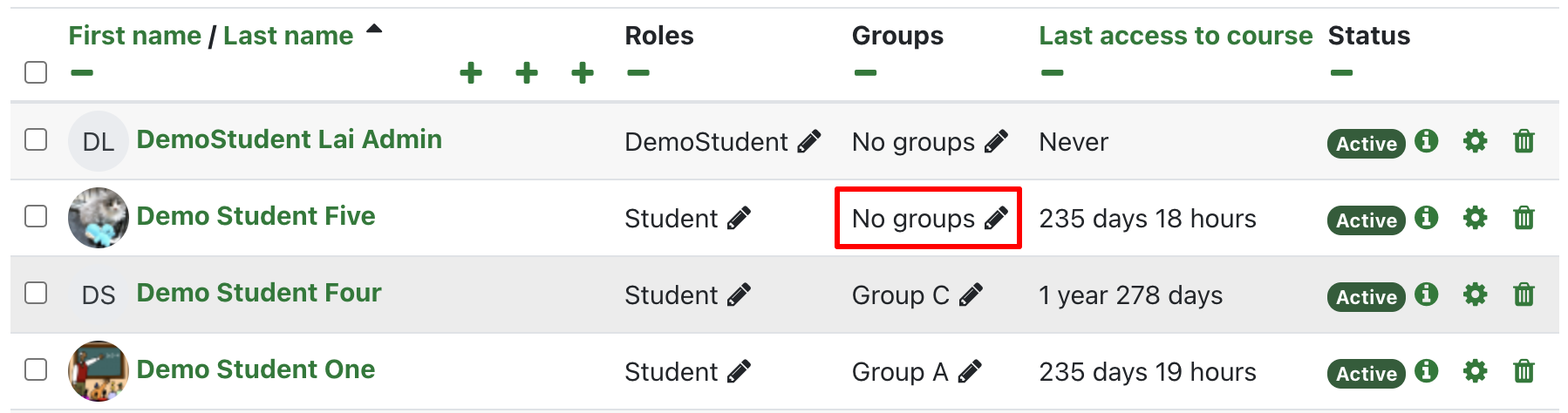
- To add a user to a group, type in the group name or choose from the drop-down menu.
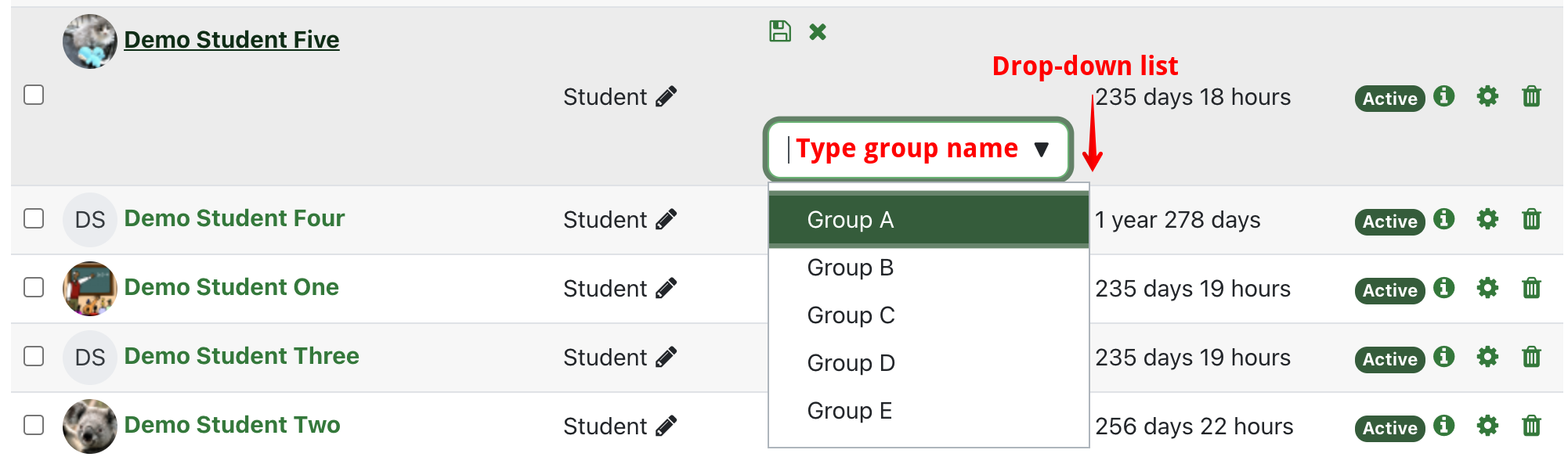
- To remove a user from a group, select the x next to the name of the group you would no longer like the user to be a member of. To save, click on the save icon.
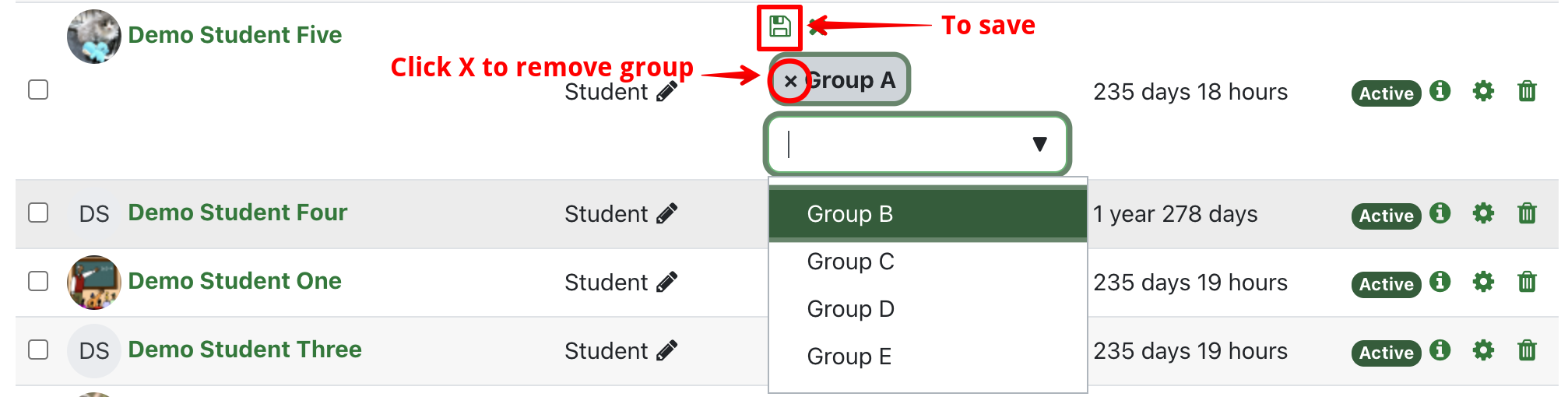
For any manually enrolled user, you can:
- Set enrollment start and end dates
- Toggle the status of their enrollment to Active or Suspended
- Set enrollment duration
To do so, please see the article: Adding Additional Users to my eClass Course.
To modify enrollment settings after enrollment:
- Click on settings gear icon for that particular user, found under the Status column.

- Save changes when complete.
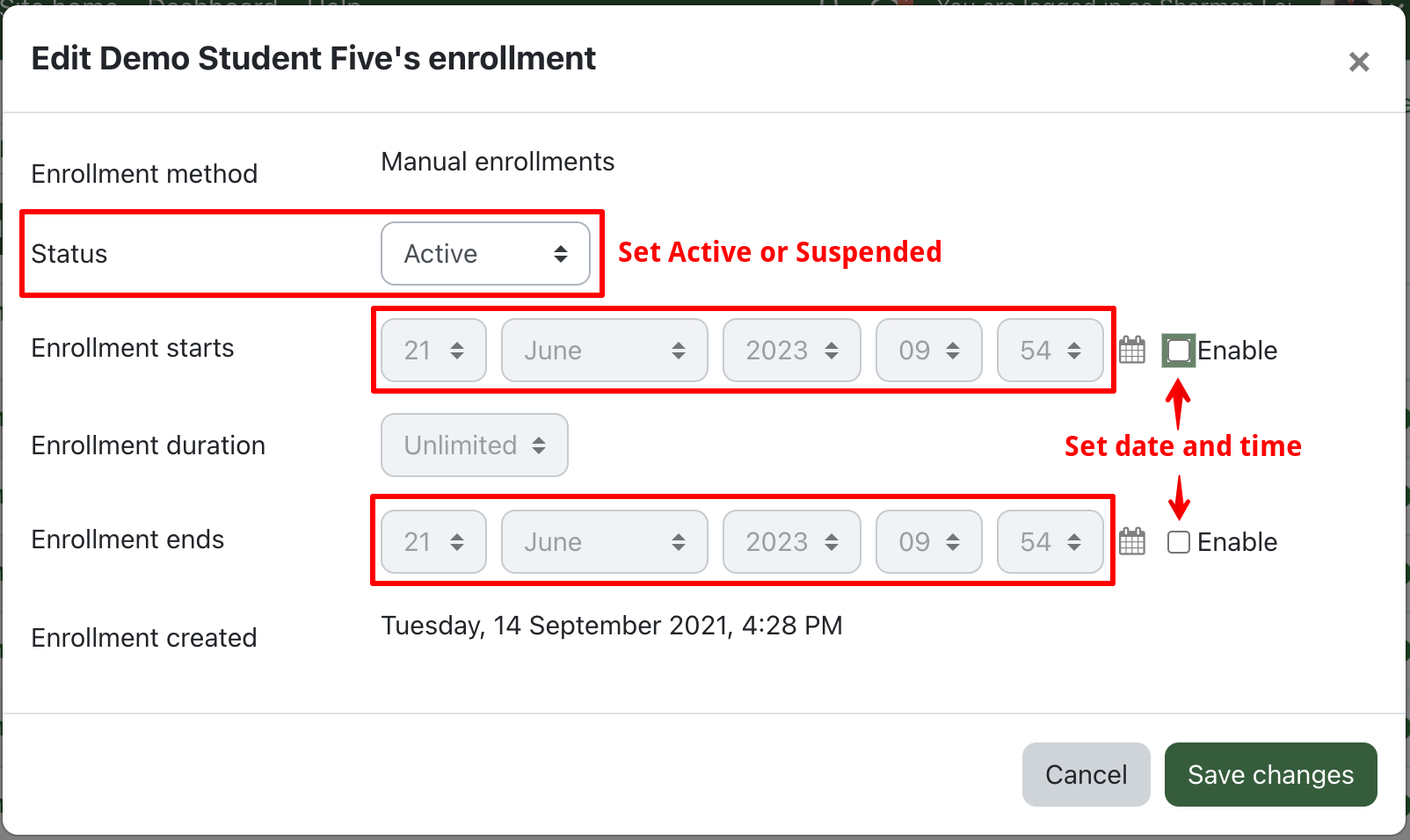
Details on how you can set a default start/end date or enrollment duration for all self-enrollments can be found in this article: Enabling the Self-enrollment Method. It is more common that individual enrollments will need different expiry dates.
Note: The above settings are only available for users manually enrolled in a course and not for IMS or Student cohort enrollments (the enrollments populated from Bear Tracks).
To unenroll users from a course:
- Click the Trash for that particular user, found under the Status column.

- Complete the unenrollment.

Note: Students enrolled in credit courses cannot be manually removed from your course.
- The Course Request System enrolls all administrative users (Instructors, TAs, Non-editing Instructors, Graders, etc.) as regular users in a course allowing instructors to manage any changes to these enrollments themselves. This ability to change enrollments, however, also makes it possible to unenroll your own user account from a course and lose access to it.
If you inadvertently unenroll yourself, any other instructor in the course can reinstate or you can contact IST eClass Support to be re-added to the course.
|