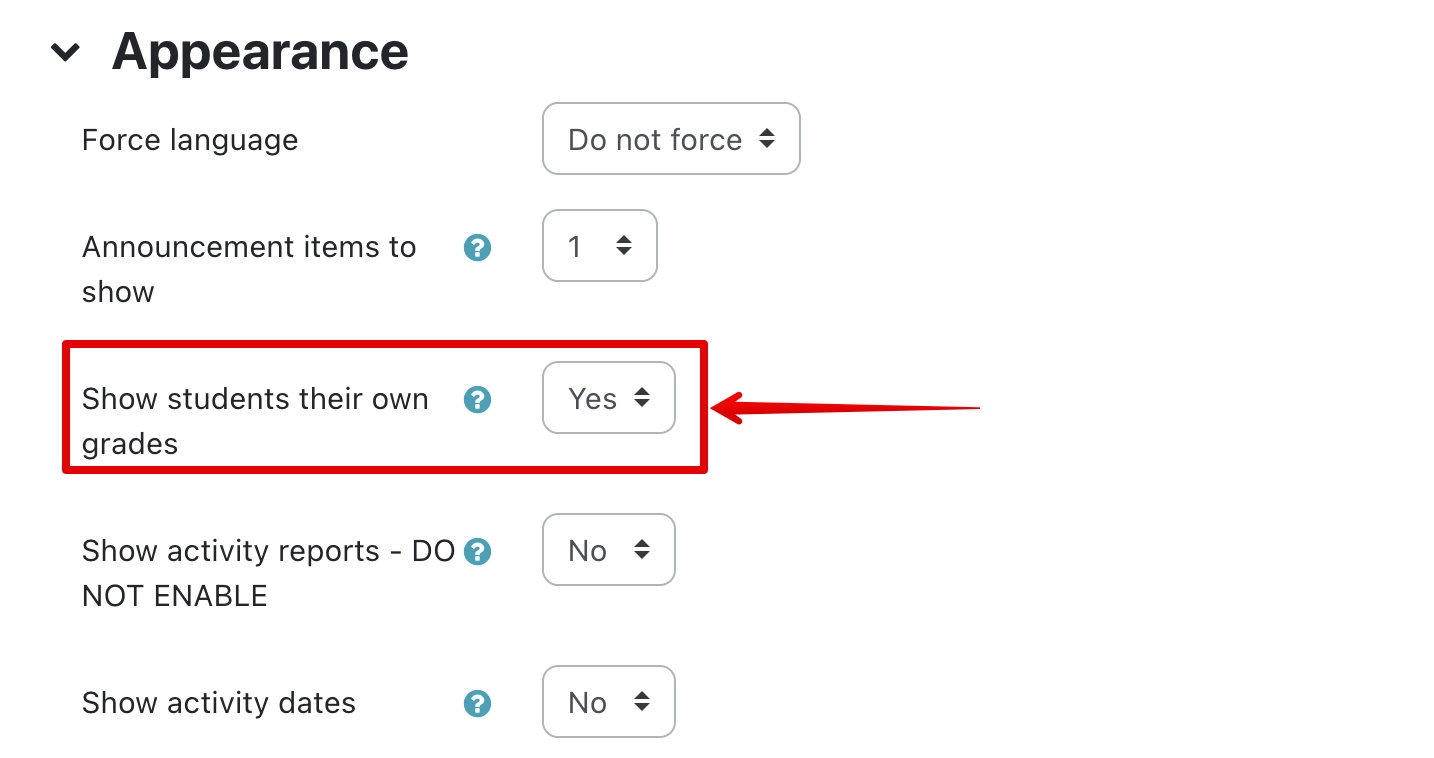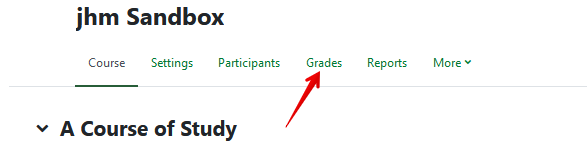|
Student Problems when Viewing their Grades
Last modified on 15 August 2025 11:08 AM
|
|
|
NOTICE: Please be advised that the content of this article may only be relevant for users concluding the final stages of course work on eClass or for users on the eClass External system. The eClass Learning Management System is currently in a read-only state that prohibits new courses, enrollments, and users from being added to the site. Credit courses and co-curricular courses at the UofA are now being delivered on Canvas, and full articles on how to use Canvas can be found here.
If your students are having difficulty accessing their grades, it may be one of the following issues:
Contents:
The Gradebook is hidden from students If a student is unable to access ANY grades (i.e., the Grades link is unavailable to them), it is likely that the setting to show the gradebook to students has been disabled.
Conventionally, no student will ever see grade data for anyone but themselves. Only Instructor-level roles will have access to the grades of participants in a course.
The Course Total Grade is hidden from students gradebook By default the course total grade is hidden from students. To allow students to see their overall grade in the course, you must turn it on. To configure the gradebook:
The missing grade item may be hidden in the gradebook If students can access the gradebook, but cannot see a specific grade item, this may be because that item is currently hidden from students in the gradebook.
| |
|
|